The solution is simple with NewFileTime to make time stamp corrections for files and folders for example for summer time and winter time in Europe!1.) ... The summer time and winter time problem, the solution!
|
| (Image-1) files and folders Time stamp corrections for one hour! |
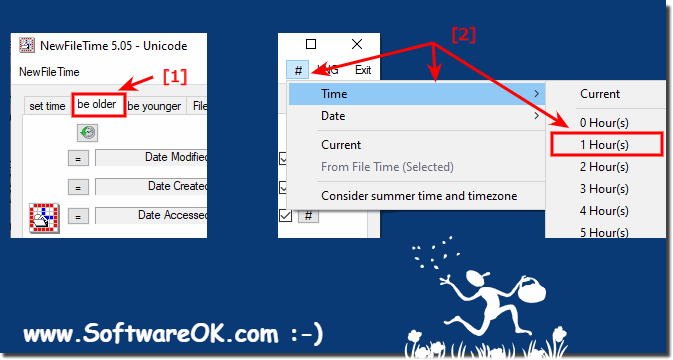 |
| (Image-2) Summer and winter file time stamp correction! |
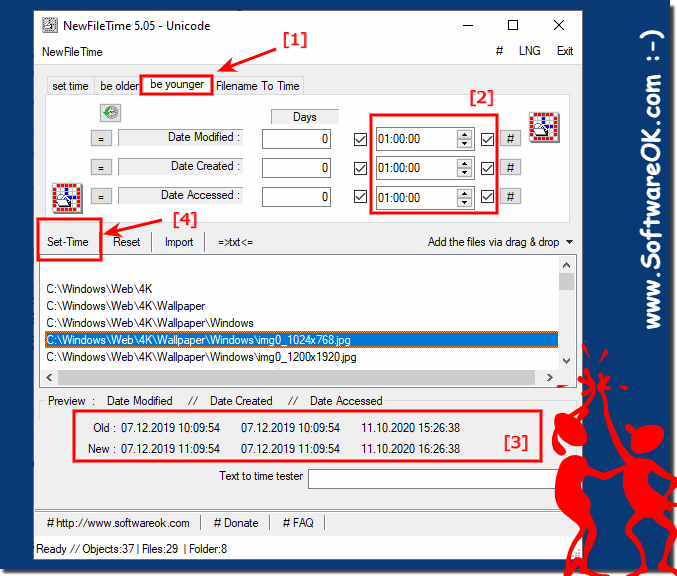 |
2.) Information about the problem with the file times in summer and winter time!
Problems can always arise with the file times, regardless of whether they are recorded images, documents under NTFS or FAT, i.e. in summer and winter time interpretation if the files were created in winter time and, for example, are changed in winter time especially if there are external data carriers, i.e. if the analysis of certain files in relation to the file date is carried out on different devices.
As a rule, you have fewer problems with FAT32, since the local time is the reference there, with NTFS it is the UTC time! You can see that facts arise here which lead to problems when recognizing and interpreting the current summer and winter time and sometimes cannot be solved!
See also:
► Quickly set a fixed time for the file time!
► A quick how to use the new file-time stamp composer!
► Change minutes for multiple files at the same time!
3.) Quick questions and answers about summer time and winter time and Co!
1. How to use NewFileTime to solve the problem of daylight saving time and winter time corrections for files and folders?
- NewFileTime can solve the problem by adjusting the timestamps of files and folders accordingly.
2. Which Windows operating systems are supported by NewFileTime to adjust file times?
- NewFileTime supports Windows 11, 10, 8.1, 7, XP, and all other Windows operating systems.
3. What is the difference between interpreting the time on computers and computers?
- The difference lies in the way calculators and computers interpret the time, which can lead to potential misinterpretations.
4. What are the steps required to change the timestamps of files and folders by one hour?
- To change the timestamps by one hour, click on "Be older" in NewFileTime and then select "1 hour".
5. How to make files and folders an hour older using NewFileTime?
- By selecting the "Be older" option and setting the time interval to "1 hour" in NewFileTime, files and folders can be reset by one hour.
6. What options does NewFileTime offer for adjusting file times related to daylight saving time and winter time?
- NewFileTime offers options like "Be older" and "Be younger" to adjust the timestamps of files and folders accordingly.
7. Why can there be problems with file times, especially with external disks?
- Problems can arise because the interpretation of file times differs depending on the file system and operating system, especially when using external disks.
8. What effects does the daylight saving time and winter time change have on the interpretation of file times?
- The switch can lead to inconsistencies in the interpretation of file times, especially when files are created or modified in different time zones.
9. Why are there fewer file time issues under FAT32 compared to NTFS?
- Under FAT32, the local time is used as a reference, while under NTFS, UTC time is used, resulting in fewer problems with interpretation.
10. How does the reference time for files and folders change between FAT32 and NTFS?
- Under FAT32, the local time is used as a reference, while under NTFS, UTC time is used as a reference.
11. What challenges can arise in interpreting daylight saving time when files are created in winter time and modified in summer time?
- Challenges can arise when different operating systems or devices interpret timestamps differently, especially for external disks.
12. Which Function in NewFileTime allows setting a fixed time for files?
- The "Set Time" feature in NewFileTime allows you to set a fixed time for files.
13. How to use the new file timestamp setter?
- You can use NewFileTime's file timestamp setter by setting the desired date and time for the file.
14. What are the benefits of being able to change minutes for multiple files at once?
- The ability to change minutes for multiple files at once allows for efficient management of file times and consistent customization of multiple files at once.
15. How to fix time zone, daylight saving time, and file time issues?
- Problems can be fixed by using tools like NewFileTime, which allow for precise adjustment of file times.
16. What role does the operating system play in interpreting file times in the context of daylight saving time and winter time?
- The operating system plays an important role in interpreting file times as it manages the timestamps based on the system time and daylight saving time and winter time settings.
17. What steps need to be taken to change the file times of files and folders by one hour?
- To change the file times by one hour, you need to click on "Be older" in NewFileTime and then select "1 hour".
18. How to ensure that files and folders are interpreted correctly between different devices?
- One way to ensure that files and folders are interpreted correctly is to use a unified file system and synchronize times between devices.
19. What factors can cause problems when moving files between different time zones?
- Problems can arise if different time zones have different daylight saving time regulations or if the systems interpret the timestamps differently.
20. What are the special features of interpreting file times on external data carriers?
- External disks can use different file systems and the time can differ depending on the system and device, which can lead to inconsistencies in the interpretation of file times.
21. How to ensure that files and folders are interpreted correctly on FAT32 systems?
- On FAT32 systems, the local time is used as a reference, so files and folders should be interpreted consistently as long as the system time is set correctly.
22. What features does NewFileTime offer for adjusting file times related to daylight saving time and winter time?
- NewFileTime offers features like "Be older" and "Be younger" to adjust the timestamps of files and folders accordingly and solve problems related to daylight saving time and winter time.
23. What best practices should be followed when changing file times?
- It is important to ensure that the system time is set correctly and that changes to file times are made carefully to avoid inconsistencies.
24. How to correct the timestamps of files and folders on an external disk?
- Timestamps can be manually corrected using tools like NewFileTime by making the desired changes and resetting the timestamps.
25. What role does UTC time play in the interpretation of file times on NTFS systems?
- On NTFS systems, UTC time is used as a reference, so file times must be converted accordingly to interpret them correctly.
26. What problems can arise when moving files between different operating systems with different time zones?
- Problems can occur if the operating systems interpret the timestamps differently or if the time zone conversion is not done correctly, which can lead to inconsistencies in file times.
27. How to synchronize the timestamps of files and folders on different devices?
- Timestamps can be synchronized by ensuring that all devices are using the same system time, or by using synchronization tools that automatically adjust timestamps.
28. What options does NewFileTime offer for adjusting file times in relation to time zone changes?
- NewFileTime offers options such as "Be older" and "Be younger" to adjust the timestamps accordingly, as well as the ability to adjust the time zone for the file times.
29. What is the impact of using NewFileTime on file management on different versions of Windows?
- Using NewFileTime allows for consistent adjustment of file times across different versions of Windows, making file management and organization easier.
30. How to ensure that the timestamps of files and folders are consistent across different versions of Windows?
- The consistency of the timestamps can be ensured by using uniform settings for the system time and the use of tools such as NewFileTime to adjust the timestamps.
31. How to correctly interpret the timestamps of files and folders on an external disk between different versions of Windows?
- The timestamps can be interpreted correctly by using siensures that the time zone and system time are set correctly on all participating systems and that the timestamps are manually adjusted if necessary.
32. What role does local time play in the interpretation of file times compared to UTC time?
- Local time is used as a reference on some file systems like FAT32, while others like NTFS use UTC time, which can lead to different interpretations of file times.
33. What are the advantages of using NewFileTime compared to other methods of adjusting file times?
- NewFileTime offers a user-friendly interface and various file time customization options, which allows for precise and efficient management compared to manual adjustments or other tools.
FAQ 5: Updated on: 30 May 2024 18:14
