If you slip in the transparency of the desktop note, the text looks quite to transparent for certain colors on Windows 11, 10, ... etc.!To better recognize the font, you can customize the desktop note transparency to better see and read the note font. The elegant transparency solution of Desktop Notes is not only suitable for Windows 10 . You can use this Sticky Note alternative without any problem even older versions of Microsoft's Windows 11, 10, ... operating systems, whether it is a Windows desktop computer, a tablet PC, or on the go Surface Pro and Go! Especially with the random colors of the desktop note, it can sometimes be annoying1.) ... Reduce transparency!
|
| (Image-1) The desktop note is to transparent I can read the text and see font! |
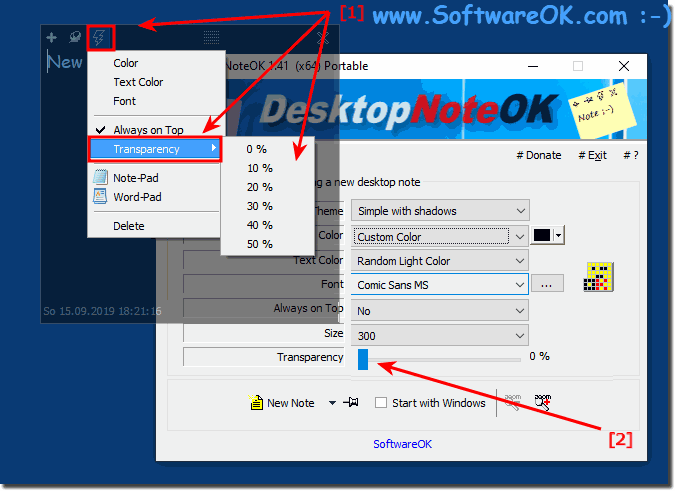 |
Info:
The first time you start, you must not sign in to Desktop Notes with your Microsoft account to access your shortcuts later from the cloud, even from other devices. But even now locally user account you can use the desktop notes without any problems. Many users of Windows 11 and 10 use the small virtual sticky notes , sticky notes , or sticky notes that Windows 7 is ready to put personal notes on the monitor screen quickly and easily. These have proven to be very convenient and easy to handle.
The first time you start, you must not sign in to Desktop Notes with your Microsoft account to access your shortcuts later from the cloud, even from other devices. But even now locally user account you can use the desktop notes without any problems. Many users of Windows 11 and 10 use the small virtual sticky notes , sticky notes , or sticky notes that Windows 7 is ready to put personal notes on the monitor screen quickly and easily. These have proven to be very convenient and easy to handle.
2.) Advantages and disadvantages of a transparent desktop note, or rather solid!
The decision to make desktop notes transparent or solid color depends on your personal preferences and the needs of your work. Here are some pros and cons of both approaches:
Notes on the transparent desktop:
Pros:
Aesthetically pleasing: Transparent notes can often appear more aesthetically pleasing and blend better with the desktop background. You can still make your wallpaper visible, which is especially useful for beautiful images.
Less distracting: Because transparent notes allow the background to show through, they can be less distracting. This is useful if you want to keep track of your notes but don't want to look at them constantly.
Cons:
Harder to read: Transparent notes can be difficult to read with certain background images or colors because there is less contrast between the font and the background.
Hides content: On a busy desktop, transparent notes can obscure important desktop items or shortcuts, which can be frustrating.
Solid Desktop Notes:
Pros:
Better Readability: Solid notes typically have higher contrast and are therefore more readable regardless of the desktop background.
Greater visual presence: Solid notes stand out more and are easier to see, which is especially helpful when you need to quickly access your notes.
Cons:
May Detract from Aesthetics: Solid notes can detract from the aesthetics of your desktop, especially if you use an attractive wallpaper. They can be perceived as disturbing.
Potential Distraction: Because of their greater visual presence, solid notes could also be more distracting, especially if you tend to constantly look at your notes.
Overall, the choice between transparent and solid desktop notes depends on your individual preferences and requirements. It may also be a good idea to try both approaches and see which one suits your work style best. Some note-taking apps may offer the ability to adjust the transparency of notes, allowing you to switch between both options depending on your needs.
FAQ 5: Updated on: 1 November 2023 22:15
