Of course, you can also subject the graphics card or its GPU to a stress test with the 3D autopilot for a longer period of time on Windows 11, 10, ... etc. and MS Server OS!1.) ... Yes, the graphics card GPU can be stressed for a long time!
|
| (Image-1) Start the stress test of the graphics card GPU for a long time! |
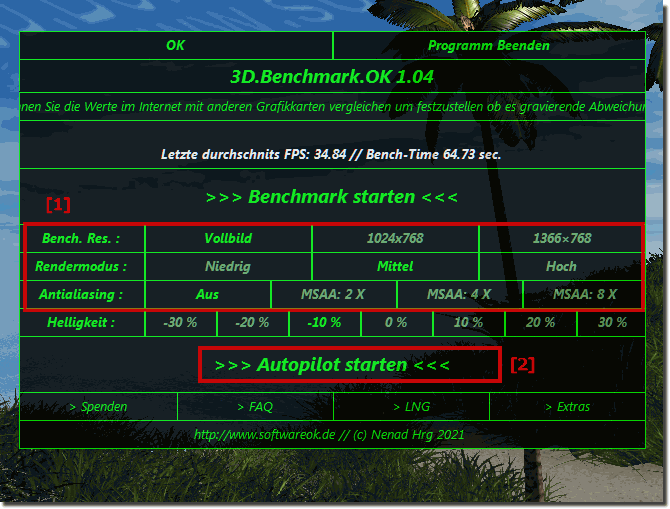 |
2.) Technical aspects when loading the graphics card!
The question of whether you can load a graphics card (GPU) with 3D Autopilot for a long time depends on various factors, in particular the specific hardware and the circumstances. Here are some considerations:Cooling: Graphics cards can get hot during intensive use. It is important to ensure that the graphics card is sufficiently cooled to avoid overheating. Overheating can shorten the lifespan of the hardware and cause unstable operation.
Quality of the graphics card: High-quality graphics cards are often better suited for long-term loads. Cheaper models may not be as sturdy.
Power supply: A constant load requires a reliable power supply. With cheap power supplies, fluctuations in the current flow can occur, which can have a negative impact on the stability of the graphics card.
Manufacturer's recommendations: It is recommended that you follow the manufacturer's recommendations. Many graphics card manufacturers provide guidelines for usage time and intensity.
Air circulation in the suitcase: Good ventilation in the suitcase is important to keep temperatures low. Make sure your computer case has adequate ventilation.
Driver Updates: Make sure you have the latest drivers installed for your graphics card to avoid possible performance issues.
It is important to note that “3D Autopilot” is perhaps one of the best features. Even if you don't have more specific information about the type of 3D application, it's always a good idea to read the manufacturer's instructions and recommendations to make sure you're using your hardware within the recommended specifications.
If you're putting a lot of strain on the graphics card, whether through gaming, video editing, or other graphics-intensive tasks, there are several technical aspects to consider:
1. GPU temperature : A high load on the graphics card usually results in an increase in the GPU temperature. Too high a temperature can affect performance and even damage the graphics card. Therefore, it is important to ensure that cooling is effective and temperatures remain within safe ranges.
2. Power consumption : Graphics cards require a lot of power, especially under heavy loads. It is important to ensure that the power supply provides enough power to power the graphics card and other components in the system. Insufficient power supply can lead to unstable systems or even damage the graphics card.
3. Memory bandwidth: Graphics-intensive tasks often require quick access to large amounts of data. The memory bandwidth of the graphics card plays an important role here. Higher memory bandwidth allows the graphics card to read and write data faster, which can have a positive impact on performance.
4. Drivers and Optimizations : Graphics card drivers should be up to date to ensure the best performance and compatibility. Additionally, special optimizations in the drivers can improve performance in certain applications.
5. Graphics memory (VRAM) : Graphics memory (VRAM) plays an important role in the performance of graphics cards, especially at high resolutions and textures in games or video editing. A sufficient amount of VRAM and high memory bandwidth are important to avoid bottlenecks.
6. Cooling and fan noise : The graphics card heats up under high load, which is why efficient cooling is crucial to avoid overheating. However, this can also lead to increased noise as the fans spin faster to regulate the temperature.
These technical aspects should be taken into account to ensure optimal performance and stability when loading the graphics card.
FAQ 4: Updated on: 7 April 2024 09:39
