Changing or updating your email password / password in MS Outlook is easy if you've done it before!Content: 1.) ... Changing the password in MS Outlook!
|
| (Image-1) Change or update the email password in MS Outlook! |
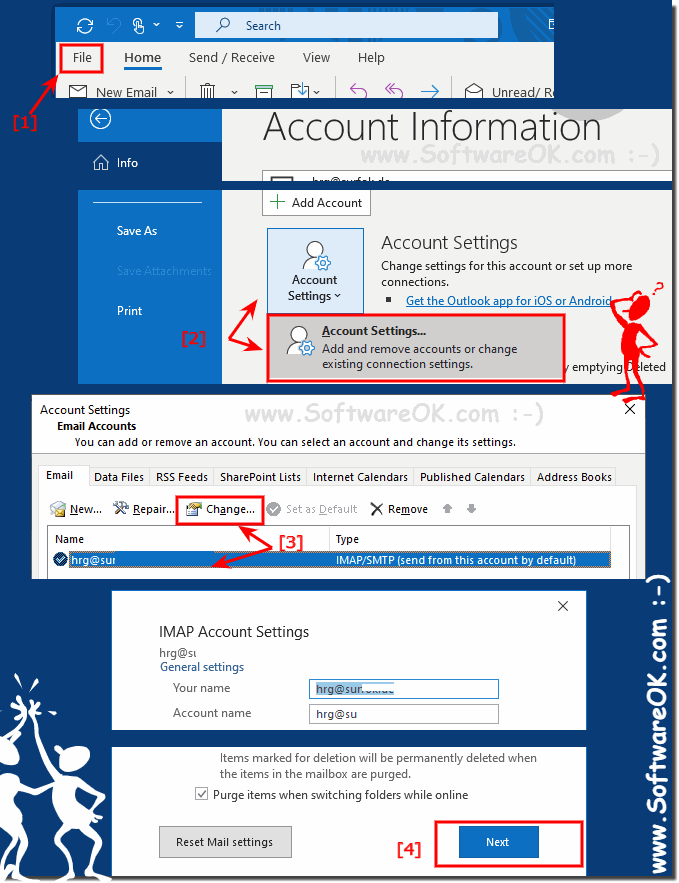 |
2.) Forgot the Outlook.com password!
If you forget your Outlook.com password, you cannot change it directly from Outlook. In other words, to reset your Outlook.com password, you must first go to the Change Password section on the Outlook.com website to update your account, and then update the password in Outlook for Windows.Outlook: ►► Microsoft Account Security and select Password Security .
Gmail: ►► http://mail.google.com/
Yahoo Mail: ►► https://login.yahoo.com/ !
So always follow the instructions for changing the password of your email account on the provider's website or contact the email provider's help desk.
3.) What should you pay attention to when changing or updating your email password in MS Outlook!>
There are some important points to remember when changing or updating email password in MS Outlook:1. Synchronization with email provider:
Make sure the new password you enter in MS Outlook matches the password matches the one you have set with your email provider. Otherwise, Outlook will not be able to connect to your email account.
2. Verify username and email address:
Make sure the username and email address are correct in Outlook account settings. This information must match the data your email provider uses to identify your account.
3. Update on other devices:
When you change your password in MS Outlook, you may also need to update the password on other devices or email clients that use the same email account. Otherwise, connection problems may occur.
4. Security:
Choose a strong password that consists of a combination of letters, numbers and special characters. To ensure the security of your account, avoid simple or easy-to-guess passwords.
5. Pay attention to error messages:
After changing the password in Outlook, check for possible error messages or warnings. This may indicate issues that need to be addressed to ensure the email account is running smoothly.
6. Regular updating:
It is recommended to update passwords regularly to increase the security of your account. Schedule regular reviews and updates of your passwords to prevent unauthorized access.
Info:
By keeping these points in mind, you can ensure that changing or updating your email password in MS Outlook goes smoothly and your account remains secure.
By keeping these points in mind, you can ensure that changing or updating your email password in MS Outlook goes smoothly and your account remains secure.
FAQ 39: Updated on: 27 April 2024 14:45
