In PowerShell you can also change and adapt the font and add more, under Windows 11, 10, ... and MS Server OS, how is no longer a question!1.) ... Use a different font in PowerShell!
|
| (Image-1) Change the font in PowerShell on MS Windows OS! |
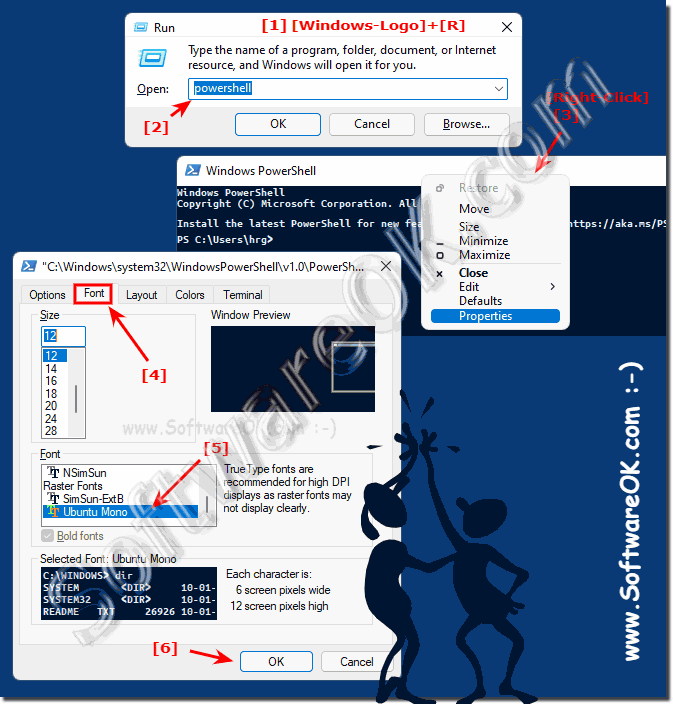 |
2.) Activate additional fonts for PowerShell
After you have installed the ► Windows font
1. Start the registry editor ( Windows + R command regedit )
2. Open the registry folder:
HKEY_LOCAL_MACHINE\SOFTWARE\Microsoft\Windows NT\CurrentVersion\Console\TrueTypeFont
3. Create a new one Character sequence
4. For the first, second, ... font 01, 02, ... etc.
5. Enter the name of the respective font
(... see Image-2 Point 1 and / to X)
Here in the example Roboto Mono works and Ubuntu Mono under Windows 11, but also on all other MS Windows desktop and server operating systems!
| (Image-2) Add new font for PowerShell on Windows OS! |
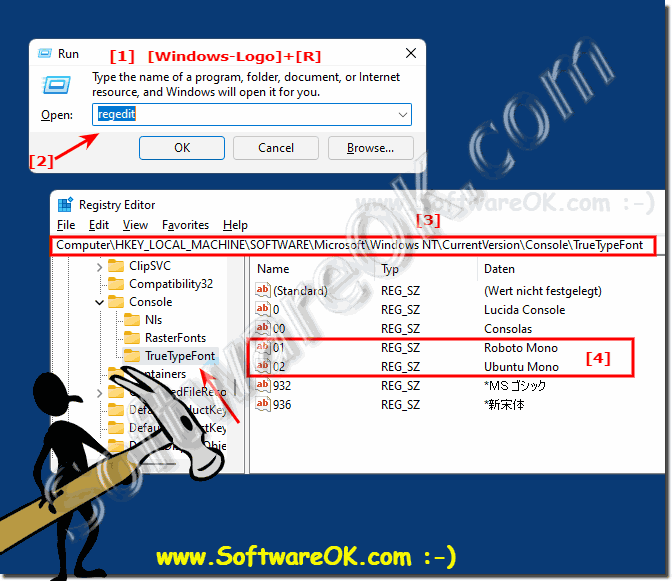 |
3.) Which fonts can I consider using PowerShell, what do I have to consider?
The PowerShell on Windows is a console application and accordingly only accepts fonts that are fixed-width, so for it to work it has to be fixed-width fonts, search the web to find fonts that are like this Ubuntu Mono font function!On the page https://en.wikipedia.org/wiki/List_of_monospaced_typefaces you may find the right font for the PowerShell!
See also:
►► What is a font?
►► Delete, uninstall, remove, add Windows fonts?
►► Where are the system fonts in Windows 11?
Customizing the font in PowerShell can help improve the readability and appearance of the console. To customize the font and add additional fonts to PowerShell:
Find a trusted source for downloading fonts. Websites like Google Fonts (https://fonts.google.com/) or Adobe Fonts (https://fonts.adobe.com/) offer a variety of fonts for download.
Install fonts:
After downloading the font files (usually in .ttf or .otf format), right-click each font file and select “Install” to add it to your system. Alternatively, you can drag and drop the font files into the Fonts folder (Control Panel > Appearance and Personalization > Fonts).
Use the new fonts in PowerShell:
More precisely: ►► Delete, uninstall, remove, add Windows fonts?
Once the fonts are installed, you can use them in PowerShellas described in the “Customizing the Font” section above. Remember to choose a font that is readable and suits your preferences when customizing PowerShell or another application. Custom fonts can help make your PowerShell console experience more enjoyable and personal.
4.) Fonts that are suitable for PowerShell!
PowerShell has a variety of fonts that can be used, depending on your personal preferences and the needs of your work. Here are some fonts that work well for PowerShell:
Consolas: This is one of the standard fonts included with Windows and a popular choice for use in PowerShell. It is easy to read and is often recommended.
Courier New: Another standard Windows font that can be used in PowerShell. It is monospaced (fixed character width) and therefore well suited for displaying code.
Lucida Console: A clean and easy-to-read font that can be used in PowerShell. It is also present by default in Windows.
Inconsolata:A popular font for developers and system administrators. It is monospaced and good for displaying code in PowerShell.
Fira Code: This font is known for its support for ligatures, which makes it interesting for displaying code in PowerShell. Ligatures are special character combinations that can make code look nicer.
DejaVu Sans Mono: A free, monospaced font available in many operating systems and well suited for PowerShell.
PowerShell ISE Font: If you are using the Integrated Scripting Environment (ISE) for PowerShell, you can also use the font provided by ISE that is specifically designed for PowerShell.
Menlo: This font is available by default on macOS and is used by many PowerShell users on Mac.
Monaco: Another monospaced font that can be used on macOS.
Info:
The choice of font depends on your personal preferences and requirements. You should choose a font that is easy for you to read and supports your productivity when working with PowerShell. It is also important to adjust the font size and line spacing (line height) to your needs to create a comfortable working environment.
The choice of font depends on your personal preferences and requirements. You should choose a font that is easy for you to read and supports your productivity when working with PowerShell. It is also important to adjust the font size and line spacing (line height) to your needs to create a comfortable working environment.
More fonts suitable for PowerShell!
Source Code Pro: A monospaced font developed by Adobe that is popular among developers and system administrators.
Roboto Mono: Modern, clean font that works well for displaying code in PowerShell.
Hack: A font specifically designed for displaying code. It is monospaced and easy to read.
Ubuntu Mono: A font from the Ubuntu family that can be used on various platforms and offers good readability.
Terminess: A monospaced font optimized for displaying code and available in different variants.
Droid Sans Mono:A clean monospaced font that works well in PowerShell.
Anonymous Pro: A fixed-width font designed for code display and provides good readability.
Liberation Mono: This is a free monospaced font available in various operating systems and well suited for PowerShell.
Iosevka: A modular monospaced font that offers different styles and variants and is well suited for code display.
Cascadia Code: This font was developed by Microsoft and specifically optimized for use in PowerShell and Windows Terminal.
Fantasque Sans Mono:A monospaced font with an unconventional design that doesn't neglect readability.
Info:
The choice of font remains subjective and depends on your individual preferences and needs. Try out different fonts to find out which one suits your style of work best and works best for you when writing PowerShell scripts and commands.
The choice of font remains subjective and depends on your individual preferences and needs. Try out different fonts to find out which one suits your style of work best and works best for you when writing PowerShell scripts and commands.
Even more fonts suitable for PowerShell!
There are many other fonts suitable for PowerShell that can work well in the PowerShell environment:
Proxima Nova: A modern and readable font suitable for displaying code in PowerShell.
PT Mono: A clean and free monospaced font that is well suited for displaying code in PowerShell.
Anka/Coder: A monospaced font specifically designed for displaying code and providing good readability.
Operator Mono: This font is known for its elegant ligatures and is used by some developers in PowerShell.
Meslo LG: A modified variant of the Meslo font designed for the Visual Studio code editor and also works well for PowerShell.
Monofur: An unusual yet readable monospaced font suitable for displaying code.
Envy Code R: A monospaced font designed to display code and is easy to read at various sizes.
Icomoon: A font that contains icon characters and can be used in PowerShell scripts for symbolic representations.
Hackman: A monospaced font that is well suited for displaying code in PowerShell.
Space Mono: A clean and modern designed monospaced font that can be used in PowerShell.
Info:
Remember to adjust the font size and line spacing (line height) to your own needs to create a pleasant and efficient working environment in PowerShell. To customize the font in PowerShell, you need to adjust the font family, size and style according to your preferences change. PowerShell relies primarily on the fonts installed on your system, so you can add more fonts to your system for more customization options.
Keep in mind that font availability may vary depending on the application and the specific font settings you want to change. Additionally, some terminal emulators, such as Windows Terminal, may have additional font-related settings that you can configure separately.
Remember to adjust the font size and line spacing (line height) to your own needs to create a pleasant and efficient working environment in PowerShell. To customize the font in PowerShell, you need to adjust the font family, size and style according to your preferences change. PowerShell relies primarily on the fonts installed on your system, so you can add more fonts to your system for more customization options.
Keep in mind that font availability may vary depending on the application and the specific font settings you want to change. Additionally, some terminal emulators, such as Windows Terminal, may have additional font-related settings that you can configure separately.
FAQ 3: Updated on: 27 May 2024 08:06
