Here's the solution how to force in Windows 11, 10, 8.1, ... that changes in local group policies take effect immediately!Not only on MS Server 2019, 2016, but also on Microsoft's desktop systems As with Windows 11, 10, 8.1, ... you sometimes want the Local Group Policy to take effect immediately. If you have made important settings via the "Editor for local group policies" or change them regularly! Content: 1.) ... Forcing the update of the Local Group Policy!
|
| (Image-1) Enforce updated of changes in Local Group Policy on MS Windows and Server OS! |
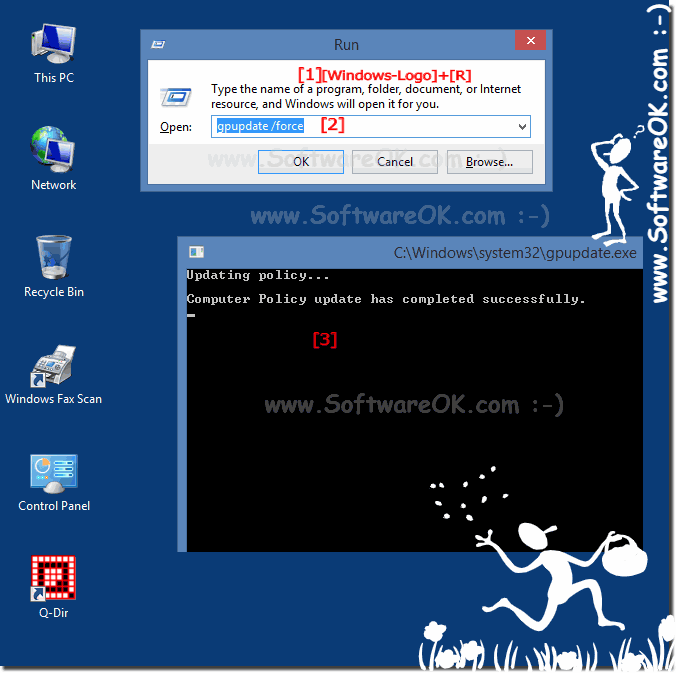 |
2.) The editor for local group guidelines under all MS Windows!
To change other settings via the "Editor for local group policies" , simply use the command gpedit.msc(... see Image-2)
| (Image-2) Find and start Local Group Policy Editor on all MS Windows and Server OS! |
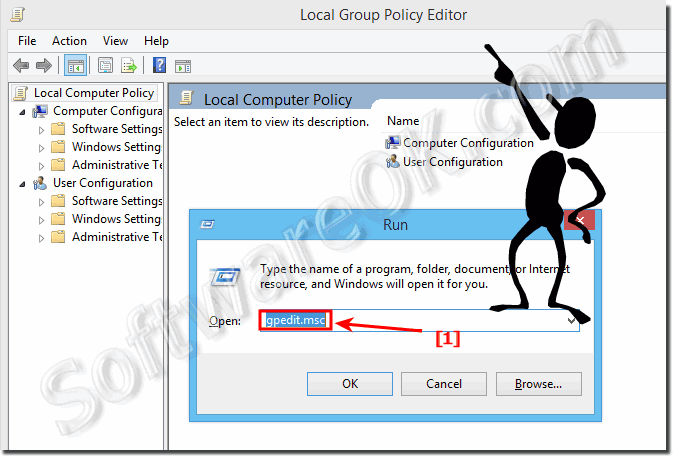 |
3.) Description: Updates several group policy settings!
The gpupdate command line tool that Microsoft makes available free of charge for all Windows has other practical commands that you can use sensibly as an administrator of an MS Server 2019 or as a standard Windows user on the simple Windows 10, 8.1, ... desktop system or on the go on cheap Windows tablets or on something more expensive Microsoft Surface Notebooks!
Here is the extract from the Microsoft (c) manual / help for the gpupdate command line tool
Microsoft Windows [Version 10.0.19041.388]
(c) 2020 Microsoft Corporation. All rights reserved.
C:\Users\Nenad> gpupdate /?
Description: Updates multiple Group Policy settings.
Syntax:
Gpupdate [/ Target: {Computer | User}] [/ Force] [/ Wait:] [/ Logoff] [/ Boot] [/ Sync]
Parameters: Value Description
/ Target: {computer | User}
Performs the update only for the COMPUTER or the current USER. By default,
the policy settings are updated for both.
/ Force
Reapplies all policy settings. By default, only changed guidelines are applied.
/ Wait: {value}
Sets the waiting time for policy processing in seconds. The default is 600 seconds. The value "0" means no waiting time and "-1" means an unlimited waiting time. If the timeout expires, the prompt is displayed while policy processing continues.
/ Logoff
Causes logout after updating Group Policy settings. This is required for client-side extensions of the group policy, which process the group policy not in a background update cycle, but when the user logs in, e.g. B. software installation or folder redirection for users. The option has no effect if no extensions are called that require logoff.
/Boat
Causes a restart after applying Group Policy settings. This is required for client-side enhancements to Group Policy that do not process Group Policy in a background update cycle, but when the computer starts, such as: B. the software installation on the computer. The option has no effect if no extensions are called that require a restart.
/ Sync
Causes the next policy application to run in the foreground in sync. Policy applications in the foreground occur at computer startup and when users log on. You can only do this for users or computers or both with the / Target parameter. The / Force and / Wait parameters may be ignored.
C:\Users\Nenad>
FAQ 218: Updated on: 2 July 2021 06:55
