After downloading Windows 11, simply leave the field where the "Product Key" is entered blank during the Windows 11 installation!►► The free download of MS Windows 11 is practical, but then you ask yourself what about the product key / product key, can I work without it and what are the disadvantages? Contents: 1.) ... install Windows without a product key!
|
| (Image-1) Windows 11 without a product key! |
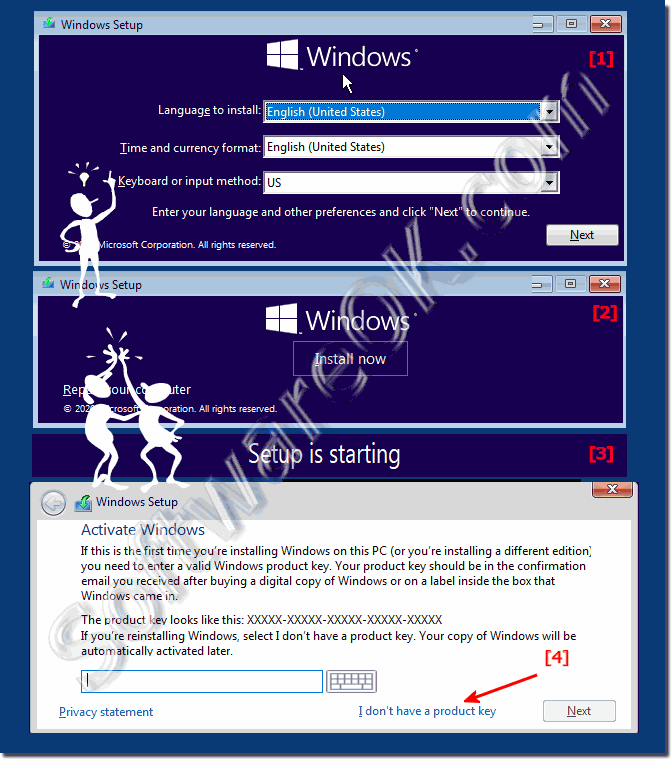 |
2.) What are the disadvantages without a Windows 11 product key?
Of course, without a product key, one cannot activate the Windows 11, the Windows updates downloads updates quite normally and installs them even if Windows 11 is not activated, for a specific period or purpose.Windows 11 locks all personalization settings including themes, background, colors, lock screen, themes, fonts, start menu and taskbar, but all programs continue to work normally, in the lower right corner of your desktop you will see the words Activate Windows!
3.) More tips related to product keys and... so!
►► How does Windows activation work, what should I watch out for?
►► Find Windows 10 / 11 product key using command prompt!
►► Check whether Windows 11 is activated, status!
►► A clean new installation of Windows 11!
►► The Windows 11, 10, 8.1 license key via command line!
4.) Important questions and short answers about Windows 11 without a product key etc.!
1. Can I install Windows 11 without a product key?
Yes, you can install Windows 11 without a product key.
2. How do I skip entering the product key when installing Windows 11?
During installation, you can just leave the product key field blank and move on.
3. Are there any disadvantages to installing Windows 11 without a product key?
Some personalization options are limited, and an "Activate Windows" message will appear in the bottom right corner of the desktop.
4. Is Windows 11 free to download?
Yes, Windows 11 is free to download.
5. How do I activate Windows 11 after installation without a product key?
You can activate Windows 11 by entering a valid product key.
6. What personalization settings are available without activated Windows 11?
Without activation, some personalization options such as wallpapers, colors, and fonts are limited.
7. Can I use Windows 11 without a license?
Yes, you can use Windows 11 without a license, but some features are limited.
8. What happens if I don't have a Windows 11 product key?
You can still install Windows 11, but certain personalization options will be locked and you will be prompted to activate the system.
9. How can I upgrade to Windows 11?
Upgrading to Windows 11 can be done through the Windows Update feature or by using Microsoft's Media Creation Tool.
10. What steps are required to custom install Windows 11?
To custom install Windows 11, you need to download the appropriate installation file, start the installation process, select the custom installation option and adjust the necessary settings if necessary.
11. Do all programs work normally if Windows 11 is not activated?
Yes, all programs work normally even if Windows 11 is not activated.
12. How do I get confirmation of the Windows 11 license?
Confirmation of the Windows 11 license is usually done during the installation process by agreeing to the license terms.
13. Can I install Windows 11 without an internet connection?
Yes, Windows 11 can be installed without an internet connection, but some features require an internet connection for activation and updates.
14. What are the limitations of using Windows 11 without a product key?
Some personalization options are limited, and an "Activate Windows" prompt appears in the lower right corner of the desktop.
15. Where can I find the Windows 11 download link?
You can find the Windows 11 download link on the official Microsoft website or in the settings of your Windows 10 system.
16. How long can I use Windows 11 without activation?
You can use Windows 11 without activation for an unlimited period of time, but with some limitations on personalization options and activation notification.
17. Can I enter a Windows 11 product key afterward?
Yes, you can enter a Windows 11 product key at any time to activate the operating system.
18. What does the "Activate Windows" message in the lower right corner of the desktop mean?
The "Activate Windows" message means that Windows 11 is not activated and some features are limited until you activate the operating system.
19. Will Windows updates work normally if the operating system is not activated?
Yes, Windows updates work normally even if the operating system is not activated.
20. Is Windows 11 download official from Microsoft?
Yes, Windows 11 download is official from Microsoft.
21. What are the benefits of activating Windows 11?
Activating Windows 11 allows full access to all the features of the operating system and full personalization.
22. What are the differences between activating and not activating Windows 11?
Activation allows full access to all the features and personalization options of Windows 11, while not activating results in some limitations.
23. Can I install Windows 11 on multiple computers using the same product key?
No, a Windows 11 product key is usually intended for installation on a single computer.
24. What is the difference between a clean install and an upgrade to Windows 11?
A clean install installs Windows 11 on a computer that did not previously have a Windows operating system, while an upgrade is an update from a previous version of Windows to Windows 11 on the same computer.
25. How can I customize Windows 11 if some personalization settings are locked?
Some personalization settings can be unlocked by activating Windows 11. Alternatively, you can also use third-party tools to make certain customizations that are normally locked.
FAQ 202: Updated on: 25 August 2024 10:35
