Simple solution to find and open the installed applications on your Samsung Galaxy or other Android phones!It is not only easy to see on the iPhone all the applications that you have installed, even with on the smartphones you have a pretty quick way to find and use them!
1.) ... New Samsung Galaxy phones with Android 7./6!
|
| (Image-1) See installed APPs on new Samsung Galaxy! |
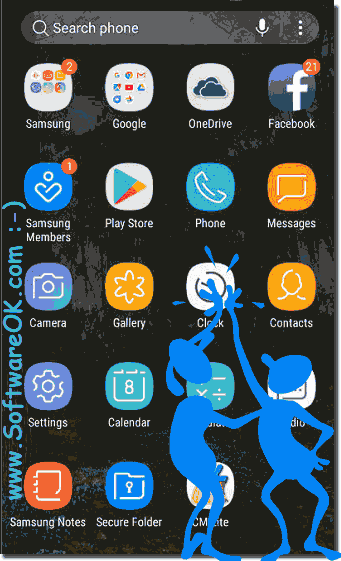 |
2.) Old Samsung Galaxy phones!
To open the installed applications on your Samsung Galaxy briefly press the Home button
(... See Image-2 Arrow-2) then click the icon
And you can see all installed applications (... See Image-2)..
3.) Why find the installed applications on the Samsung Galaxy?
Finding the installed applications on a Samsung Galaxy can be useful for various reasons. Here are some possible reasons:
Organization and overview: If you have a lot of apps installed on your Samsung Galaxy, it can be difficult to keep track of them. Searching for installed applications allows you to organize and manage them.
Storage management: By viewing installed apps, you can monitor the available storage space on your device. This allows you to identify unnecessary or underused apps and uninstall them to free up memory.
Check updates: By checking installed applications, you can easily determine which apps need updates. It's important to update your apps regularly to get new features and fix security vulnerabilities.
Troubleshooting: If you are having problems with your device, you can check installed apps to find out if a specific app is causing the problem. In this case, you can try updating or uninstalling the app to fix the problem.
To find the installed applications on a Samsung Galaxy, you can usually tap the app drawer icon (the grid of small squares) on the home screen or go to the Apps or Applications section in Settings. The exact path may vary depending on the model and operating system version.
FAQ 2: Updated on: 14 November 2023 23:53


