The often overlooked Print Jobs folder provides the ability to review or delete stuck print jobs.Before editing the folder, it is necessary to stop the Windows Printing Service (Print Spooler Service). This will prevent print jobs from being reloaded during cleanup. 1. Procedure:
|
| (Image-1) Check the printer queue folder in Explorer? |
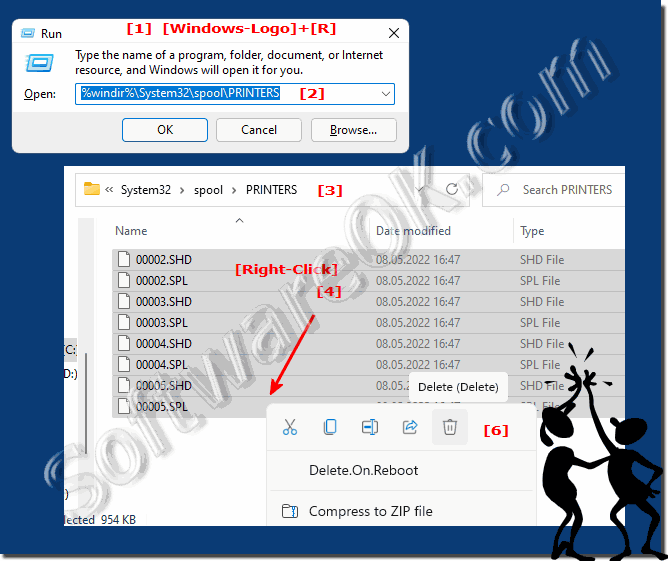 |
2.) Alternative: Automated cleanup via batch file
If you need to perform this task frequently, we recommend using a batch file. Create a file with the following content:
@echo off net stop spooler del /Q %windir%\System32\spool\PRINTERS\* net start spooler echo The print queue has been cleaned up! pause
For example, save this file as `Clean_Printer_Queue.bat`. Double-click it to clear the queue and restart the print service.
3.) Note:
Cleaning up the print queue is especially helpful when print jobs get stuck or corrupted documents block the printer.
1. Why should I use the print queue folder in Windows 10, 11, or 12?
2. Who should use the print queue folder in Explorer in Windows 10, 11, and 12?
3. What are the benefits of manually cleaning up the print queue folder in Windows 11 and 12?
4. What happens if the print queue folder is not cleaned in Windows 10?
5. When should the print queue folder be cleaned in Windows 12?
6. Can cleaning up the print queue folder permanently solve printer problems in Windows 11?
7. Is it safe to delete files in the print queue folder?
8. Can I clean up the print queue folder automatically in Windows 10 and 11?
9. What are the risks of not cleaning the printer queue folder in Windows?
10. How is the printer queue cleanup different in Windows 10, 11, and 12?
11. Can cleaning the printer queue folder fix printer compatibility issues?
12. How important is the printer queue folder for network users in Windows 11?
13. Are there any tools to make it easier to access the printer queue folder?
14. What role does the printer queue folder play in Windows for troubleshooting?
15. Can beginners safely use the printer queue folder in Windows 10, 11, and 12?
1.) Why should I use the Print Queue folder in Windows 10, 11 or 12?
The Print Queue folder stores temporary files created when print jobs are transferred from the PC to the printer. This folder is especially useful when print jobs are stuck or fail repeatedly. Manually deleting the files in the folder can resolve such problems without having to restart the printer or the system.
2.) Who should use the printer queue folder in Explorer in Windows 10, 11 and 12?
The folder is useful for:
- Home users who encounter printing problems.
- IT administrators who need to quickly resolve printer problems on the network.
- Office workers who work with important documents and want to ensure smooth printing operations.
- Technically savvy users who are looking for a quick solution without having to rely on external tools.
3.) What are the benefits of manually cleaning the printer queue folder in Windows 11 and 12?
Cleaning the folder can provide the following benefits:
- Quick problem resolution : Prevents system reboot.
- Data loss prevention : Allows you to reprint without reformatting.
- Performance improvement : Reduces the load on the print service and prevents future errors.
4.) What happens if the printer queue folder is not cleaned in Windows 10?
Failure to clean the folder may result in the following problems:
- Blocked print jobs : Stuck documents prevent new files from printing.
- Print service crashes : The print spooler service may become overloaded.
- Slow system performance : Temporary files take up unnecessary disk space and slow down the printing function.
5.) When should the printer queue folder be cleaned in Windows 12?
You should clean the folder if:
- A print job gets stuck.
- The printer prints corrupted or blank pages.
- You receive repeated error messages such as "Printer not responding".
- Print jobs appear in the queue but do not print.
6.) Can cleaning the printer queue folder permanently solve printer problems in Windows 11?
Cleaning usually solves temporary printing problems. For permanent solutions, you should:
- Update printer drivers .
- Check printer settings .
- Rule out hardware errors , such as connection problems or paper jams.
7.) Is it safe to delete files in the printer queue folder?
Yes, it is safe. The files in this folder are temporary print jobs. Once deleted, new print jobs will be processed without any problems once the print service is restarted.
8.) Can I automatically clean the printer queue folder in Windows 10 and 11?
Yes, you can create a batch file that automates the process. This is especially useful for administrators or users who need to troubleshoot printing issues on a regular basis.
9.) What are the risks of not cleaning the printer queue folder in Windows?
Risks include:
- Lost time due to blocked print jobs .
- Malfunctions when printing multiple documents .
- Increased IT support costs in companies.
10.) How is printer queue cleanup different in Windows 10, 11 and 12?
While the basic process remains the same across all versions, Windows 12 offers:
- Improved error reporting .
- Automatic notifications when the queue detects problems.
- Integration with the new Windows servicing environment .
11.) Can cleaning the printer queue folder fix printer compatibility issues?
Yes, especially when using older printer drivers in modern versions of Windows like 11 and 12. Temporary files can exacerbate incompatibilities.
12.) How important is the printer queue folder for network users on Windows 11?
In a network environment, the folder is crucial for:
- managing print jobs for multiple users .
- minimizing disruptions caused by blocked print jobs on central servers .
- reducing downtime .
13.) Are there any tools that make it easier to access the printer queue folder?
Yes, tools like Print Queue Manager or PowerShell scripts can automate access and management of the folder. These tools are especially efficient on Windows 12.
14.) What role does the printer queue folder in Windows play in troubleshooting?
The folder enables:
- Quick error diagnosis by analyzing stuck print jobs.
- Resuming printing processes without having to resend files.
15.) Can beginners safely use the Print Queue folder in Windows 10, 11 and 12?
Yes, with step-by-step instructions, even inexperienced users can use the folder. The procedure is simple and does not require in-depth IT knowledge.
FAQ 15: Updated on: 30 November 2024 07:43
