It is quite easy in Office Word to remove the formatting of inserted text that does not fit the Word document!It is known that if you copy text from another document or Internet pages from another document and paste it into Microsoft Word, Word will retain the unsightly formatting of the text. For example, if you copy the text on this page to a Word file, that text will be bold and that text in the HTML template color. 1.) ... Remove the formatting in Microsoft Word!
|
| (Image-1) Removing the formatting in Word via keyboard shortcut! |
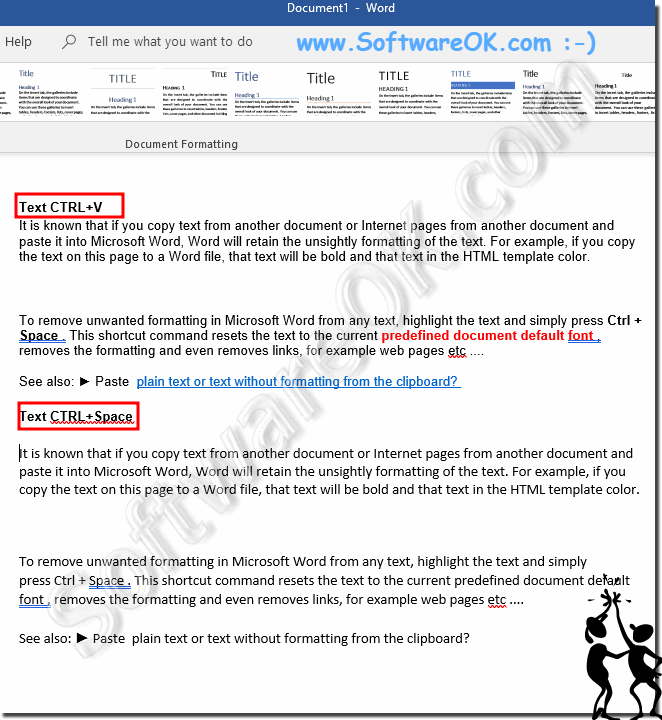 |
Info:
However, you can use this paste plain text or text without formatting from the clipboard example as a solution without hesitation an disadvantages also for older versions of Microsoft's Offices on Windows operating systems whether it's a Windows desktop, tablet, Surface Pro / Go, or even a server operating system. It has been tested on all and successfully verified.
It is sometimes necessary to use this paste plain text free tool solution It is a simple yet effective tool, use it and get in touch with the plain text benefits.
However, you can use this paste plain text or text without formatting from the clipboard example as a solution without hesitation an disadvantages also for older versions of Microsoft's Offices on Windows operating systems whether it's a Windows desktop, tablet, Surface Pro / Go, or even a server operating system. It has been tested on all and successfully verified.
It is sometimes necessary to use this paste plain text free tool solution It is a simple yet effective tool, use it and get in touch with the plain text benefits.
2.) What if it doesn't work to change/remove the formatting?
If you are unable to remove formatting from any content in your MS Word document, the document may be protected from formatting changes. In this case, you cannot clear the formatting or reformat the Word document until the password is removed from the document, or the formatting changes are no longer protected!
If the Ctrl + Space key combination doesn't work to remove formatting, there are other ways to do it:
1. Removing formatting manually:
You can remove formatting manually by selecting the text and then clicking "Start" in the Word menu bar. There you will find various options such as "Font", "Font Size" and "Bold" that you can use to adjust or remove formatting.
2. Paste as plain text:
Instead of pasting the text directly, you can first paste it in a simple text editor like Notepad to remove the formatting. Then you can copy the cleaned text from the text editor and paste it into Word.
3. Special Paste Options:
When pasting the text, you can also use Word's special paste options. To do this, right-click where you want to paste the text and select "Paste Special." From there you can then select the “Insert plain text” option to remove the formatting.
4. Use formatting cleaner:
There are also tools and add-ins for Word that help remove unwanted formatting. You can search for a formatting cleaner that is compatible with your version of Word and install it to clean formatting.
If none of these methods work, it could be that the formatting is so embedded that it is difficult to remove. In such cases, it may be helpful to manually reformat the text in question.
3.) What are the advantages, disadvantages and pitfalls of a text without formatting!
A text without formatting can have both advantages and disadvantages, and there are also some potential pitfalls:
Advantages:
1. Simplicity:
Plain text is simple and straightforward. It only contains pure content without any visual design.
2. Universal Readability:
Plain text can be easily read on different platforms and in different programs because it does not contain any specific formatting that needs to be interpreted by a specific program or application.
3. Lightweight:
Text without formatting is typically lighter and takes up less storage space than formatted text. This can be particularly important when large amounts of text need to be processed or transmitted.
Disadvantages:
1. Lack of emphasis on information:
Without formatting, important information such as headings, emphases, or lists may be less prominent, which can affect readability and comprehensibility.
2. Difficulties with structuring:
Without formatting, it can be more difficult to see the structure of a text, especially in longer documents. This can cause confusion and make it difficult to understand the content.
3. Loss of visual context:
Formatting often helps convey the visual context of a text, e.g. B. through the use of colors, fonts and styles. An unformatted text can lose this context and therefore appear less appealing or less professional.
Pitfalls:
1. Accidental Formatting:
There is a chance that unformatted text may be accidentally formatted, especially when pasted into a program that automatically applies formatting.
2. Interpretation Difficulties:
Without formatting, it can be more difficult to interpret the intended meaning or structure of a text, which can lead to misunderstandings or misinterpretations.
3. Inconsistency:
When multiple people work on a raw text, this can lead to inconsistencies in formatting as everyone might have their own formatting preferences.
Overall, plain text can be useful in certain situations, especially when simplicity and universality are more important than visual design and emphasis. However, it is important to consider the potential drawbacks and pitfalls and act accordingly to achieve the best results.
FAQ 15: Updated on: 27 April 2024 07:18
