Solution to see Stored User Names and Passwords for Windows 8.1/8 Win 10 and Server 2012 Remote-Desktop . Backup, Restore and Manage!Content: 1.) ... See Stored Passwords over Control panel in Windows!
|
| (Image-1) Stored User Names and Passwords for Windows 10 Remote-Desktop Backup and Restore! |
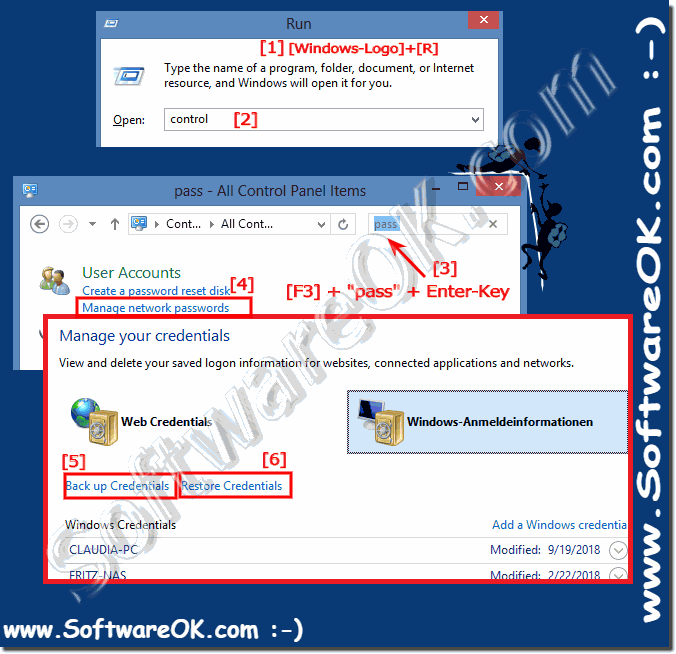 |
2.) Classic Solution via Run dialog to see Stored Passwords!
1. Please press the Windows key combination [Windows + R]! in the Windows 8.1 / 8 Command Prompt
2. just enter the command: RunDll32.exe keymgr.dll, KRShowKeyMgr
3. Now you can quite easily restore passwords or backup
Add new, or remove, or edit existing user names and passwords
See also: ... enable remote desktop connection in Windows-8.1, 8 or Server 2012!
| (Image-2) Backup and Restore User Names and Passwords for Windows 8.1/8 Remote-Desktop! |
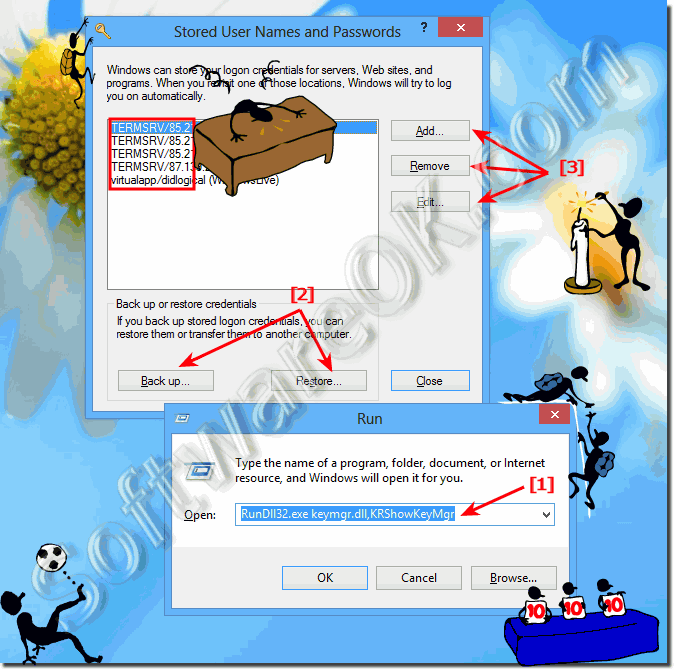 |
Info:
If you back up stored logon credentials in Window 8.1, Eight, or Server 2012, you can restore them or transfer them to another computer.
To find Stored User Names and Passwords is suitable for Windows 11, 10 Pro, Enterprise, Home, Windows 8.1, Windows 8, Windows-Server 2019, 2016, 2012, Windows 7 Basic, Professional, Starter, Ultimate
If you back up stored logon credentials in Window 8.1, Eight, or Server 2012, you can restore them or transfer them to another computer.
To find Stored User Names and Passwords is suitable for Windows 11, 10 Pro, Enterprise, Home, Windows 8.1, Windows 8, Windows-Server 2019, 2016, 2012, Windows 7 Basic, Professional, Starter, Ultimate
3.) The advantages of saved Windows 12, 11, 10, ... passwords!
Saved passwords in Windows offer several benefits that improve convenience and security for users. Here are some of the key benefits:Benefits of saved passwords in Windows 11, 10, and other versions:
1. Automatic login:
- Saved passwords allow Windows to automatically log you into websites, network shares, and programs without requiring you to re-enter your credentials each time. This saves time and improves the user experience.
2. Consistency and reliability:
- By saving passwords, users can ensure that they always log in with the correct credentials. This reduces the error rate that can arise from manually entering passwords.
3. Security through encryption:
- Windows stores passwords in an encrypted format on the system. This means that even if someone has physical access to your computer, he or she cannot easily read your passwords. Encryption provides an additional layer of security.
4. Integration with Microsoft Edge and other browsers:
- Saved passwords are seamlessly integrated into browsers like Microsoft Edge, making it easier to browse the web and log into online services. Other browsers like Google Chrome and Mozilla Firefox also offer similar features.
5. Management via Credential Manager:
- The Credential Manager in Windows allows users to centrally manage their saved credentials. This includes adding, changing and deleting passwords, as well as backing up and restoring this data.
6. Compatibility with remote desktop connections:
- Saved passwords can also be used for remote desktop connections, making working with remote computers and servers faster and easier. This is especially useful for IT professionals and administrators.
7. Backup and restore:
- Windows allows you to back up saved credentials. This is useful when you reinstall the system or switch to a new computer. The backup and restore feature ensures that your passwords are not lost.
8. Convenience in password management:
- By saving passwords, users have to remember fewer passwords, which reduces the risk of using weak or easily guessed passwords. Users can use more complex passwords that they do not have to type in all the time.
9. Cross-device sync:
- With a Microsoft account, users can sync their saved passwords across multiple devices. This is especially useful if they use multiple Windows devices and want to share their login information seamlessly between those devices.
10. Integration with biometric methods:
- Saved passwords can be used in combination with Windows Hello (biometric authentication methods such as fingerprint and facial recognition). This provides an additional layer of security and further simplifies the login process.
Conclusion
The ability to save passwords in Windows offers significant benefits in terms of convenience, security and efficiency. These features help improve the user experience while ensuring the security of credentials.
FAQ 138: Updated on: 12 July 2024 18:47
