The solution is easy an you can uninstall the Free Short Note Tool from Windows 11, 10, 8.1, or ... other MS-OS!1.) ... Quickly uninstall Desktop-Note-OK!
|
| (Image-2) uninstall Short Note from Windows 10, 8.1 or 7! |
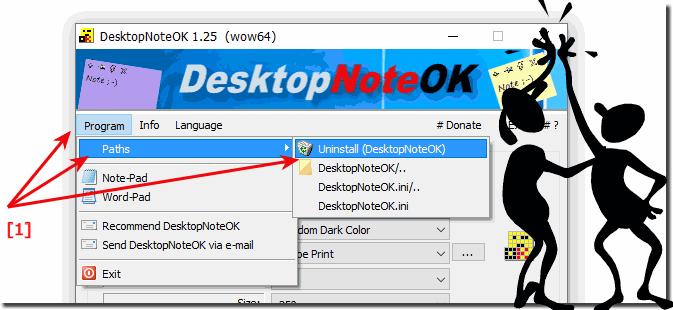 |
Info:
It is sometimes necessary to use this Tool to use a alternative Short Note Tool similar to Short Note from Windows 7. Short Note Free Tool Is not only a stupid Short Note Tool. For example, Short Note also works on Windows XP. The Short Note Freeware tool
It is sometimes necessary to use this Tool to use a alternative Short Note Tool similar to Short Note from Windows 7. Short Note Free Tool Is not only a stupid Short Note Tool. For example, Short Note also works on Windows XP. The Short Note Freeware tool
See also: ► Remove Bad APPs from Windows-10 ► Uninstall Apps in Windows 8
| (Image-1) Remove the Quick Notes APP from Microsoft Windows OS! |
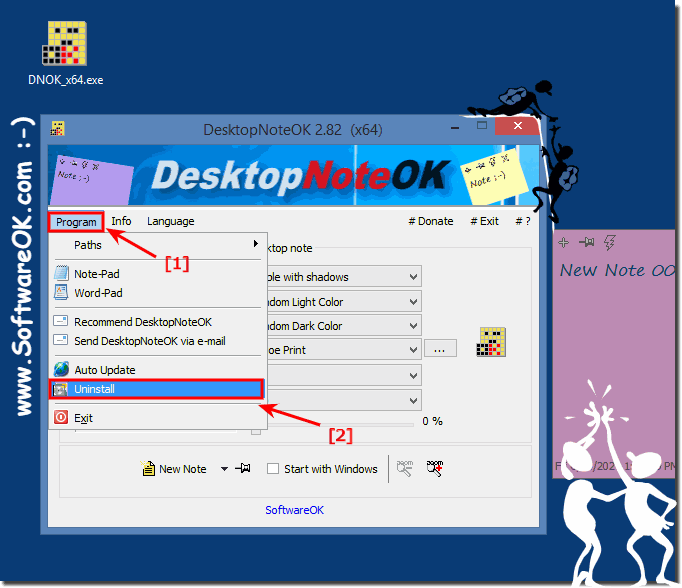 |
------------------------
2.) What happens if I remove Desktop-Note-OK from my Windows?
When you remove Desktop Note-OK from your Windows computer, the following changes will occur :- The Desktop Note-OK shortcut will be removed from the desktop.
- The Desktop Notebook OK app will be uninstalled.
- All data stored in the desktop Notes OK app will be deleted.
This will stop the Notes OK desktop app from running on your computer and you will no longer be able to use it to create or edit notes.
Here are the steps to remove Desktop Note OK from your Windows computer :
- Open the Start menu and type “Desktop-Note-OK”.
- Right-click the Note OK desktop app and select Uninstall.
- Follow the on-screen instructions to uninstall the app.
If you no longer want to use the desktop Note OK app, you can also uninstall it using the Control Panel.
Here are the steps to remove Desktop-Note-OK via Control Panel :
- Open Control Panel.
- Click on Programs and Features.
- Search for “Desktop-Note-OK” and right-click on it.
- Select Uninstall.
- Follow the on-screen instructions to uninstall the app.
After removing Desktop-Note-OK, you can reinstall the app if you want to use it in the future.
However, you can use this example, solution without hesitation and disadvantages for earlier and older versions of Microsoft's Windows operating systems to uninstall Short Note Tool whether it's a Windows desktop, tablet, Surface Pro / Go, or even a server operating system. It has been tested on all and successfully verified.
FAQ 1: Updated on: 21 October 2023 18:22
