If you are e.g. sign up for Google Play you get error message: Your Android device does not support data connection services!1.) ... The solution: The Android smartphone does not support data services, error message!
|
| (Image-1) Data connection error message! |
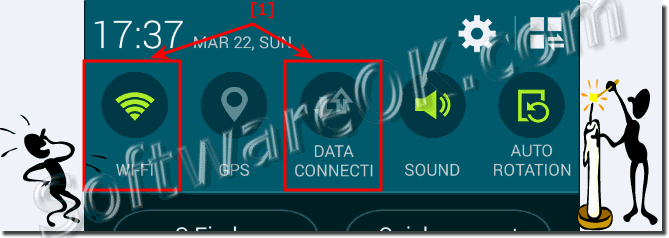 |
It may also be enough to restart the phone ,or just clean the card with a clean cloth, in bad cases it can also be that the SIM card actually has a technical defect and is about to break and thus become unusable In this case, you should save all the phone numbers stored on the SIM card (backup) in order to transfer them to the new SIM card.
Do not panic! In the meantime there are also possibilities to be able to read out the Sim map at the PC in order to get if necessary to the telephone numbers.
| (Image-2) Android not support data connection! |
 |
2.) What if you still get this error message on your Android smartphone?
If you continue to receive the "Your Android device does not support data services" error message on your smartphone even after you have already checked the above steps, there are a few more steps you can take to solve the problem:1. Contact your mobile operator :
Check to see if your carrier may be experiencing network issues or performing maintenance that could cause this issue. Contact your network provider's customer service for further assistance and to report the problem.
2. Perform a software update:
Check whether the latest software version is available on your smartphone. Sometimes software bugs or incompatibilities with older versions can cause problems with data services. Therefore, perform a software update to ensure your device is up to date.
3. Reset network settings:
Resetting the network settings on your smartphone can help resolve network issues that may be the cause of the error message. Go to your device's settings, look for the "Network & Internet" or "Connections" option, then select "Reset network settings."
4. Have the SIM card checked:
The SIM card itself may be defective or have problems. Test the SIM card in another device to see if the problem persists. In this case, a replacement SIM card may be required.
5. Perform a factory reset:
If all other solutions fail, you can reset your smartphone to factory settings. However, please note that this will delete all personal data on the device. Make sure you back up your data before completing this step.
If you still receive the error message after following these steps, there may be a hardware problem and the device needs to be repaired or replaced. In this case, it is best to contact the manufacturer or your device provider's customer service for further assistance.
3.) Please note that many apps do not work without a valid SIM card!
Yes, you hear correctly. Many apps on Android devices require a valid SIM card to function properly, especially those that access cellular service or use SMS features. Without a valid SIM card, certain features may be limited or unavailable.Here are some examples of features that may require a valid SIM card:
1. Phone calls:
To make or receive phone calls, you need an active SIM card with a valid mobile phone contract.
2. SMS and MMS:
Sending and receiving text messages and multimedia messages also requires a working SIM card and an active cellular connection.
3. Mobile data connection:
Many apps that access mobile data, such as web browsers, social media, email clients and messaging apps, require a SIM card to access the cellular network and transfer data.
4. Authentication:
Some apps use the device's phone number as part of the authentication process for user registration or login.
In the absence of a valid SIM card or network connection, such apps may not function properly or perform certain functions. It is therefore important to ensure that there is a SIM card in the device and an active cellular connection if you want to use apps that rely on these features.
4.) What can I do if I don't have a SIM card and the pitfalls!
If you don't have a SIM card, there are some pitfalls and possible solutions to consider:
1. Limited functionality of some apps:
Some apps require an active cellular connection via a SIM card to perform certain functions, such as: E.g. make calls, send SMS or access mobile data. Without a SIM card, these features may be limited or unavailable.
Solution:
* Try alternative communication methods such as: B. VoIP services for calls over WiFi or messaging apps that rely on an internet connection. You can also access Wi-Fi hotspots to connect to the Internet when you don't have a mobile data network.
2. Authentication and security checks:
Some apps use the device's phone number or SMS code as part of the authentication process for user registration or login. Without a SIM card, it can be difficult to log into or use such apps.
Solution:
Contact the app or service's customer support to ask about alternative authentication methods you can use without a SIM card. They may offer alternative verification options, such as email verification or one-time passwords through other communication channels.
3. Emergency call functions:
In some countries it is required by law that a mobile phone can make an emergency call even if there is no SIM card. However, emergency calls over the mobile network may not be possible without a SIM card.
Solution:
Check your device's emergency calling capabilities and make sure you can make emergency calls over the cellular network or through alternative methods such as VoIP services.
If you are using an Android device without a SIM card, you should be aware that some features may be unavailable or limited. It may be helpful to use alternative communication and authentication methods and check your device's emergency calling capabilities to ensure you can get help in an emergency.
FAQ 1: Updated on: 29 April 2024 14:34
