The solution to find and run the System File Checker, for example to fix some crashes or problems in Windows 10 / 11, search for corrupted, missing, files or features!Content: 1.) ... Start the System File Checker in Windows 10 / 11!
|
| (Image-1) Using System File Checker for crashes in Windows-10! |
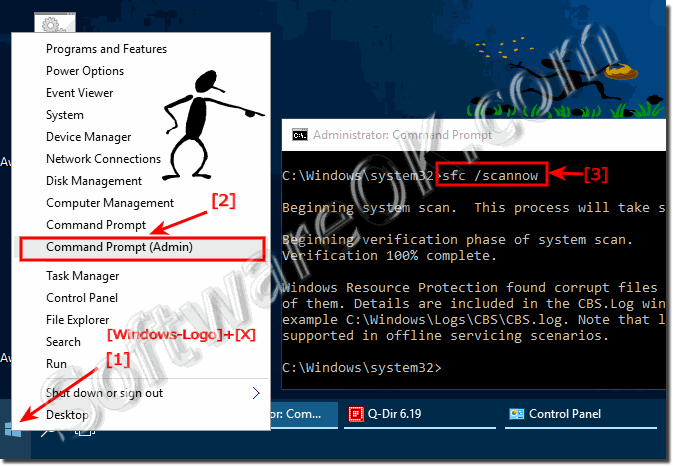 |
2.) Scannow System File Checker output!
(Image-2) output from File Checker !C:\Windows\system32>sfc /scannow Beginning system scan. This process will take some time. Beginning verification phase of system scan. Verification 100% complete. Windows Resource Protection found corrupt files but was unable to fix some of them. Details are included in the CBS.Log windir\Logs\CBS\CBS.log. For example C:\Windows\Logs\CBS\CBS.log. Note that logging is currently not supported in offline servicing scenarios. C:\Windows\system32>
3.) Other features in System File Checker!
(Image-3) System File Checker features!C:\Windows\system32>sfc /? Microsoft (R) Windows (R) Resource Checker Version 6.0 Copyright (C) Microsoft Corporation. All rights reserved. Scans the integrity of all protected system files and replaces incorrect versions with correct Microsoft versions. SFC [/SCANNOW] [/VERIFYONLY] [/SCANFILE=] [/VERIFYFILE=] [/OFFWINDIR= /OFFBOOTDIR=] /SCANNOW Scans integrity of all protected system files and repairs files with problems when possible. /VERIFYONLY Scans integrity of all protected system files. No repair operation is performed. /SCANFILE Scans integrity of the referenced file, repairs file if problems are identified. Specify full path /VERIFYFILE Verifies the integrity of the file with full path . No repair operation is performed. /OFFBOOTDIR For offline repair specify the location of the offline boot directory /OFFWINDIR For offline repair specify the location of the offline windows directory e.g. sfc /SCANNOW sfc /VERIFYFILE=c:\windows\system32\kernel32.dll sfc /SCANFILE=d:\windows\system32\kernel32.dll /OFFBOOTDIR=d:\ /OFFWINDIR=d:\windows sfc /VERIFYONLY C:\Windows\system32>
Search for corrupted, missing, files or features Applies for: Windows 10 Pro, Windows 10 Enterprise, Windows 8.1, Windows 8.1 Enterprise, Windows 8.1 Pro, Windows 8, Windows 8 Enterprise, Windows 8 Pro, Windows 7 Enterprise, Windows 7 Home Basic, Windows 7 Home Premium, Windows 7 Professional, Windows 7 Starter, Windows 7 Ultimate, Windows Vista Enterprise 64-bit Edition, Windows Vista Ultimate 64-bit Edition, Windows Vista Business, Windows Vista Business 64-bit Edition, Windows Vista Enterprise, Windows Vista Ultimate.
4.) ... Tips for MS Windows OS problems!
In the event of system instability or minor problems, or even system crashes, you can do a number of things yourself to avoid a possible complete reinstallation of the MS Windows OS! Here are other related tips or links that might help!
►► Can I have Windows 11 computers handle problems automatically?
►► Problems with Remote Desktop under MS Windows 11, 10!
►► The best hacks for Windows 10 Network problems?
►► Problem with driver for the scanner under Windows 11/10 (install)?
►► Driver update via the Windows 10/11 device manager
FAQ 138: Updated on: 25 August 2023 12:33
