Why not, you can also use the slide scanner with WinScan2PDF as long as it supports WIA or TWAIN on Windows 11, 10, ... and MS Server OS!1.) ... also use slide scanners under Windows!
|
| (Image-1) Scan WinScan2PDF with WIA or TWAIN! |
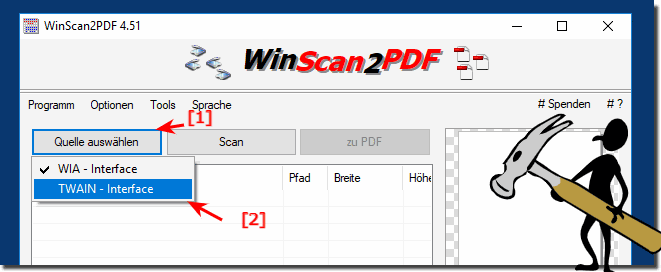 |
2.) Further tips on slide scanners, what should I pay attention to, etc.!
You can see how easy it is to use a slide scanner with Win-Scan to scan slides or negatives into PDF files. Here is a general guide on how to do this:
More Tech Tips:
Connecting a Slide Scanner:
Make sure your slide scanner is properly connected to your computer and turned on. Also make sure that the necessary drivers for the scanner are installed.
Select scanner:
In the scanning app you should have the option to select your scanner. Select your scanner from the list of available devices.
Adjust scan settings:
You can adjust various scanning settings according to your needs. This includes things like resolution, color mode and file format. Make sure you select PDF as the desired file format.
Scan your slides or negatives:
Insert your slides or negatives into the scanner and click the Scan button or similar command in the scanning app. The scanner should now begin scanning your slides or negatives and converting them into a PDF file.
Select file name and location:
After scanning is complete, you can select a file name and location for the PDF file.
Save slide scans:
Click “to PDF” to save the scanned slides or negatives as a PDF file.
Info:
This essentially involves using a slide scanner with the Win Scan app to convert slides or negatives into PDF files. The exact steps may vary slightly depending on the scanner model and version of Windows, but this guide should give you a general idea of how to proceed. Be sure to follow the manufacturer's instructions for your specific scanner, if available.
This essentially involves using a slide scanner with the Win Scan app to convert slides or negatives into PDF files. The exact steps may vary slightly depending on the scanner model and version of Windows, but this guide should give you a general idea of how to proceed. Be sure to follow the manufacturer's instructions for your specific scanner, if available.
FAQ 30: Updated on: 14 October 2023 22:43
