A temporary file is a file for the temporary storage of information and data under MS Windows 11, 10, ... and Server OS, as well as under MAC OS, Linux, ... etc!Content: 1.) ... The temporary files and folders!
|
| (Image-1) The temporary files and folders in the temporary directory! |
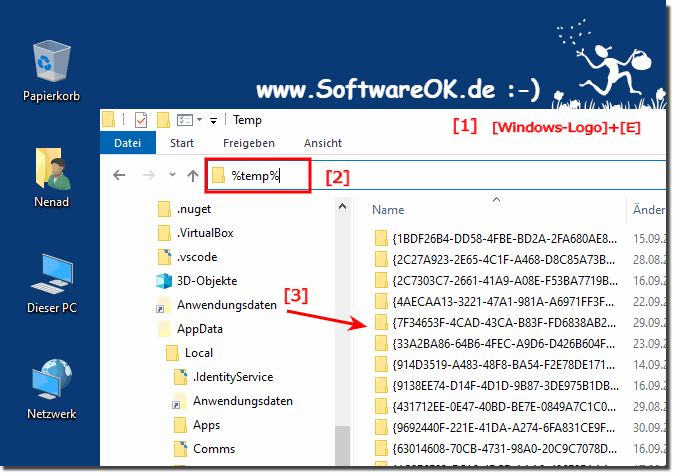 |
3.) Deleting temporary files, what can go wrong?
Yes, temporary files can be safely deleted. They are created by programs to store data that is not needed while working with the program. Once the program exits, the temporary files are usually automatically deleted. Temporary files are files created by various programs and the operating system to temporarily store data. Once they are no longer needed, they can be safely deleted. However, if you delete them manually, it may not have any negative impact on your computer.
However, a few things can go wrong when deleting temporary files :
Incorrect deletion : If you delete important files that are not recognized as temporary files, important data can be lost. Make sure you only delete files that you are sure are not needed.
System stability : Some temporary files are necessary for certain programs and the operating system to function properly. Deleting important system files can affect the stability of your system.
Running Processes : Some temporary files are used by running processes. Deleting these files may cause these processes to crash or malfunction.
Here are some tips to safely delete temporary files :
- Use the tools built into your operating system or special applications to delete temporary files. These tools typically only delete files that can be safely removed.
- Check whether you delete files that you no longer need, e.g. temporary Internet files, cache files and unused installation files.
- Back up important files before deleting temporary files to prevent data loss.
- Be careful when deleting system files and it is best to leave this task to professional system administrators.
To avoid such problems, before deleting temporary files, you should make sure that you do not need them. If you are unsure whether a temporary file is needed, you should not delete it.
Deleting temporary files can free up space on your computer and improve your computer's performance. To summarize, you can delete temporary files to free up disk space. However, you should be careful when doing this so as not to lose important files or endanger the stability of your system. Use the built-in tools and be selective when deleting files.
FAQ 33: Updated on: 21 October 2023 09:40
