When you try to run Re-run Assessment, a command line window flashes quickly and closes.Content/Solution/Tip: 1.) ... Run the performance index test again!
|
| (Image-1) The Experience Index Files-Folder! |
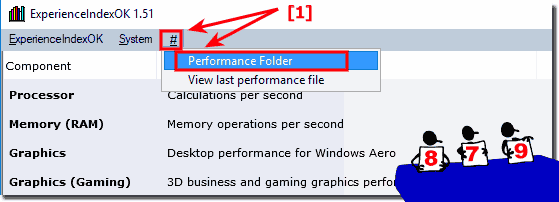 |
OK clear the Exprence Index Folder/Directory on Windows 10 / 8.1 / Seven. That is it!
| (Image-2) Clear the Windows Exerience folder! |
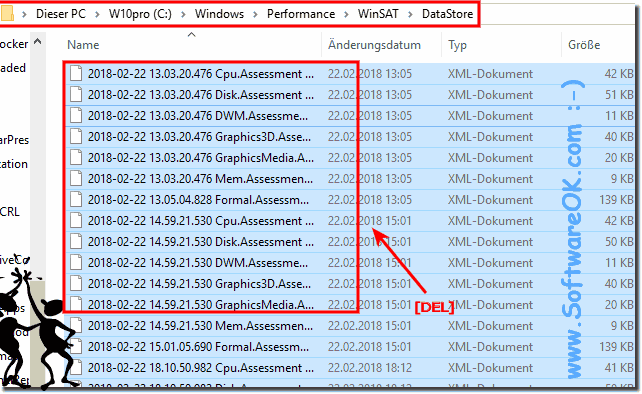 |
Info:
In order to determine the Experience Index also known as a performance index of Windows, is not magic required, so Harry Potter can continue to play Quidditch! As you can see in the Windows 10 shot screenshot. However, you can safely and easily use this performance index example to read the performance index on older MS Windows operating systems, whether you want to read the performance index on a home Windows desktop computer or Discover the performance index in the Mac-Cafe on the Tablet PC, Surface Pro / Go, or even on a Professional Server operating system. It really makes sense to know the performance index of the PC with this simple, yet effective performance index readout tool, it has been tested and successfully verified various system configurations.
In order to determine the Experience Index also known as a performance index of Windows, is not magic required, so Harry Potter can continue to play Quidditch! As you can see in the Windows 10 shot screenshot. However, you can safely and easily use this performance index example to read the performance index on older MS Windows operating systems, whether you want to read the performance index on a home Windows desktop computer or Discover the performance index in the Mac-Cafe on the Tablet PC, Surface Pro / Go, or even on a Professional Server operating system. It really makes sense to know the performance index of the PC with this simple, yet effective performance index readout tool, it has been tested and successfully verified various system configurations.
2.) Why Windows sometimes doesn't recognize the SSD as the primary drive?
User question:Is there a reason why Windows sometimes doesn't recognize the SSD where the OS is installed as the primary drive and then only shows 5.9 (= hard drive)?
Answer:
Maybe set it in the bios, it shouldn't actually move! It happens when an external USB is plugged in. If yes, then check the boot sequence in the BIOS
3.) Further tips for experts and problems with the performance index query!
Rerun Windows Experience Index Assessment from the command line. However, please note that starting with Windows 8.1 and Windows 10, Microsoft removed the Windows Experience Index feature, so you will no longer find it in these operating systems.
If you are using an older version of Windows, you can rerun the assessment from the command line. Here are the steps to do it:
Open a Command Prompt window with administrative privileges. To do this, search for “cmd” in the Start menu, right-click “Command Prompt” and select “Run as administrator”.
In the Command Prompt window, type the following command and press Enter:
winsat formally
This command initiates the Windows System Assessment Tool (WinSAT) to re-run the formal assessment.
The evaluation process will take some time, during which various hardware components will be evaluated for their performance. Once the assessment is complete, a message will appear with the assessment score.
Please note that this process is specific to Windows 7 or earlier versions. For Windows 8.1, Windows 10, or later versions, the Windows Experience Index feature has been deprecated and you can no longer use it to evaluate your system's performance. Instead, you can check your system's performance and hardware information in other ways, such as using Task Manager, DirectX Diagnostic Tool (dxdiag), or third-party benchmarking software.
FAQ 4: Updated on: 8 April 2024 07:55
