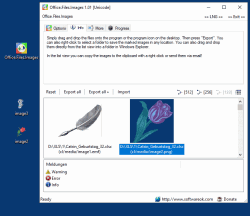Update on: 1 March 2025
Suitable for : Windows 11, Windows 10, 8.1, 7, ... , Server 2012-2025, 2022, x64, x32, x86
Suitable for : Windows 11, Windows 10, 8.1, 7, ... , Server 2012-2025, 2022, x64, x32, x86
String List Office.Files.Images: English
##=English English
TranslatorName=Nenad Hrg
... Switch to English - English
LastUpdated=17 December 2024
[Info]
1=Finding images that have already been used in Office documents can be so easy with this little Windows APP
2=Suitable for listing the images used in Office documents, but also for reuse via the export function! All new Office formats are supported in Office.Files.Images.
3=Simply drag and drop the files onto the program or the program icon on the desktop. Then press "Export". You can also right-click to select a folder to save the marked images in any location. You can also drag and drop them directly from the list view into a folder in Windows Explorer.
4=In the list view you can copy the images to the clipboard with a right click or send them via email!
6=Start
7=Stop
8=Abort // [ESC]
9=Reset
10=Export selected
11=Export selected to a folder
13=Path
14=Ready
16=Old
17=New
18=Error
19=Please select one Folder/File in the list
20=Preview
21=Free
22=Date
23=Time
24=Current
25=Includ Subfolder
28=Exit
29=Export all
31=Are you sure?
32=Cancel
33=Items
34=CPU Threads
36=Info
37=Error
38=Warning
39=Failed to get directory
40=Start ...
41=Total
42=min.
43=sec.
44=Remaining
45=Elapsed
46=of
47=Path
48=Size
49=Messages
50=... wait for write permission
51=Add to Send-To Explorer-Context Menu
53=Edit Send-To
54=Homepage
55=Faq
56=Donate
57=Export all +
58=end the program
59=PC shutdown
60=Options
61=Info
62=Progress
63=License
64=Import
[More]
65=More
66=Color
67=Transparency
68=Use watermark
70=Folder
71=Activate protected folder access (Defender)
80=PC Standby
81=PC Shut Down in
82=PC Standby in
83=sec.
85=Temp folder
86=Send by email
87=Send all by email
88=Show info list view
89=More Freeware
90=OK
91=Cancel
92=Add to Explorer context menu
93=Uninstall
94=Overwrite original file
95=Create a copy of the original file
107=Autoupdate
[Contextmenu]
110=Open in Explorer
111=Print
112=Copy to clipboard
113=Copy original image to clipboard
120=Automatically create temporary folders
121=Select a new folder
[Options]
130=Office-Documents
131=Office-Images
132=Include
133=Exclude
134=Cancellation by user
[DIV]
240=Juhuuuu I found Office.Files.Images!
241=Hello,\r\n\r\nI found Office.Files.Images.\r\n\r\n..................\r\n\r\nwebsite:#IN#\r\ndownload: http://www.softwareok.com/?Download=#AP#\r\n
242=Recommend Office.Files.Images
243=Send Office.Files.Images via e-mail
[Theme]
244=Dark Theme
245=Gradient Paint
* List, extract all the images from Office file formats on MS Windows 11, 10, ... etc.!
# Info+ # Thanks+