The ms-settings:workplace URI opens the page in Windows 10 und 11 Settings that deals with managing workstation or workplace settings.
This page is relevant for organizations that use Windows devices in a work environment and require specific management settings. Here is a very detailed description of the availability and capabilities of this URI in Windows 10, 11 and 12, including the relevant build numbers:
1. ms-settings:workplace
2. Availability under Windows
3. Other useful commands in the Windows settings
1. The Command ms-settings:workplace
1. Open the Run window using Windows R.2. All you need to do is use the command: ms-settings:workplace
(You can also use the command to create a desktop shortcut.)
3. You can confirm by pressing the OK button or [Enter].
(... see Image-1 Point 1 to 3)
The settings described above are now accessible in your Windows 10, 11 or 12 operating system.
This leads to a solution to the following questions and problems.
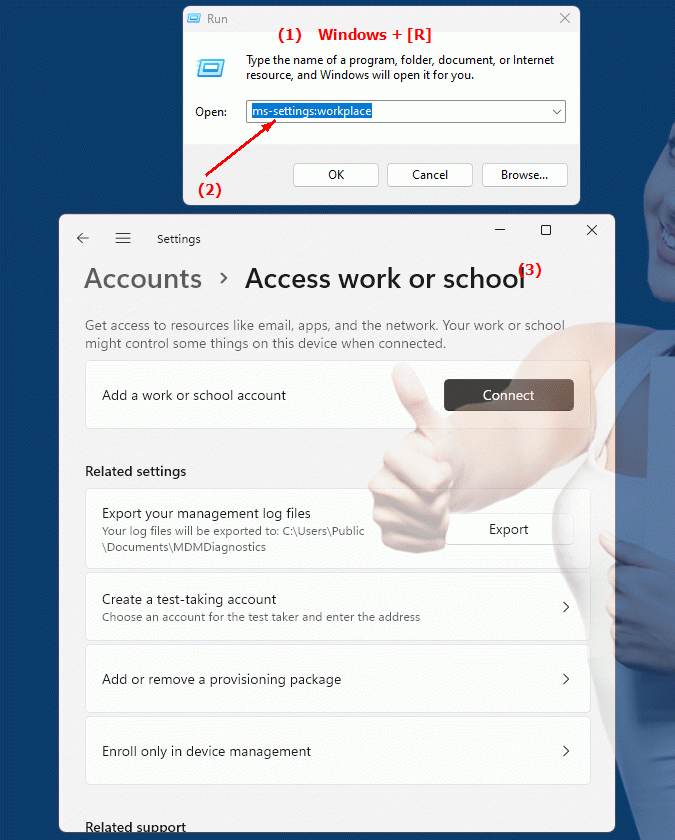
1b. This leads to a solution to the following questions and problems.
In which area of ??Windows systems is the Workstation or Desktop Settings feature located and how can it be enabled?How do system setting requirements change with major Windows updates or upgrades?
What is the purpose of the page in Windows Settings for organizations that use Windows devices?
What specific administrative settings are included in this URI?
2. Availability in Windows 10, 11 and 12 versions and the correct build numbers.
Availability by Windows version
1. Windows 10:
- Available from:
Windows 10 Version 1809 (Build 17763)
- Description:
In Windows 10 version 1809, the ms-settings:workplace URI was introduced. This page allows users to configure the management and registration settings for devices in a work environment. The main functions on this page are:
- Workspace Management:
Allows users to connect and manage devices with corporate policies. This includes adding devices to a corporate domain or setting up workspace accounts.
- Device Registration and Management:
This feature provides options to register devices with an enterprise service to enable management by IT departments.
- Work Account Settings:
Manage work accounts set up on the device, including syncing corporate data and policy settings.
2. Windows 11:
- Available from:
Windows 11 Version 21H2 (Build 22000)
- Description:
In Windows 11, the ms-settings:workplace URI has been retained and further improved. The page still provides functionality for managing workspaces and devices in a corporate environment, but with additional improvements:
- Modernized user interface:
The site has an updated design that better fits the modern look of Windows 11.
- Enhanced management capabilities:
Improved device enrollment and management capabilities, including support for new enterprise services and improved integration with Microsoft Endpoint Manager.
- Enhanced work account management:
Improved options for managing and syncing work accounts, including additional features for managing corporate data and policies.
3. Windows 12:
- Available from:
Windows 12 is expected to be released in 2024.
- Description:
In Windows 12, the ms-settings:workplace URI is expected to continue to be available, with further improvements and new features:
- Enhanced Integration:
Even deeper integration with enterprise management services and new features to support device management and enrollment in modern work environments.
- Improved user experience:
Improvements in the user interface and workplace and account management features, including better support for the latest corporate policies and services.
- Optimized Sync:
Improved options for syncing and managing work accounts and corporate data to ensure a seamless user experience in an enterprise environment.
Description of the function
The ms-settings:workplace URI opens the page in Windows Settings that is responsible for managing workplace and corporate device settings. Here are the main features and options available on this page:
- Management of workplaces:
- Device Enrollment:
Users can enroll devices to integrate them into a corporate environment, allowing IT departments to manage them and apply corporate policies.
- Connection to enterprise services:
Options to connect to enterprise services such as Microsoft Endpoint Manager, which enable centralized management and monitoring of devices.
- Work account settings:
- Work account management:
Users can configure their work accounts, including syncing corporate data and applying corporate policies to the device.
- Data synchronization:
Options to synchronize corporate data between the device and corporate services to ensure the latest information and policies are applied.
- Setting up company policies:
- Application of policies:
The site allows IT departments to set and apply policies for devices used in a corporate environment. This includes security policies, access controls, and other administrative settings.
Application
By entering the URI "ms-settings:workplace" in the address bar of the Windows Start menu or by creating a shortcut, users can go directly to the Workplace and Corporate Device Management page. This direct link allows users to quickly access the administrative and registry settings required to manage devices in an enterprise environment.
The site is particularly useful for companies that use Windows devices in their IT infrastructure and require centralized management and configuration of these devices. The URI provides an efficient way to make the necessary settings for the integration and management of corporate devices.
