The "ms-settings:windowsupdate" URI leads to the Windows 10 und 11 Update settings in the Windows 10 und 11 operating systems.
This page allows users to manage their update settings, check for and install updates, and configure update-related options. Here is a detailed description of the availability of this URI in different Windows versions, as well as the relevant build numbers:
1. ms-settings:windowsupdate
2. Availability under Windows
3. Other useful commands in the Windows settings
1. The Command ms-settings:windowsupdate
1. Press Windows R to open the input field.2. Enter the command ms-settings:windowsupdate to continue.
(Additionally, use the command for a desktop shortcut.)
3. Click OK or press [Enter] to complete the operation.
(... see Image-1 Point 1 to 3)
You now have access to the settings mentioned in Windows 10, 11 or 12.
In this way, the following questions and challenges can be overcome.
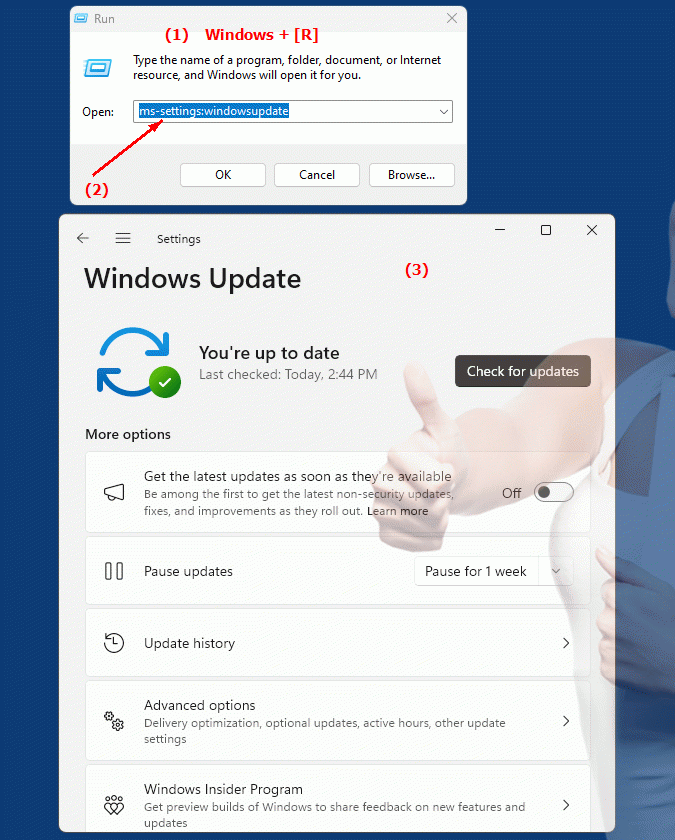
1b. In this way, the following questions and challenges can be overcome.
How do the update settings relate to the relevant build numbers?How can a user ensure that they stay up to date with the latest Windows version and related updates?
2. Availability in Windows 10, 11 and 12 (starting with the build numbers)!
Availability by Windows version
1. Windows 10:
- The "ms-settings:windowsupdate" URI is available starting with Windows 10 version 1507 (build 10240). This version marked the introduction of Windows Update Settings in Windows 10. The URI leads directly to Windows Update Settings, where users can customize their update options, such as checking for updates, installing updates, and configuring update policies.
2. Windows 11:
- In Windows 11 version 21H2 (build 22000) and later versions, the "ms-settings:windowsupdate" URI is also available. Windows 11 has modernized Windows Update Settings and introduced some additional features and an improved user interface. The URI leads to Windows Update Settings, which has been updated in the design of Windows 11 and may offer additional options and improvements.
3. Windows 12:
- In Windows 12, which will be released in 2024, the "ms-settings:windowsupdate" URI is also expected to be available. The exact implementation and specific build number may vary depending on the latest developments. Windows 12 could include new features and additional improvements in Windows Update settings to give users more control and flexibility in managing updates.
Description of the function
The URI "ms-settings:windowsupdate" opens the specific page in Windows Settings that deals with managing Windows Updates. The main features and options on this page include:
- Update Check:
Users can manually check for available updates. This feature is useful to ensure that the system receives the latest security updates and improvements.
- Update Installation:
After finding updates, they can be installed. The page displays available updates and allows users to download and install them.
- Update Settings:
Users can customize their update settings, including configuring automatic updates, update policies, and adjusting active hours to avoid interruptions while working.
- Update History:
The page also provides access to the update history, which provides an overview of the updates already installed and their status.
- Advanced update options:
Users can configure advanced options such as delaying feature updates or managing update pushes to other devices.
Application
By entering the URI "ms-settings:windowsupdate" in the address bar of the Windows Start menu or by creating a shortcut, users can navigate directly to the Windows Update settings. This is especially useful for users who regularly want to check or change their update settings to ensure that their system is up to date and has all necessary patches and improvements installed.
The direct link to the Windows Updates page allows you to manage update settings quickly and efficiently, which contributes to the stability and security of the system and ensures that the computer receives the latest features and security updates.
