The ms-settings:windowsdefender shortcut opens the Windows 10 und 11 Security page in Windows 10 und 11 Settings, where users can manage their system's security and protection options.
This page provides access to the Windows Security application, which includes various security features such as antivirus, threat protection, and firewall. Here is a detailed description of this shortcut and its availability in the different versions of Windows:
1. ms-settings:windowsdefender
2. Availability under Windows
3. Other useful commands in the Windows settings
1. The Command ms-settings:windowsdefender
1. Open the Run window using Windows R.2. All you need to do is use the command: ms-settings:windowsdefender
(You can also use the command to create a desktop shortcut.)
3. You can confirm by pressing the OK button or [Enter].
(... see Image-1 Point 1 to 3)
You now have the option to access the settings described above in your Windows 10, 11 or 12.
This can answer the following challenges and questions.
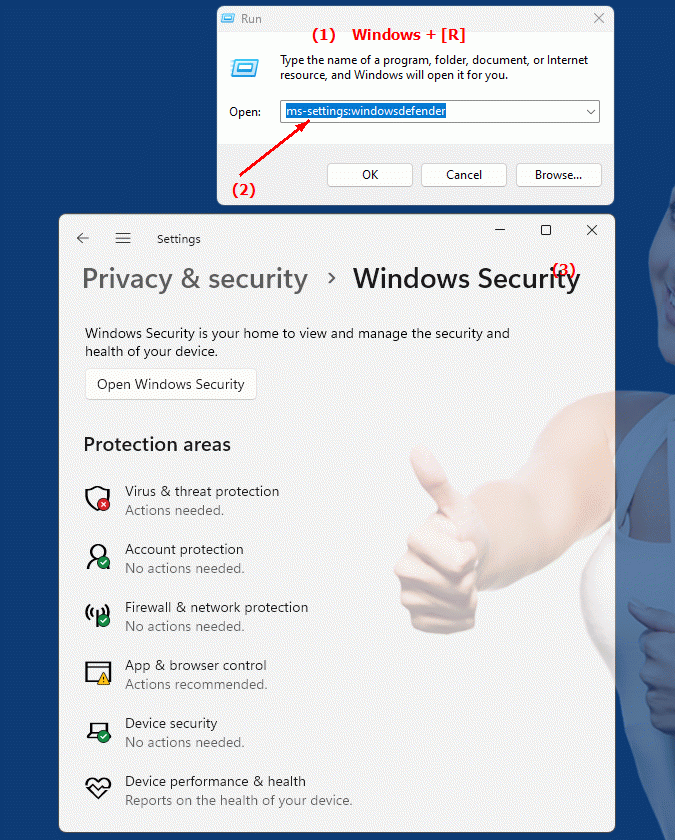
1b. This can answer the following challenges and questions.
Where can I find the Windows Security application in Windows Settings?What features does Windows Security Setting provide for users?
How do I set up virus protection in Windows settings?
What security options does the current version of Windows 10 provide to protect the system?
Where can I find the virus protection settings in Windows Settings?
How do I enable Threat Protection in Windows Settings?
Where do I set the general settings for Windows Security Mode?
2. Availability in Windows 10, 11, 12 and the corresponding build numbers.
Availability and build numbers
1. Windows 10:
- Availability:
The “ms-settings:windowsdefender” shortcut is available in Windows 10 starting with Build 10240 (Windows 10 July 2015 Release).
- Build number:
This version was released on July 29, 2015.
Functionality in Windows 10:
- Windows Security:
Access to the Windows Security application, which provides a central location for system protection.
- Antivirus protection:
Manage Windows Defender Antivirus settings, including real-time protection and threat detection.
- Threat Protection:
Access to additional protections against threats and malware.
- Firewall and network protection:
Manage Windows firewall and network protection options.
- App and browser controls:
Manage security policies for apps and browsers.
- Device Security:
Monitor and manage device security, including storage security settings.
User interface example:
- Windows Settings ? Update & Security ? Windows Security
2. Windows 11:
- Availability:
The ms-settings:windowsdefender shortcut is also available in Windows 11, with an updated and modernized security management interface.
- Build number:
This shortcut is available starting with Build 22000 (Windows 11 Release), released on October 5, 2021.
Features in Windows 11:
- Windows Security:
Access to the redesigned Windows Security application, which offers an improved user interface and enhanced features.
- Antivirus protection:
Manage enhanced Windows Defender Antivirus features, including new protection technologies and extensions.
- Threat Protection:
Improved threat detection and defense options.
- Firewall and network protection:
Advanced firewall and network protection options, better integrated into the user interface.
- App and browser controls:
Improved security policies for apps and browsers.
- Device Security:
Updated security settings for devices, including new features to improve protection.
User interface example:
- Windows Settings ? Privacy & Security ? Windows Security
3. Windows 12 (Expected):
- Availability:
The ms-settings:windowsdefender shortcut is expected to be available in Windows 12, possibly with further improvements and new features. The exact details and build numbers are currently not released.
- Build number:
The specific build number for Windows 12 is currently unknown. The shortcut is expected to be available starting with the first stable release of Windows 12.
Expected functionality in Windows 12:
- Enhanced security features:
Further improvements in security features and protection technologies.
- Modernized user interface:
Evolved user interface for better management of security and protection options.
- Integration of new technologies:
Support for new security and protection technologies adapted to the latest threats and trends.
Main features of “ms-settings:windowsdefender” across Windows versions:
1. Windows 10:
- Central security management:
Access to all important security and protection functions of the system.
- Real-time protection and threat detection:
Manage virus protection and threat detection.
- Firewall and network protection:
Configure Windows firewall and network protection options.
2. Windows 11:
- Improved security management:
Updated user interface and enhanced features to protect the system.
- Advanced Features:
Additional options and technologies for threat detection and defense.
- Integration:
Better integration of security features into the Windows 11 interface.
3. Windows 12 (expected):
- Enhanced features:
Additional improvements and new features for managing Windows security.
- Modernized UI:
User interface improvements for better management of security options.
- Integration of new technologies:
Support for the latest security and protection technologies.
Conclusion:
The ms-settings:windowsdefender shortcut allows users in Windows 10, 11, and likely Windows 12 to manage Windows security settings. While Windows 10 offers basic functionality, Windows 11 improves the user interface and expands security options. Windows 12 is expected to offer additional improvements and new features adapted to the latest security requirements and design trends.
