The ms-settings:troubleshoot URI in Windows 10 und 11 leads to the system's troubleshooting and diagnostic tools.
Here is a detailed description of the availability of this URI in different Windows versions and the associated build numbers:
1. ms-settings:troubleshoot
2. Availability under Windows
3. Other useful commands in the Windows settings
1. The Command ms-settings:troubleshoot
1. Start the dialog box using the Windows R key combination.2. Simply enter the command: ms-settings:troubleshoot
(You have the option of using the command for a desktop shortcut.)
3. To continue, press the OK button or [Enter].
(... see Image-1 Point 1 to 3)
The settings described above are now available to you in your Windows 10, 11 or 12.
This is how the problems and questions listed below are addressed.
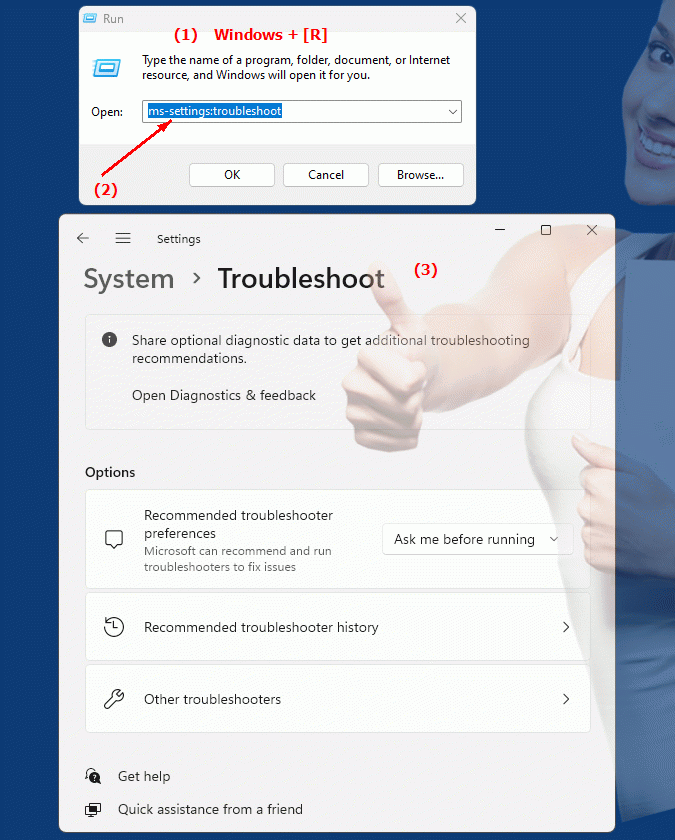
1b. This is how the problems and questions listed below are addressed.
How do I open troubleshooting and diagnostic tools in Windows? Which versions of the operating system support this feature?How do you ensure that the system is up to date and what steps should be taken if unusual error messages occur?
How can you check the build number of a system and what significance does this have for using diagnostic tools?
Are there any specific instructions or documentation on how to use the troubleshooting and diagnostic tools in different environments, especially for enterprises?
How can users ensure that their hardware has the necessary drivers and updates?
What are the advantages and disadvantages of system audit software compared to manually auditing system components?
How often should users check their systems to identify and resolve potential problems early?
These questions focus on configuring and using the URI in different versions of Windows, as well as finding and setting up these settings.
2. Available in Windows 10, 11, 12 and the corresponding build numbers!
Availability by Windows version
1. Windows 10:
- Available from:
Windows 10 Version 1809 (Build 17763)
- Description:
In Windows 10 version 1809 and later, the URI "ms-settings:troubleshoot" leads to the troubleshooting options in the Windows Settings area.
- Features:
- Troubleshooting:
Users can access several built-in troubleshooting tools to help diagnose and resolve common problems, such as network issues, printer issues, and update issues.
- Automatic troubleshooting:
Some troubleshooting tools provide automatic fixes that can resolve known problems without user interaction.
- Advanced Options:
The page also contains links to advanced troubleshooting options and help.
2. Windows 11:
- Available from:
Windows 11 Version 21H2 (Build 22000)
- Description:
In Windows 11, the URI "ms-settings:troubleshoot" also leads to the troubleshooting settings. The user interface has been adapted and modernized for Windows 11.
- Features:
- Modernized user interface:
The site features an updated, more user-friendly interface that is better integrated with the Windows 11 design.
- Advanced troubleshooting options:
Windows 11 may include additional or improved troubleshooting tools compared to Windows 10.
- User-friendly options:
The user interface allows easy navigation to various problem-solving tools.
3. Windows 12:
- Available from:
Windows 12 is expected to be released in 2024.
- Description:
In Windows 12, the ms-settings:troubleshoot URI will continue to be available and may feature further UI and functionality improvements.
- Expected improvements:
Windows 12 may offer additional troubleshooting tools or improved features to make troubleshooting even more efficient.
- Integration of new features:
Windows 12 is expected to integrate new troubleshooting features or optimize existing tools to improve the user experience.
Description of the function
The URI "ms-settings:troubleshoot" leads to an area in Windows Settings known as "Troubleshoot." Here are the main features and options accessible through this URI:
- Access to troubleshooting tools:
- Network Issues:
Users can access the Network Troubleshooter to diagnose and resolve common connection issues.
- Printer Problems:
The Printer Troubleshooter helps diagnose and fix problems with printers.
- Windows Update issues:
Windows Update troubleshooting tools are available to identify and fix update errors.
- Automatic troubleshooting:
- Automatic fixes:
Some of the available tools provide automated solutions to common problems that can be resolved without user intervention.
- Diagnostic Reports:
The tools can also generate diagnostic reports that contain detailed information about problems found.
- Advanced bug fixes:
- More options:
The page contains links to advanced troubleshooting options and other support tools.
- Technical Support:
For more complex issues, users can access additional technical support and assistance.
Application
To open the troubleshooting options, users can type the URI “ms-settings:troubleshoot” in the address bar of the Windows Start menu or in the Run dialog box. This direct shortcut allows users to quickly get to the relevant troubleshooting options.
The Troubleshooting page is especially useful for users who encounter problems that affect normal use of the system. The built-in troubleshooting tools provide a first port of call for diagnosing and resolving problems before more in-depth technical assistance is required.
These tools help keep the system running smoothly by efficiently identifying and fixing common problems. They are an integral part of Windows settings and contribute to user experience and system stability.
