The URI "ms-settings:sound-devices" leads to the device settings for audio in Windows 10 und 11 , where users can manage their playback and recording devices.
These settings allow selecting and customizing various audio devices, such as speakers, headphones, and microphones. Users can set the default devices for audio playback and recording, configure device properties, and ensure that the desired devices are correctly recognized and used.
1. ms-settings:sound-devices
2. Availability under Windows
3. Other useful commands in the Windows settings
1. The Command ms-settings:sound-devices
1. Use the Windows R key combination.2. Simply use the command: ms-settings:sound-devices
(You can also use the command for a desktop shortcut.)
3. Confirm by pressing the OK button or [Enter].
(... see Image-1 Point 1 to 3)
You can now access the settings explained above in your Windows 10, 11 or 12 operating system.
This can answer the following challenges and questions.
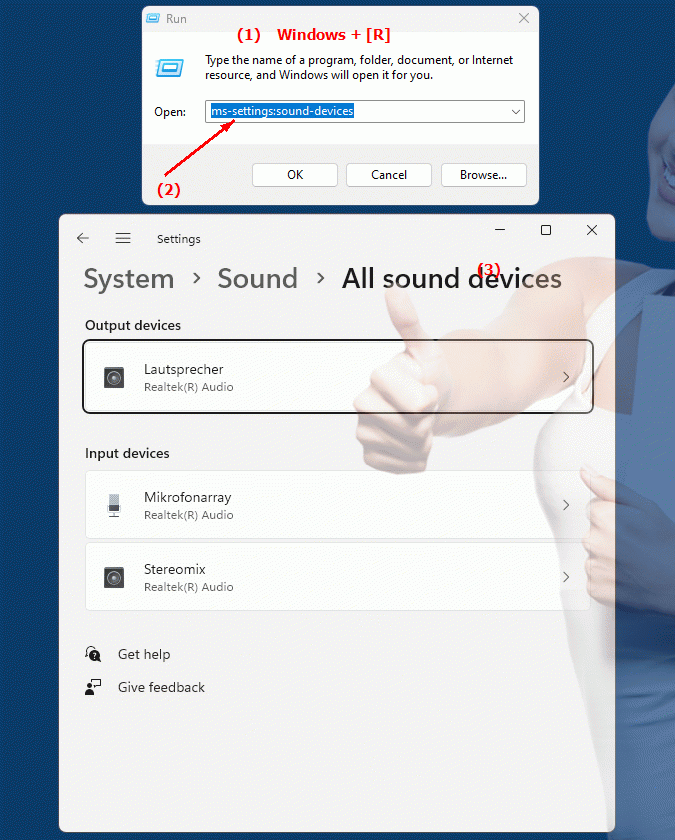
1b. This can answer the following challenges and questions.
Where can I open the audio settings in Windows?What options are available to change speakers and headphones?
How do I set the default audio device in settings?
Where is the audio recording range listed when I look in settings?
How do I configure the system to automatically detect and use a specific audio or microphone device?
What features does configuring volume and quality in the audio device settings offer?
How do I change the audio output on a laptop that doesn't have a built-in sound card?
Is it possible to sync different devices together for better audio playback and recording?
What role do audio settings play in improving video calls?
2. Availability in Windows 10, 11 and 12 (starting with the build numbers)!
Availability in Windows versions
1.Windows10:
- Availability:
In Windows 10, the URI "ms-settings:sound-devices" is available and leads to the specific device settings for audio. Here, users can manage their audio devices, for example, by switching between different playback devices such as speakers and headphones or adjusting the microphone settings. This page allows comprehensive management of all the audio hardware of the system.
- Build number:
The URI is available starting with Windows 10 version 1809 (October 2018 Update). This version includes comprehensive device settings for audio that allow management of playback and recording devices. The specific build number that supports this feature is build 17763 and higher.
2.Windows11:
- Availability:
In Windows 11, the "ms-settings:sound-devices" URI is also available. The Device Settings UI in Windows 11 has been modernized and offers improved management of audio hardware. Users can find the same features here as in Windows 10, but with a revamped UI that allows for easier and more intuitive management of audio devices.
- Build number:
The URI is available starting with Windows 11 build 22000 and later. This build number includes the initial release of Windows 11 as well as all subsequent builds that support these advanced device settings.
3.Windows12:
- Availability:
With Windows 12, expected to be released in 2024, the "ms-settings:sound-devices" URI is expected to continue to be available. Windows 12 is expected to retain existing audio device management functionality and may offer additional options and improvements to further streamline audio management.
- Build Number:
The exact build number for Windows 12 is not determined at the time of release, but the URI is expected to be supported starting with the first released build number of Windows 12.
Summary
The URI "ms-settings:sound-devices" provides direct access to the device settings for audio in Windows. It is available in Windows 10 starting with version 1809 (build 17763 and later) and in Windows 11 starting with build 22000 and later. The feature is also expected to be available in Windows 12 once the first build number of Windows 12 is released. These settings are important for managing the system's audio hardware, including selecting and customizing playback and recording devices.
