The URI "ms-settings:sound-defaultoutputproperties" leads to the specific properties for the default playback device in the Windows 10 und 11 Sound settings.
This page allows users to configure detailed settings for the default output device, which typically includes speakers, headphones, or other audio output devices.
1. ms-settings:sound-defaultoutputproperties
2. Availability under Windows
3. Other useful commands in the Windows settings
1. The Command ms-settings:sound-defaultoutputproperties
1. Press Windows R on your keyboard.2. Simply execute the following command: ms-settings:sound-defaultoutputproperties
(This command can also be used as a desktop shortcut.)
3. You can complete the operation by pressing OK or by pressing [Enter].
(... see Image-1 Point 1 to 3)
You can now use the settings described above in your Windows 10, 11 or 12.
This leads to a solution to the following questions and problems.
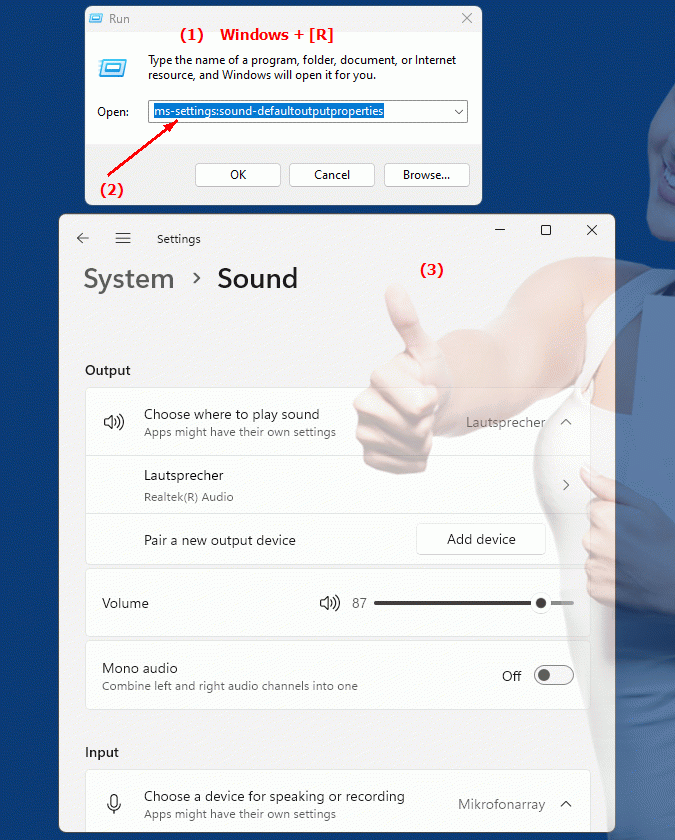
1b. This leads to a solution to the following questions and problems.
How to change the default audio output in Windows system?Where can I find the settings for the default speaker device in Windows sound settings?
Can you provide instructions on how to adjust the volume and quality of the default audio output in the system?
How can I make sure my PC is using the correct default audio device?
What options do I have in the "Default audio output" section of Windows Settings?
Is it possible to configure individual settings for the default output device?
How do you adjust the audio settings in the system to get better volume control and quality?
How do you make sure the audio track plays with the correct default output device?
These questions make it easier for users to search for specific instructions and access the corresponding settings in the system.
2. Available in Windows 10, 11 and 12 along with the build numbers!
Availability in Windows versions
1.Windows10:
- Availability:
In Windows 10, the URI "ms-settings:sound-defaultoutputproperties" is available and leads to the default playback device properties. Here, users can configure specific settings such as the volume, audio channel (stereo or multi-channel), and advanced audio settings of the output device. This also includes adjusting the sound quality and audio enhancements applied to the default playback device.
- Build number:
This URI is available starting with Windows 10 version 1809 (October 2018 Update). Starting with this version, comprehensive audio settings were introduced, including detailed properties for the default playback device. The specific build number that supports this feature is build 17763 and later.
2.Windows11:
- Availability:
In Windows 11, the "ms-settings:sound-defaultoutputproperties" URI is also available. Windows 11 offers a modernized audio settings UI that allows more detailed configuration of the default playback device. This redesigned UI provides an improved user experience when managing and customizing audio output devices.
- Build number:
This URI is available starting with Windows 11 build 22000 and later. This build number includes the initial release of Windows 11 as well as all subsequent builds that support these advanced audio settings.
3.Windows12:
- Availability:
With Windows 12, expected to be released in 2024, the "ms-settings:sound-defaultoutputproperties" URI is expected to continue to be available. Windows 12 is expected to retain existing functionality for configuring the default playback device and may offer additional options and improvements to further streamline audio output management.
- Build Number:
The exact build number for Windows 12 is not determined at the time of release, but the URI is expected to be supported starting with the first released build number of Windows 12.
Summary
The "ms-settings:sound-defaultoutputproperties" URI provides direct access to the detailed properties of the default playback device in Windows Sound Settings. It is available in Windows 10 starting with version 1809 (build 17763 and above) and in Windows 11 starting with build 22000 and above. This feature is also expected to be available in Windows 12 once the first build number of Windows 12 is released. These settings are important for fine-tuning the audio output, including volume, sound quality, and audio enhancements to ensure the best audio experience.
