The Windows 10 und 11 setting with the command "ms-settings:signinoptions-launchsecuritykeyenrollment" is a specific URI used to launch the enrollment of security keys for sign-in.
This feature is part of the security options available in Windows operating systems.
1. ms-settings:signinoptions-launchsecuritykeyenrollment
2. Availability under Windows
3. Other useful commands in the Windows settings
1. The Command ms-settings:signinoptions-launchsecuritykeyenrollment
1. Start the dialog box using the Windows R key combination.2. Simply enter the command: ms-settings:signinoptions-launchsecuritykeyenrollment
(You have the option of using the command for a desktop shortcut.)
3. To continue, press the OK button or [Enter].
(... see Image-1 Point 1 to 3)
The settings described above are now accessible in your Windows 10, 11 or 12 operating system.
In this way, the following questions and problems can be clarified.
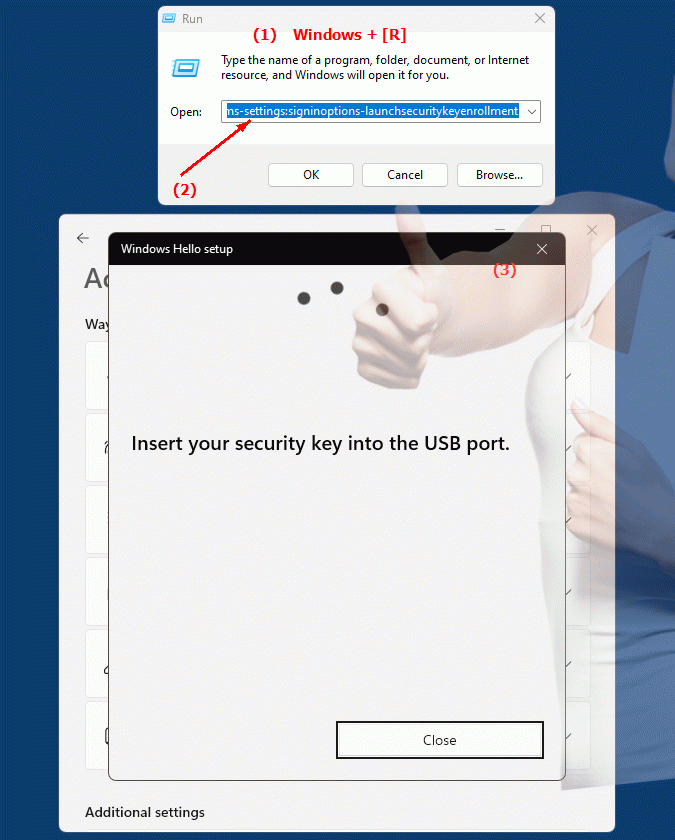
1b. In this way, the following questions and problems can be clarified.
How do I configure security key registration for Windows logon?Can you provide instructions on how to enable security key registration in Windows?
How do I change the settings to enable registration of security keys for login?
In which area of ??the operating system can I configure security key registration?
What options are available in Settings to enable or customize security key registration?
Can you provide step-by-step instructions for enabling security key registration in Windows?
Where can I find the configuration options for registering security keys in the system?
How can I ensure that the security key application is activated upon login?
In which file or settings page is the configuration for starting security key registration documented?
How do I change the security settings to allow registration of a new key for login?
2. Availability in Windows 10, 11 and 12 versions and the correct build numbers.
Here is a detailed description of the availability and build numbers of this feature in the different Windows versions:
Windows 10:
- Availability:
From Windows 10 Version 1809 (October 2018 Update)
- Build number:
The feature is available starting with build 17763. In this version, security settings have been enhanced to include support for modern sign-in options, including security key enrollment.
Windows 11:
- Availability:
From Windows 11 version 21H2 (first official release)
- Build number:
The feature is available in builds 22000 and later. Windows 11 builds on the security features of Windows 10 and provides an improved user interface for managing sign-in options, including security key enrollment.
Windows 12:
- Availability:
From Windows 12 (first preview or stable versions)
- Build number:
The exact build number may vary depending on the release stage, but the feature is built into the early testing versions and subsequent stable builds of Windows 12. Windows 12 continues the security improvements and enhancements started in Windows 11.
Summary:
The "ms-settings:signinoptions-launchsecuritykeyenrollment" command is available in the above-mentioned Windows versions and allows users to facilitate the registration and management of security keys for sign-in. The exact availability may vary depending on the version and build number, but the feature is generally accessible in the newer versions of the Windows operating systems.
