The URI "ms-settings:signinoptions-launchfingerprintenrollment" leads to the fingerprint enrollment settings in Windows 10 und 11 .
This feature allows users to enroll and manage their fingerprints for Windows logon. This is especially useful for systems that support fingerprint scanners and want to provide an additional layer of security at logon.
1. ms-settings:signinoptions-launchfingerprintenrollment
2. Availability under Windows
3. Other useful commands in the Windows settings
1. The Command ms-settings:signinoptions-launchfingerprintenrollment
1. Press the Windows R keys at the same time.2. Use the command: ms-settings:signinoptions-launchfingerprintenrollment to continue.
(Alternatively, the command can also be used in a desktop shortcut.)
3. Confirm your selection by pressing the OK button or [Enter].
(... see Image-1 Point 1 to 3)
You now have the option to access the settings described above in your Windows 10, 11 or 12.
This will address the following questions and challenges.
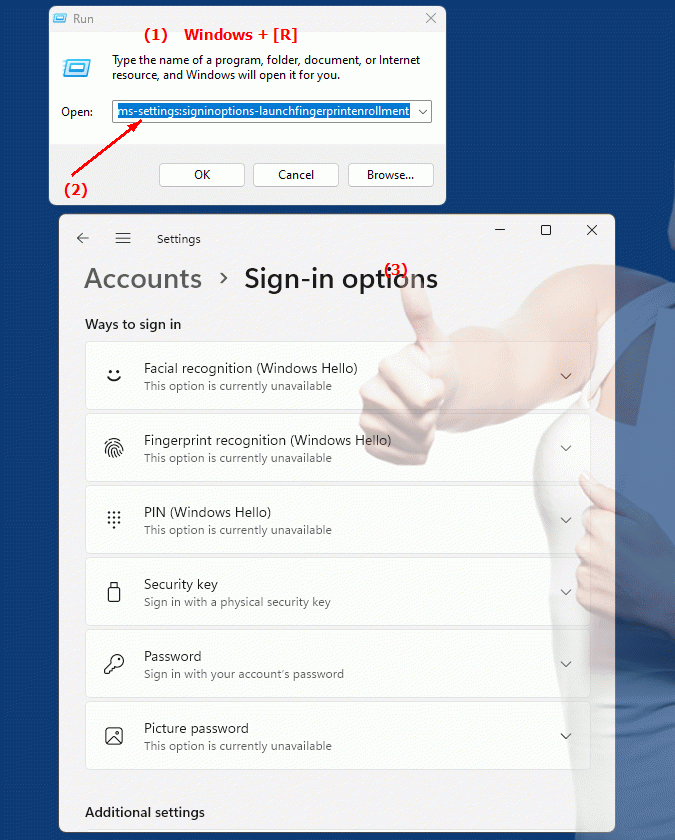
1b. This will address the following questions and challenges.
How can I enable fingerprint enrollment in Windows Settings?Where can I find the finger registration option and how do I set it up?
Can you tell me how to configure fingerprint login in Windows settings?
What steps are required to set up my finger registration to log into Windows?
How do I adjust the Windows fingerprint login settings and can I change them myself?
Is it possible to use my fingers to log in by accessing a specific URI? How do I do this?
I want to make sure my fingerprints are set up correctly for logging into Windows. Can you help me set this up?
How do I make sure that fingerprint login is enabled and working in Windows settings?
Is it possible to access the fingerprint customization feature through a specific URI? How do I do that?
2. Available in Windows 10, 11, 12 and the corresponding build numbers.
Here is a detailed description of the availability of this URI in Windows 10, 11 and 12, including the relevant build numbers:
Availability by Windows version
1. Windows 10:
- Available from:
Windows 10 Version 1709 (Build 16299)
- Description In Windows 10 version 1709, the URI "ms-settings:signinoptions-launchfingerprintenrollment" was introduced. The page opened by this URI allows users to configure fingerprint enrollment for Windows logon. The main options and features include:
- Fingerprint enrollment:
Ability to enroll one or more fingerprints for use during login.
- Manage fingerprints:
Options to add, modify or delete enrolled fingerprints.
- Manage login options:
Integrate with other login options such as PIN and password to ensure fingerprint is used as an additional authentication factor.
2. Windows 11:
- Available from:
Windows 11 Version 21H2 (Build 22000)
- Description:
In Windows 11, the ms-settings:signinoptions-launchfingerprintenrollment URI remains available and offers an updated user interface and additional functionality. Improvements in Windows 11 include:
- Enhanced fingerprint options:
Improved fingerprint enrollment and management options, including support for multiple fingerprints and enhanced security features.
- Modernized User Interface:
A redesigned fingerprint enrollment user interface that enables more user-friendly and intuitive management.
- Integration of new features:
Support new devices and fingerprint login features to ensure better performance and security.
3. Windows 12:
- Available from:
Windows 12 is expected to be released in 2024.
- Description:
In Windows 12, the ms-settings:signinoptions-launchfingerprintenrollment URI is expected to continue to be available, possibly with further improvements and new features. Expected new features could include:
- Advanced Fingerprint Enrollment:
New and improved fingerprint enrollment and management options, including additional security and customization features.
- Optimized UI:
Further improved UI for managing fingerprint login, providing an even better user experience.
- Integration of new technologies:
Support for the latest fingerprint technologies and devices to enable seamless and secure login.
Description of the function
The URI "ms-settings:signinoptions-launchfingerprintenrollment" opens the page in Windows Settings that deals with fingerprint enrollment. The main features and options on this page include:
- Fingerprint enrollment:
Users can enroll one or more fingerprints to use when logging in. The enrollment process usually involves scanning the fingerprint multiple times to ensure the fingerprint is captured correctly.
- Manage fingerprints:
Once enrolled, users can manage their fingerprints, including the ability to add new fingerprints, modify existing fingerprints, or delete them. This allows for flexible management of fingerprint enrollment, especially when multiple users share the same computer.
- Integration with login options:
Fingerprint login can be used in conjunction with other login options such as PINs or passwords to provide additional security and flexibility. The page provides options to configure these login options and combine them with fingerprint recognition.
- Troubleshooting and Support:
If you are having issues with fingerprint enrollment or enrollment, the page also provides troubleshooting and support options to ensure that fingerprint enrollment works properly.
Application
By typing the URI "ms-settings:signinoptions-launchfingerprintenrollment" into the address bar of the Windows Start menu or by creating a shortcut, users can go directly to the fingerprint enrollment page. This enables quick and easy enrollment and management of fingerprints for Windows logon.
The direct link to the fingerprint enrollment page makes it easier for users to set up and manage an additional level of security for their login, especially when using devices with integrated fingerprint scanners.
