The URL and protocol URL "ms-settings:signinoptions-dynamiclock" refers to the Windows 10 und 11 settings for the Dynamic Lock feature, which allows the PC to be automatically locked when the paired device (like a smartphone) is out of range.
This feature is particularly useful for improving security by automatically locking the computer when the user moves away.
1. ms-settings:signinoptions-dynamiclock
2. Availability under Windows
3. Other useful commands in the Windows settings
1. The Command ms-settings:signinoptions-dynamiclock
1. Press and hold Windows R to continue.2. To do this, simply use the command: ms-settings:signinoptions-dynamiclock
(This command is also suitable for a desktop shortcut.)
3. Press the OK button or [Enter] to confirm.
(... see Image-1 Point 1 to 3)
The settings described in Windows 10, 11 or 12 are now available to you. You can now access the options explained above in your Windows 10, 11 or 12.
This solves the following questions and problems.
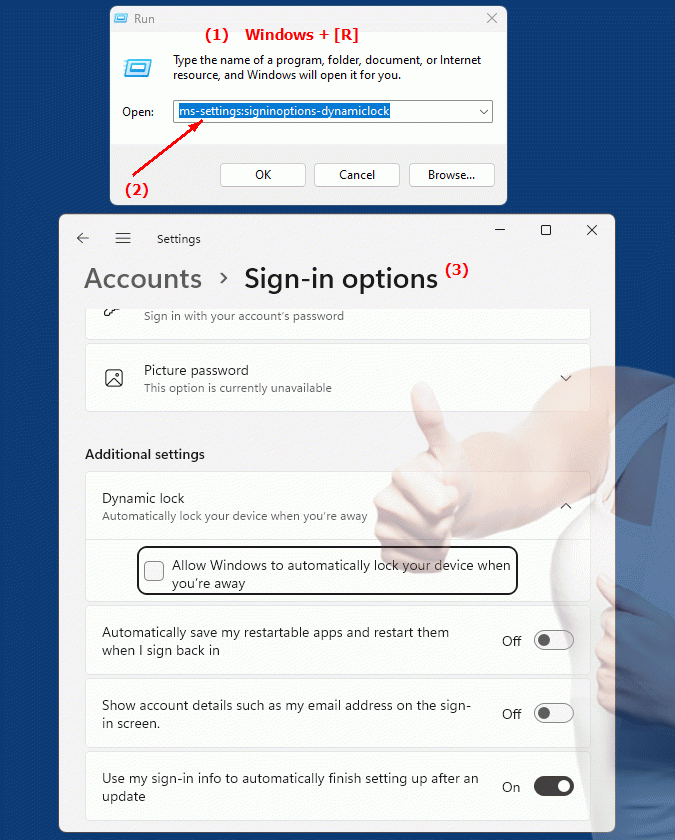
1b. This solves the following questions and problems.
Where can I find the Dynamic Lock feature in Windows Settings?How do I make sure my PC locks automatically when I leave?
Can you tell me what steps are necessary to change the dynamic locking settings?
Is it possible to receive a notification when the PC is locked without my interaction?
What type of device do I need to consider "paired" to enable dynamic locking?
Can you set the times after which the PC will automatically lock if it is not in use?
How can I make sure that my smartphone has dynamic locking enabled and is connected to the PC?
Is there a way to test or try out the dynamic locking security settings?
What role does the network range play in the functioning of the dynamic lock and how can I influence it?
Is it possible that the system will not lock even when in use due to incorrect settings?
These questions focus on how to set up and configure the Dynamic Lock feature in Windows Settings.
2. Availability in Windows 10, 11, 12 and the corresponding build numbers!
Here is a detailed description of the availability and build numbers of this feature in the different Windows versions:
Windows10
- Availability:
The Dynamic Lock feature was first introduced in Windows 10 version 1703 (Creators Update).
- Build number:
Starting with build 15063 (Creators Update), the option "ms-settings:signinoptions-dynamiclock" is available. It can be accessed via the "Run" window ("Win + R") or the address bar of the File Explorer.
Windows11
- Availability:
The feature is also included in Windows 11 and works similarly to Windows 10. Here the feature is still available and appears by default in the sign-in settings.
- Build number:
The feature is available starting with Windows 11 version 21H2 (Initial Release). The corresponding build number starts at 22000.
Windows12
- Availability:
The Dynamic Lock feature is also supported in Windows 12. Windows 12 follows the same concept as in Windows 10 and 11 and offers the ability to configure the feature in Settings.
- Build number:
Details on the exact build number for the feature's introduction in Windows 12 will be available in due course. In general, this feature is expected to be supported starting from the early versions of Windows 12 available in the first releases.
To summarize, the Dynamic Locking feature is available starting with Windows 10 version 1703 and continues into Windows 11 as well as Windows 12, with a consistency in implementation across these versions. The exact build number for Windows 12 will become clearer over time, especially with advances in development cycles and release notes.
