The URI "ms-settings:screenrotation" leads to the screen rotation settings in Windows 10 und 11 .
This feature is especially important for devices that support automatic screen rotation, such as laptops with touchscreens and tablets. Here, users can enable or disable screen rotation and configure how the screen should adapt to different orientations of the device.
1. ms-settings:screenrotation
2. Availability under Windows
3. Other useful commands in the Windows settings
1. The Command ms-settings:screenrotation
1. Activate the Run menu by pressing Windows R.2. Simply enter the command: ms-settings:screenrotation
(Use the command for a desktop shortcut as well.)
3. Press [Enter] or the OK button to execute the action.
(... see Image-1 Point 1 to 3)
You now have access to the settings mentioned in Windows 10, 11 or 12.
This leads to a solution to the following questions and problems.
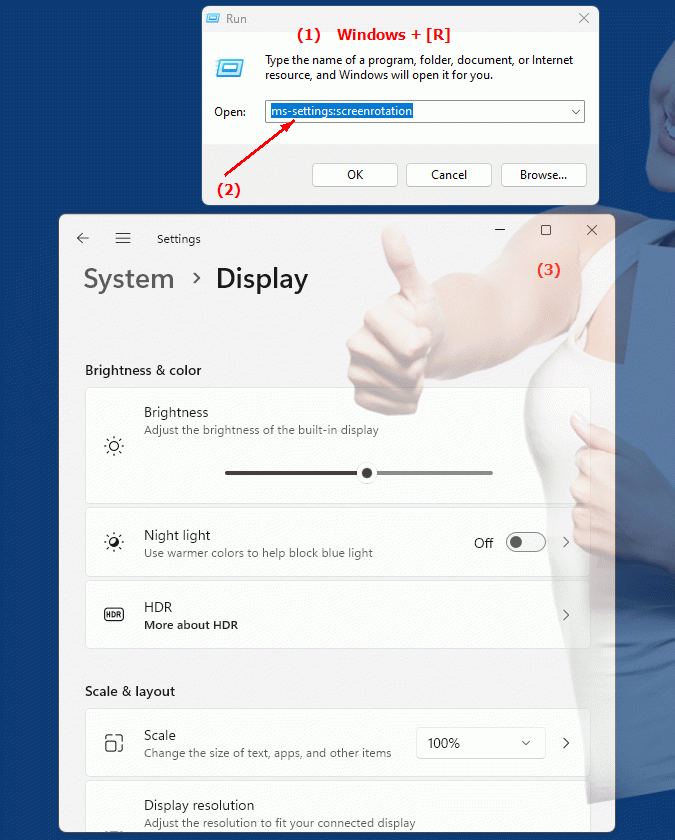
1b. This leads to a solution to the following questions and problems.
How can I change the screen rotation settings on a touchscreen laptop to use this feature?Which website in Windows can I use to find and adjust screen rotation settings?
What impact does disabling automatic screen rotation have on the user experience, especially on mobile devices such as tablets?
How can I make sure that my tablet supports automatic screen rotation and how do I set this function in the settings?
2. Availability in Windows 10, 11 and 12 (starting with the build numbers)!
Availability in Windows versions
1.Windows10:
- Availability:
The "ms-settings:screenrotation" URI is available in Windows 10. This version supports screen rotation for devices that support it, such as tablets and laptops with rotating screens.
- Build number:
This URI is available starting with Windows 10 version 1803 (build 17134). This version introduced a number of improvements for touchscreen devices and tablet modes.
Features in Windows 10:
- Auto screen rotation:
Ability to turn auto screen rotation on or off.
- Screen rotation options:
Users can configure how the screen responds to different orientations, such as portrait or landscape.
2.Windows11:
- Availability:
The URI "ms-settings:screenrotation" is also available in Windows 11. Windows 11 improves support for screen rotation on devices with touchscreens and flexible displays.
- Build number:
This URI is available starting with Windows 11 Build 22000. The first version of Windows 11 brought a redesigned user interface and improved screen rotation and orientation features.
Features in Windows 11:
- Advanced screen rotation options:
Improved UI and additional screen rotation options.
- Optimized touchscreen and tablet experiences:
Improved integration of screen rotation in tablet mode and when using devices in portrait or landscape orientation.
3.Windows12:
- Availability:
The "ms-settings:screenrotation" URI is also expected in Windows 12. Windows 12 is expected to improve existing functionality and possibly offer new options for screen rotation.
- Build Number:
The exact build number will be determined when Windows 12 is released, but this URI is expected to be available in the first version of Windows 12.
Expected features in Windows 12:
- Enhanced and user-friendly interface:
More improvements in the user interface and screen rotation options may be introduced.
- Optimized support for new device types:
Improved support for modern devices with flexible displays and new form factors.
Summary
The "ms-settings:screenrotation" URI provides access to the screen rotation settings in Windows. It is available starting with Windows 10 version 1803 (build 17134) and will remain present in Windows 11 starting with build 22000. In Windows 12, this URI is expected to continue to be available, possibly with enhanced features and an improved user interface. The settings allow users to turn automatic screen rotation on or off and configure the screen rotation options according to their needs.
