The URI "ms-settings:regionlanguage-setdisplaylanguage" leads to the page in Windows 10 und 11 Settings where users can change the system display language.
This feature allows users to change the language of the user interface and system messages. Here is a detailed description of the availability of this URI in Windows 10, Windows 11 and Windows 12 and the relevant build numbers:
1. ms-settings:regionlanguage-setdisplaylanguage
2. Availability under Windows
3. Other useful commands in the Windows settings
1. The Command ms-settings:regionlanguage-setdisplaylanguage
1. Press the Windows R keys at the same time.2. Use the command: ms-settings:regionlanguage-setdisplaylanguage to continue.
(Alternatively, the command can also be used in a desktop shortcut.)
3. Confirm your selection by pressing the OK button or [Enter].
(... see Image-1 Point 1 to 3)
You now have access to the settings described in your Windows 10, 11 or 12.
In this way, the following questions and problems can be clarified.
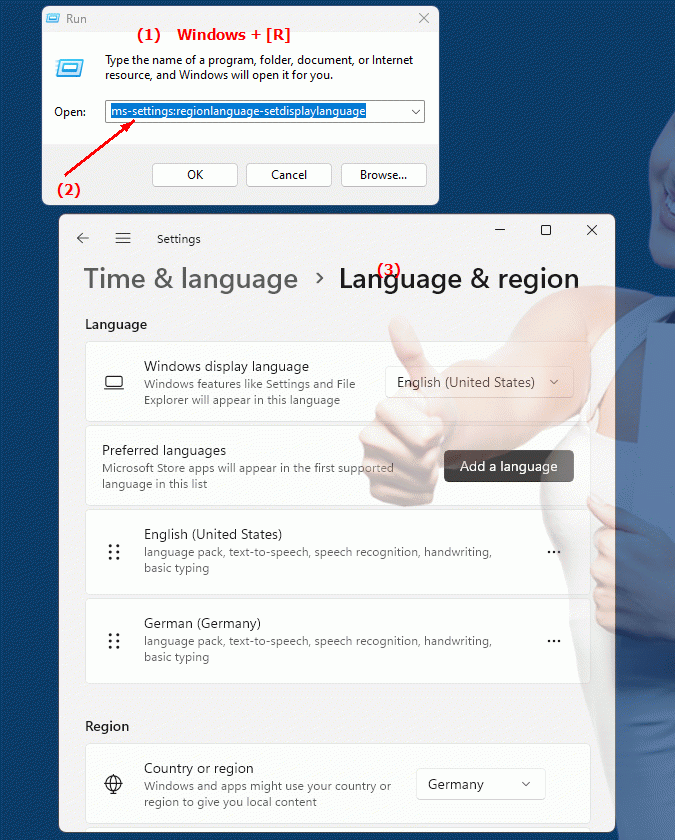
1b. In this way, the following questions and problems can be clarified.
How do I change the display language in Windows settings?Where is the option to change the display language in the system?
How do I configure the display language via URI in Windows?
Can I change the display language in Windows settings?
How do I set the display language in the Windows system?
Where can I set the display language of Windows?
How do you adjust the display language in the system?
Is there a way to change the display language in Windows system?
How can I change the system language in Windows settings?
Which menu in Windows Settings is used to change the display language?
2. This feature is available starting with the respective build numbers in Windows 10, 11 and 12.
Availability by Windows version
1. Windows 10:
- Available from:
Windows 10 Version 1903 (Build 18362)
- Description:
In Windows 10 version 1903, the URI "ms-settings:regionlanguage-setdisplaylanguage" was introduced to allow users to directly access the page to change the display language. This version enabled:
- Change the display language:
Users can change the language of the user interface that is displayed for Windows. This includes menus, dialog boxes, buttons, and other text elements.
- Download and install new languages:
Users can download and install additional language packs to change the display language.
- Assigning a language:
After installing a new language, it can be selected as the primary display language.
2. Windows 11:
- Available from:
Windows 11 Version 21H2 (Build 22000)
- Description:
In Windows 11, the ms-settings:regionlanguage-setdisplaylanguage URI also became available, with an updated user interface for the language options. Windows 11 features:
- Modernized User Interface:
A redesigned language management page that provides a user-friendly way to change the display language.
- Advanced language options:
Windows 11 includes additional options for regional settings and language packs, accessible via the URI.
- Language Packs and Options:
Users can install language packs and set the preferred language for the user interface.
3. Windows 12:
- Available from:
Windows 12 is expected to be released in 2024.
- Description In Windows 12, the ms-settings:regionlanguage-setdisplaylanguage URI is expected to continue to be available, possibly with further improvements and additional features for language management. Windows 12 could:
- Advanced Language Management:
Provide new features and options to manage and customize language packs and regional settings.
- Optimized User Interface:
A further improved and more user-friendly display language change page, which could offer additional language options and configuration possibilities.
- Integration of new language features:
Potential new features to support multilingual user interfaces and regional customizations.
Description of the function
The URI "ms-settings:regionlanguage-setdisplaylanguage" leads to a specific page in Windows Settings that focuses on the system display language. The main features and options on this page include:
- Change the display language:
Users can change the language of the entire user interface displayed for Windows. This affects the language of menus, buttons, dialog boxes, and other text.
- Download and install language packs:
Users can download and install new language packs that can then be used for the user interface. These language packs can be obtained from the Microsoft Store or other sources.
- Set user interface language:
After installing a new language pack, users can set it as the preferred language for the entire Windows interface.
- Regional Settings:
Users can also customize regional settings such as date and time formats, currency formats, and keyboard layouts to complement language settings.
Application
By entering the URI "ms-settings:regionlanguage-setdisplaylanguage" in the address bar of the Windows Start menu or by creating a shortcut, users can go directly to the page where they can change the display language. This makes it easy to quickly change language settings without having to navigate through multiple menus.
The direct link to the language change page allows users to efficiently manage and customize their language settings. This is especially useful for users who need their working environment in a different language or want to change their display language to that of their preferred language.
