The ms-settings:regionlanguage-languageoptions setting in Windows 10 und 11 allows users to manage language settings and options on their computer.
This includes selecting and customizing display languages, input methods, and language packs. This feature is especially useful for users who need multilingual support or want to change their system's language settings.
1. ms-settings:regionlanguage-languageoptions
2. Availability under Windows
3. Other useful commands in the Windows settings
1. The Command ms-settings:regionlanguage-languageoptions
1. Press and hold Windows R to continue.2. To do this, simply use the command: ms-settings:regionlanguage-languageoptions
(This command is also suitable for a desktop shortcut.)
3. Press the OK button or [Enter] to confirm.
(... see Image-1 Point 1 to 3)
The settings explained above are now available to you in Windows 10, 11 or 12.
This is how the problems and questions listed below are addressed.
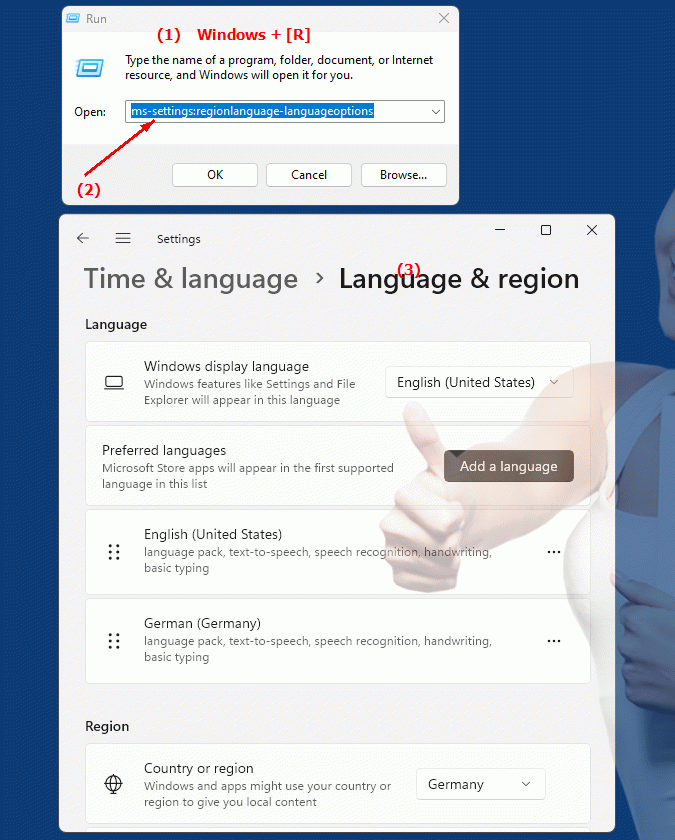
1b. This is how the problems and questions listed below are addressed.
How to change language settings in Windows?What options does the program have to choose the display language?
Where can I find the settings for selecting different languages ??on my computer?
How can I configure input methods for different languages ??in System Preferences?
Which tool offers the possibility to manage display language and input method?
Is it possible to configure the language settings via the control panel menu?
How can I make sure my computer has all the language packs needed to support different display languages?
2. Available in Windows 10, 11, 12 and the corresponding build numbers.
Here is a detailed overview of which Windows version and build number this setting is available in:
Windows 10
- Availability:
From Windows 10 Version 1803 (April 2018 Update)
- Build number:
17134
In Windows 10 version 1803, the ms-settings:regionlanguage-languageoptions setting was introduced to provide granular control over language settings. This version allowed users to configure additional language options, including selecting language packs and keyboard layouts. The setting is accessible from the Settings app by navigating to Time & Language, then Language and selecting Options.
Windows 11
- Availability:
From Windows 11 version 21H2 (November 2021 Update)
- Build number:
22000
In Windows 11, the "ms-settings:regionlanguage-languageoptions" setting is also available and offers similar functionality to Windows 10, but with a modernized interface. Users can navigate to "Time & Language" and then "Language & Region" from the Settings app to manage language settings. Here, language packs can be added, removed, and configured, and options for input language and keyboard layouts can be set.
Windows 12
- Availability:
Windows 12 is expected to support these language options as well, but the exact details and build number may change with the official release.
For Windows 12, the “ms-settings:regionlanguage-languageoptions” setting is also expected to be available to allow users to efficiently manage their language settings. The exact details on availability and build numbers will be announced with the release of the final version.
Summary
- Windows 10:
From version 1803 (Build 17134)
- Windows 11:
From version 21H2 (Build 22000)
- Windows 12:
Expected to be available, details may change
The “ms-settings:regionlanguage-languageoptions” setting allows users to configure detailed language and region settings on their Windows PC. This includes adding and removing language packs, setting keyboard layouts, and customizing the language for the entire system.
