The "ms-settings:regionlanguage-chsime-pinyin-keyconfig" command opens the settings for configuring the Pinyin keyboard shortcuts in the Chinese input method (CHS) in Windows 10 und 11 .
These specific settings concern customizing the keyboard shortcuts for entering Chinese characters using the Pinyin input method.
1. ms-settings:regionlanguage-chsime-pinyin-keyconfig
2. Availability under Windows
3. Other useful commands in the Windows settings
1. The Command ms-settings:regionlanguage-chsime-pinyin-keyconfig
1. Combine the Windows R keys for quick access.2. Use the command: ms-settings:regionlanguage-chsime-pinyin-keyconfig to perform the desired step.
(The command is also useful for creating a desktop shortcut.)
3. Select OK or press [Enter] to confirm.
(... see Image-1 Point 1 to 3)
You now have the option to access the settings described above in your Windows 10, 11 or 12.
This leads to a solution to the following questions and problems.
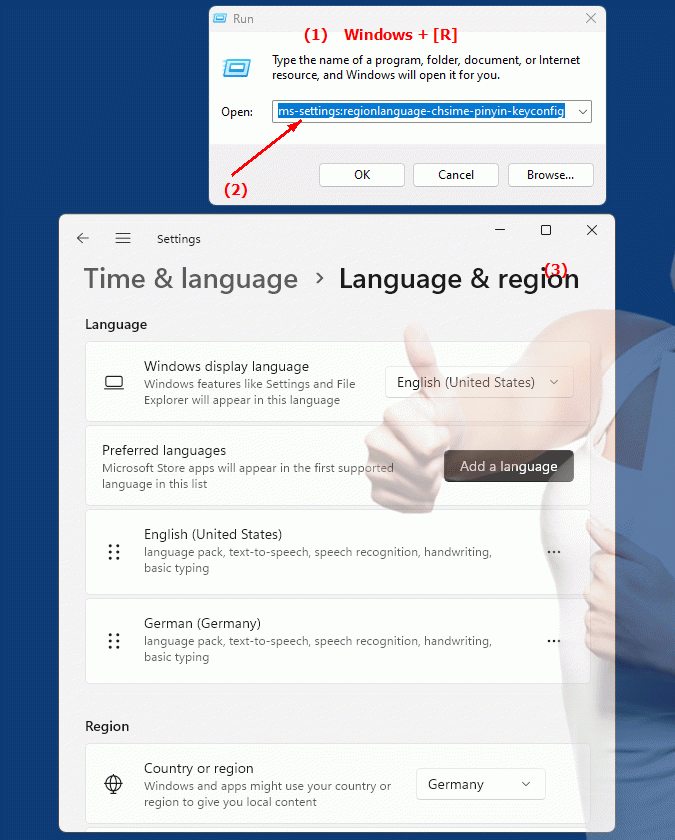
1b. This leads to a solution to the following questions and problems.
How to customize the Pinyin shortcut keys in Chinese input method to configure it for Chinese character input?Is it possible to set custom keyboard shortcuts for the Pinyin input method in Windows Settings?
How to access and change the settings for customizing Pinyin keyboard shortcuts in Windows?
Can someone explain how to customize pinyin keyboard shortcuts in Windows settings?
Is it possible to set custom keyboard shortcuts for Chinese language with Pinyin input method by navigating to specific settings?
How to change the default keyboard shortcuts of Chinese input method in Windows to customize and configure it?
What steps are required to change or set Pinyin keyboard shortcuts in Windows System Settings?
Can anyone describe how to customize the keyboard shortcuts for the Chinese Pinyin input method in Windows Settings?
2. Windows 10, 11, 12 (including the build numbers) and support for this feature.
Here is a detailed description of the availability and build numbers of this feature in the different Windows versions:
Windows 10:
- Availability:
From Windows 10 Version 1809 (October 2018 Update)
- Build number:
The feature is available starting from build 17763. In this version, the Chinese input method (Pinyin) settings have been improved and the "ms-settings:regionlanguage-chsime-pinyin-keyconfig" command has been introduced to provide direct access to the Pinyin input method keyboard shortcut settings. These settings allow users to customize the keyboard shortcuts used for entering Pinyin characters.
Windows 11:
- Availability:
From Windows 11 version 21H2 (first official release)
- Build number:
The feature is available in builds 22000 and above. Windows 11 has adopted and modernized the Chinese input method settings, with the "ms-settings:regionlanguage-chsime-pinyin-keyconfig" command still available. The UI for customizing pinyin keyboard shortcuts has been updated to improve usability while retaining the same basic functionality.
Windows 12:
- Availability:
From Windows 12 (first preview or stable versions)
- Build number:
The exact build number may vary depending on the release stage, but the feature is built into the early testing versions and subsequent stable builds of Windows 12. Windows 12 builds on the features of Windows 11 and could offer additional improvements or new options for configuring the Pinyin keyboard shortcuts. These could include new customization options or an improved user interface.
Summary:
The "ms-settings:regionlanguage-chsime-pinyin-keyconfig" command is available in Windows 10, 11, and 12 and allows access to the Pinyin input method keyboard shortcuts settings. The feature is available starting with build 17763 in Windows 10 and has been retained in Windows 11 and Windows 12, with each version potentially offering additional customizations or improvements to Pinyin input method configuration.
