The URI "ms-settings:quietmomentspresentation" leads to the "Quiet mode" or "Quiet moments" settings in the Windows 10 und 11 Settings app.
This feature is designed to help users create an uninterrupted environment, especially during presentations or important tasks where you don't want notifications to disturb you.
1. ms-settings:quietmomentspresentation
2. Availability under Windows
3. Other useful commands in the Windows settings
1. The Command ms-settings:quietmomentspresentation
1. Activate the Run menu by pressing Windows R.2. Simply enter the command: ms-settings:quietmomentspresentation
(Use the command for a desktop shortcut as well.)
3. Press [Enter] or the OK button to execute the action.
(... see Image-1 Point 1 to 3)
You now have the option to access the settings described above in your Windows 10, 11 or 12.
This provides solutions to the following questions and problems.
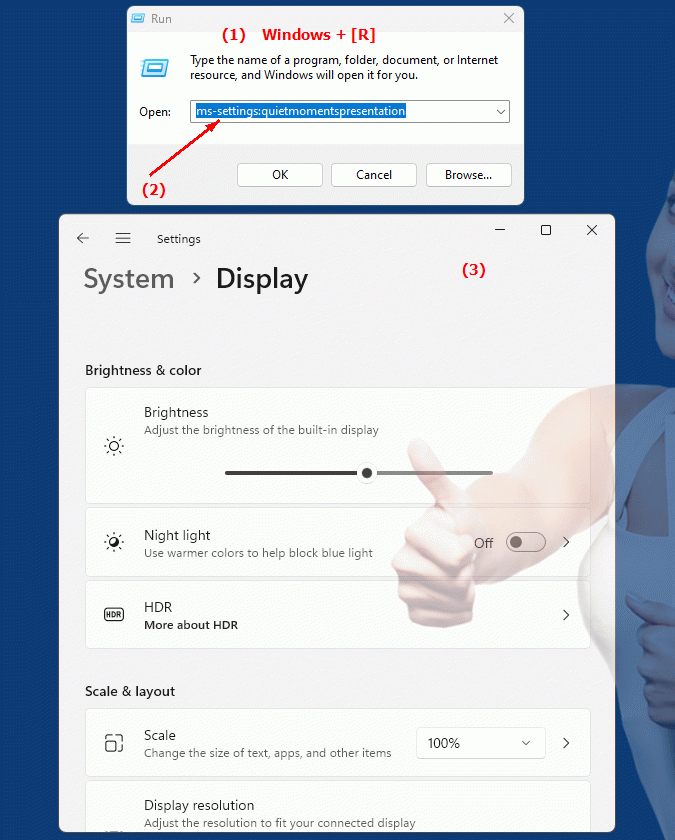
1b. This provides solutions to the following questions and problems.
What settings can be configured in sleep mode ("Quiet moments") in the Windows Settings app?How do I change notification settings to ensure an uninterrupted environment during presentations?
Where can I find the option for “Quiet moments” in Windows settings?
How do I ensure that notifications do not disrupt my important tasks?
Can you tell me what steps are necessary to change the settings for the sleep mode ('quiet moments')?
Where is the area in Windows Settings where I can find the options for "Sleep mode" or "Quiet moments"?
How do I configure notification settings in sleep mode to ensure that no annoying messages appear?
Can you give a step-by-step guide for setting up 'Quiet Moments'?
Where in Windows Settings can I find the notification suppression feature?
How do I change the default settings for "Sleep Mode" or "Quiet Moments" to suit my needs?
What options does Sleep Mode ('Quiet Moments') have in Windows Settings?
How do I configure the Silent Moments settings to ensure they are optimal for presentations?
Where can I find instructions for setting up 'Sleep mode' or 'Quiet moments' in the Windows Settings app?
How do I ensure that my work is uninterrupted and no notifications appear during sleep mode ('quiet moments')?
Can you give instructions for customizing the settings for "sleep mode" or "quiet moments"?
Where can I find the configuration option for sleep mode ('Quiet moments') in Windows Settings?
How do I change the settings to ensure that only important information is shown to me and no annoying notifications appear?
Can you give an overview of the different ways to configure sleep mode ('Quiet moments') in Windows settings?
How do I find out how to adjust the 'Sleep Mode' or 'Quiet Moments' settings?
Can you provide detailed instructions on how to configure sleep mode notification settings ('Quiet moments') in Windows Settings?
2. Available in Windows 10, 11, 12 and the corresponding build numbers!
Availability in Windows versions
1.Windows10:
- Availability:
The "ms-settings:quietmomentspresentation" URI is not available in Windows 10. While Windows 10 has notification and quiet time features, there is no dedicated URI that leads directly to the "quiet mode" settings as introduced in later versions.
- Alternatives:
Windows 10 users can adjust similar settings through the Notifications & Actions menu, where they can configure notifications and enable Do Not Disturb mode.
2.Windows11:
- Availability:
The "ms-settings:quietmomentspresentation" URI is available in Windows 11. Windows 11 introduced this feature as part of a broader improvement to the user experience, especially for presentations and other situations where quiet work is important.
- Build number:
This URI is available starting with Windows 11 Build 22000. The introduction of this URI provides users with the ability to enable "sleep mode" for presentations and similar scenarios.
Features in Windows 11:
- Quiet moments:
Allows users to suppress notifications during presentations or important tasks.
- Presentation Mode:
Users can enable the mode to ensure that no pop-ups or other notifications appear on the screen.
3.Windows12:
- Availability:
The "ms-settings:quietmomentspresentation" URI is also expected in Windows 12. Windows 12 is expected to further improve this feature and may provide additional options for managing notifications during Quiet Moments.
- Build number:
The exact build number will be determined when Windows 12 is released, but the feature is expected to be included in the early versions of Windows 12.
Expected features in Windows 12:
- Advanced Controls:
Additional options may be provided to fine-tune notification settings during “Sleep Mode”.
- Optimized User Interface:
Improvements to the user interface and the integration of this feature into the operating system to ensure an even smoother use.
Summary
The URI "ms-settings:quietmomentspresentation" leads to the "Quiet Mode" settings in the Windows Settings app, which allows users to not be disturbed during presentations or important tasks. This feature is available starting with Windows 11 build 22000. There is no specific URI for this feature in Windows 10, although similar notification settings exist. Windows 12 is expected to further improve and expand this feature to better meet the needs of users in presentation and work environments.
