The "ms-settings:quietmomentsgame" page refers to the Quiet Moments settings in Windows 10 und 11 , which are associated with the Gaming category.
This feature allows you to suppress notifications or interruptions while playing games and optimize system performance for gaming. The focus is on providing the most uninterrupted gaming experience possible by minimizing distractions.
1. ms-settings:quietmomentsgame
2. Availability under Windows
3. Other useful commands in the Windows settings
1. The Command ms-settings:quietmomentsgame
1. Combine the Windows R keys for quick access.2. Use the command: ms-settings:quietmomentsgame to perform the desired step.
(The command is also useful for creating a desktop shortcut.)
3. Select OK or press [Enter] to confirm.
(... see Image-1 Point 1 to 3)
You now have access to the settings described in your Windows 10, 11 or 12.
This can answer the following challenges and questions.
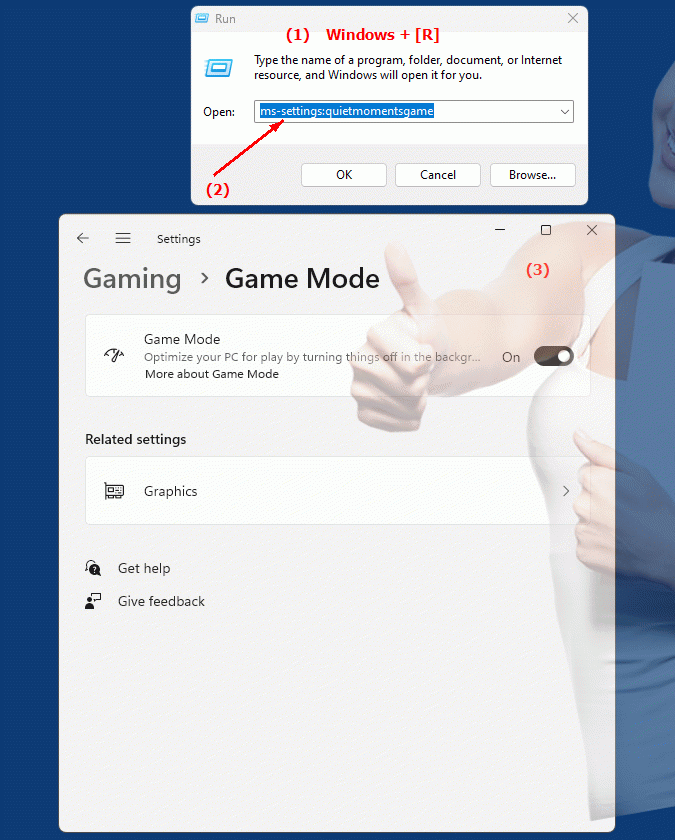
1b. This can answer the following challenges and questions.
Here are several questions that fit the theme of adjusting "Quiet Moments" settings in Windows as described in the text. These questions avoid using the term "not verwenden":How can I adjust the Quiet Moments settings in Windows?
What options are there to improve the gaming experience and minimize interruptions while playing?
Can you tell me where I can find the "quiet moments" settings in the system?
How do I configure the "Game Category" in Windows System Preferences?
What features does the Gaming category offer to optimize system performance when playing games?
Is it possible to suppress notifications while playing and if so, how do I do it?
How can I adjust the "Quiet Moments" settings in Windows System Preferences?
What role do the Quiet Moments settings play in improving the gaming experience?
Can you give a step-by-step guide for setting up the "Game Category"?
How can I optimize my computer's performance for a better gaming experience?
2. It is available starting with the corresponding build numbers in Windows 10, 11 and 12!
Windows10
- Availability:
In Windows 10, the Quiet Moments Game feature was introduced as part of Game Settings. It was integrated with the Game Mode and Focus Assist features, which allow you to optimize your system for maximum performance while playing games and prevent interruptions from notifications or updates. However, the "ms-settings:quietmomentsgame" feature was not explicitly implemented as a separate item, but rather as part of Game Mode and Focus Assist.
- Build number:
The gaming optimization features such as Game Mode were introduced with the Windows 10 Creators Update (version 1703) and build 15063. This was the first time that Game Mode was integrated, which prioritizes system resources for games. Starting with this version, Focus Assist, which reduces annoying notifications, was also further developed.
- Settings:
In Windows 10, users can enable Game Mode to improve gaming performance and use Focus Assist to avoid distractions from notifications and system messages while playing. Users can control this manually or have it enable automatically once a game is launched.
Windows11
- Availability:
In Windows 11, the "ms-settings:quietmomentsgame" feature will remain intact through the evolution of Game Mode and the improved Focus Assist. Windows 11 also brings improvements for gamers, including better integration with Auto-HDR and DirectStorage. Again, "ms-settings:quietmomentsgame" is not listed as a standalone feature, but is integrated into the advanced game modes and focus features.
- Build number:
With the initial release of Windows 11 (Build 22000), gaming optimizations and Focus Assist were redesigned and integrated into the modern settings of Windows 11. Focus Assist is designed to activate automatically when gaming or in full-screen mode to avoid annoying interruptions.
- Settings:
Users can continue to use Game Mode in Windows 11 to optimize their hardware for gaming. Focus Assist has been integrated into accessibility features and allows blocking notifications or customizing notification style during gaming sessions. Even during a "quiet moment" scenario (like gaming), updates will not be installed or pop-ups will appear that could interrupt gameplay.
Windows 12 (rumors and expectations)
- Availability:
Although Windows 12 is not yet released at the time of this writing, it is expected that gaming modes and "quiet moments" features will continue to be expanded. Features like ""ms-settings:quietmomentsgame"" are likely to continue either in this form or in an expanded form to make the gaming experience even more disruption-free. For gamers in particular, Windows 12 is expected to bring deeper integration of gaming-specific optimizations and notification controls.
- Build Number:
Since Windows 12 is still in development, there is no exact information about the build number. However, it is expected that the focus on gaming and productivity will be further strengthened and that ""ms-settings:quietmomentsgame"" or similar features will play a role in enabling a glitch-free and smooth gaming experience.
- Expectations:
In Windows 12, optimizations for quiet moments and gaming are expected to become even more automated and customizable. There could be new ways to fine-tune notifications while playing and even deeper integration of hardware resources for gaming. Cloud-based optimizations, such as those used for Xbox Cloud Gaming, could also play a role.
Summary of development:
- Windows 10:
First introducing Game Modes and Focus Assist in build 15063 (version 1703) to reduce notifications and optimize performance while gaming.
- Windows 11:
Enhanced version starting with build 22000, with better integrated features for a smooth gaming experience and improved system optimization.
- Windows 12:
Expected evolution of "ms-settings:quietmomentsgame" feature or similar to give gamers even more control over notifications and system performance.
The page ""ms-settings:quietmomentsgame"" refers to a function that is deeply integrated into the operating system and has been continuously developed in the various versions of Windows and may offer new, enhanced features in Windows 12 to ensure an even smoother gaming experience.
