The "ms-settings:project" command opens the project settings in Windows 10 und 11 , which allow users to extend or duplicate their screen to other displays or projectors.
This is especially useful for presentations or working with multiple monitors.
1. ms-settings:project
2. Availability under Windows
3. Other useful commands in the Windows settings
1. The Command ms-settings:project
1. Press and hold Windows R to continue.2. To do this, simply use the command: ms-settings:project
(This command is also suitable for a desktop shortcut.)
3. Press the OK button or [Enter] to confirm.
(... see Image-1 Point 1 to 3)
You can now use the settings described above in your Windows 10, 11 or 12.
In this way, the following questions and problems can be clarified.
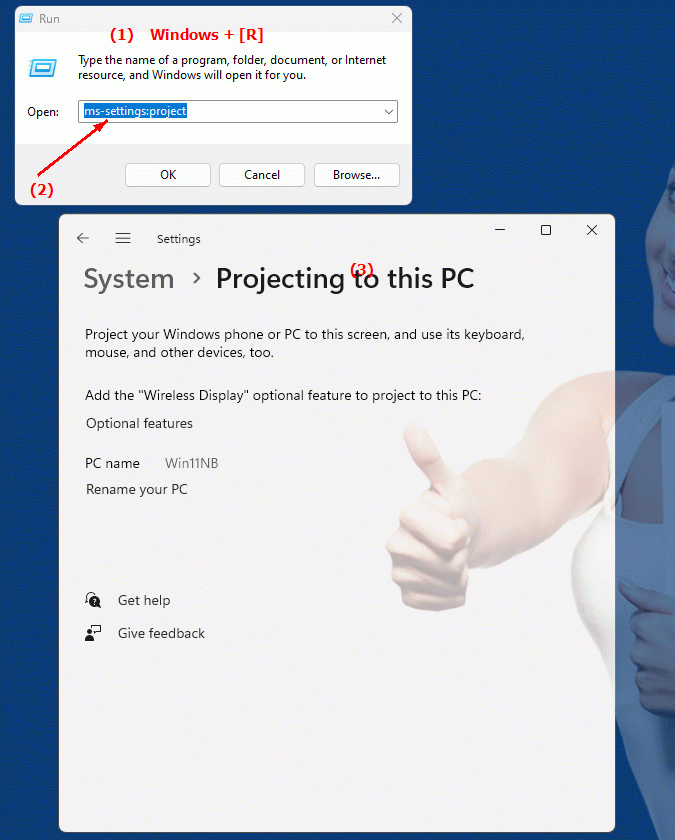
1b. In this way, the following questions and problems can be clarified.
How to open projector settings in Windows?Which settings can be changed in the Windows project settings?
What is the purpose of the option to extend or duplicate multiple screens in Windows Project Options?
How can a user extend their screen display to additional displays or projectors?
What role do project settings in Windows play in presentations and multi-screen workflows?
How do I enable extending my screen to additional displays or projectors using Settings in Windows?
What are useful features provided when using projector settings in Windows to display multiple screens?
How do I ensure that my presentation or multi-screen setup works optimally when using the project settings in Windows?
What options are available to make individual adjustments when using projector settings for screen extensions?
How to check if the project settings in Windows are configured correctly and produce the desired result?
2. Available in Windows 10, 11 and 12 along with the build numbers!
Here is a detailed description of the availability and build numbers of this feature in the different Windows versions:
Windows 10:
- Availability:
From Windows 10 Version 1703 (Creators Update)
- Build number:
The feature is available starting from build 15063. In this version, the projection options have been significantly improved to allow users to more easily manage external displays and projectors. The "ms-settings:project" command opens the projection page where users can extend their screen to other devices, duplicate it, or display it only on the second screen.
Windows 11:
- Availability:
From Windows 11 version 21H2 (first official release)
- Build number:
The feature is available in builds 22000 and later. Windows 11 retains the projection options and integrates them into the redesigned UI. The "ms-settings:project" command opens the updated screen projects page, which has been modernized and offers additional customization options to optimize the connection to external displays.
Windows 12:
- Availability:
From Windows 12 (first preview or stable versions)
- Build number:
The exact build number may vary depending on the release stage, but the feature is built into the early testing versions and subsequent stable builds of Windows 12. Windows 12 builds on the features of Windows 11 and may offer additional improvements or new options for projection settings.
Summary:
The "ms-settings:project" command is available in Windows 10, 11, and 12 and allows users to access projection and display management settings. The feature is available starting with build 15063 in Windows 10 and continues in Windows 11 and Windows 12, with each version potentially offering additional improvements or customizations to make it easier to connect and manage external displays.
