The URI "ms-settings:privacy-voiceactivation" in Windows 10 und 11 leads to the privacy settings for voice activation.
This feature allows users to manage apps' access and use of voice activation services. Voice activation includes features such as voice control and activating voice assistants through voice commands. Setting these permissions is important for maintaining privacy and keeping user data secure.
1. ms-settings:privacy-voiceactivation
2. Availability under Windows
3. Other useful commands in the Windows settings
1. The Command ms-settings:privacy-voiceactivation
1. Open the Command window using Windows R.2. Paste the command: ms-settings:privacy-voiceactivation
(The command can also be used in a desktop shortcut.)
3. Press the OK button or [Enter] to continue.
(... see Image-1 Point 1 to 3)
You now have access to the settings mentioned in Windows 10, 11 or 12.
This is how the problems and questions listed below are addressed.
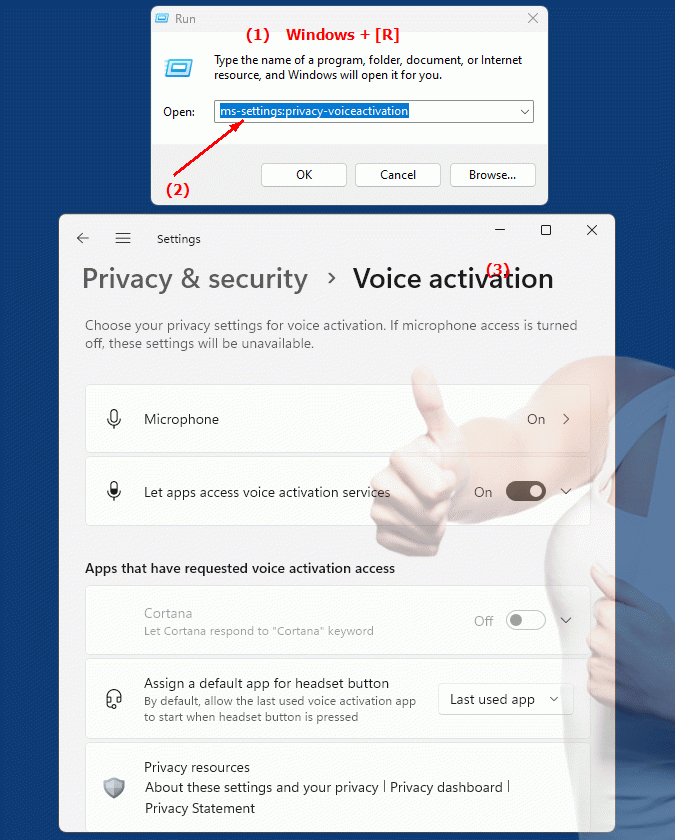
1b. This is how the problems and questions listed below are addressed.
How do I set access permissions for Voice Activation Services in Windows?Where can I find the settings for managing voice activation in the system?
Can anyone provide step-by-step instructions for configuring voice activation rights in Windows?
How do I adjust voice activation privacy settings to ensure only authorized apps can access my voice?
Is there a way to change the voice activation permissions in Windows and what steps are required to do so?
How do I make sure my voice is only used by apps I want to access in Windows privacy settings?
Can someone show me how to adjust the voice activation settings in the Windows system tray?
What steps are required to configure voice activation permissions in Windows Settings?
How do I change the voice activation privacy settings in the Control Panel to ensure that only trusted software can access my voice?
Can anyone provide instructions on how to set voice activation permissions in the general privacy settings of Windows?
2. This feature is available starting with the respective build numbers in Windows 10, 11 and 12.
Availability in Windows versions
1.Windows10:
- Availability:
The URI "ms-settings:privacy-voiceactivation" is not available in Windows 10. Managing voice activation and voice control features in Windows 10 is done through general privacy settings and system settings for voice assistants, such as Cortana.
- Build Number:
Since this URI is not available in Windows 10, there is no specific build number that supports this feature.
2.Windows11:
- Availability:
In Windows 11, the URI "ms-settings:privacy-voiceactivation" is available. Windows 11 offers more granular management of Voice Activation Services, allowing users to specify which apps have access to Voice Activation Services. This includes controlling features such as activation by voice commands and the use of voice assistants.
- Build number:
The URI is available starting with Windows 11 build 22000 and later. This build number includes the initial release of Windows 11 and all subsequent builds that support this privacy setting.
3.Windows12:
- Availability:
With Windows 12, expected to be released in 2024, the "ms-settings:privacy-voiceactivation" URI is expected to continue to be available. Windows 12 is expected to retain existing functionality for managing voice activation services and may provide additional options to improve privacy settings.
- Build Number:
The exact build number for Windows 12 is not determined at the time of release, but the URI is expected to be supported starting with the first released build number of Windows 12.
Summary
The URI "ms-settings:privacy-voiceactivation" provides direct access to the privacy settings for voice activation. It is available in Windows 11 starting from build 22000 and above, but is not available in Windows 10. The feature is also expected to be available in Windows 12 once the first build number of Windows 12 is released.
