The "ms-settings:privacy-musiclibrary" URI in Windows 10 und 11 leads to the music library privacy settings.
This feature allows users to control which apps and services have access to their device's music library. Managing these settings is important to ensure that only authorized applications are granted access to personal music files and data.
1. ms-settings:privacy-musiclibrary
2. Availability under Windows
3. Other useful commands in the Windows settings
1. The Command ms-settings:privacy-musiclibrary
1. Open the Run window using Windows R.2. All you need to do is use the command: ms-settings:privacy-musiclibrary
(You can also use the command to create a desktop shortcut.)
3. You can confirm by pressing the OK button or [Enter].
(... see Image-1 Point 1 to 3)
You now have access to the settings mentioned in Windows 10, 11 or 12.
In this way, the following questions and problems can be clarified.
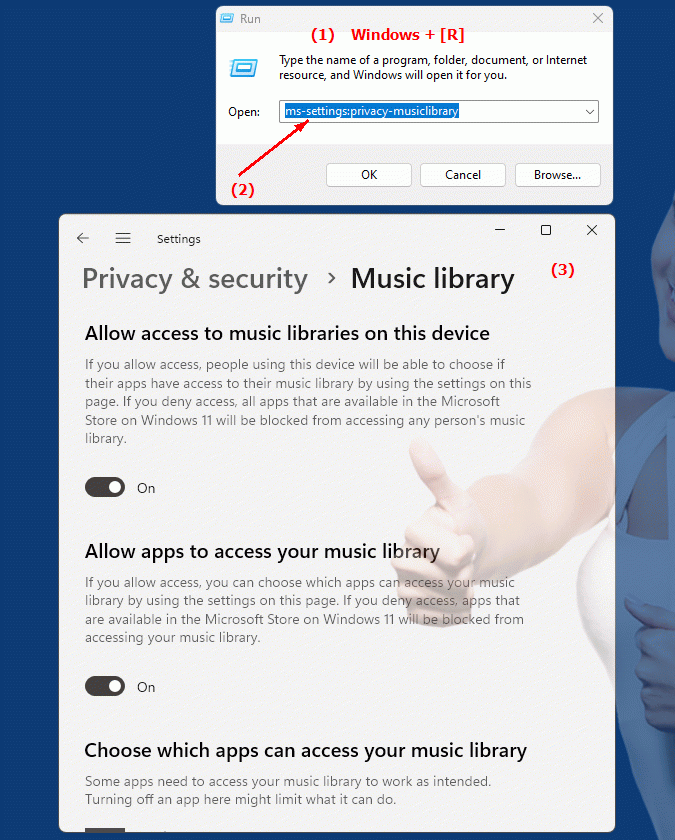
1b. In this way, the following questions and problems can be clarified.
How do I change the privacy settings for the music library on my Windows device?What steps are required to manage apps and services' access to my music library?
Can you provide step-by-step instructions on how to adjust privacy settings related to the music library?
What are the most important aspects to consider when configuring music library access rights?
How can I ensure that only authorized applications can access my personal music files and data?
Which Windows 10 menu provides access to the music library privacy settings?
Can you explain why it is important to have precise control over access rights to the music library?
How can end users ensure that their data protection rights regarding the music library are protected?
What are the consequences of unauthorized access to personal music files and data?
How can I check which apps and services are allowed to access my device and how can I change these access rights?
2. Availability in Windows 10, 11 and 12 (starting with the build numbers)!
Availability in Windows versions
1.Windows10:
- Availability:
The "ms-settings:privacy-musiclibrary" URI is available in Windows 10. This version of Windows provides users with the ability to manage access to their music library by different apps. The settings allow users to allow or block apps that want to access music files on their device.
- Build number:
The URI is available starting with Windows 10 version 1803 (April 2018 Update). This version introduced extensive privacy and security improvements, including managing access to music library data. The specific build number that supports this feature is build 17134 and later.
2.Windows11:
- Availability:
In Windows 11, the "ms-settings:privacy-musiclibrary" URI is also available. Windows 11 has improved the privacy settings UI and offers more granular management of access to music library data. Users can select specific apps that are allowed to access their music library.
- Build number:
The URI is available starting with Windows 11 build 22000 and later. This build number includes the initial release of Windows 11 and all subsequent builds that support this privacy setting.
3.Windows12:
- Availability:
With Windows 12, expected to be released in 2024, the "ms-settings:privacy-musiclibrary" URI is expected to continue to be available. Windows 12 is expected to retain existing functionality for managing access to music library data and may offer additional options to enhance privacy settings.
- Build Number:
The exact build number for Windows 12 is not determined at the time of release, but the URI is expected to be supported starting with the first released build number of Windows 12.
Summary
The URI "ms-settings:privacy-musiclibrary" provides direct access to the privacy settings for the music library. It is available in Windows 10 starting with version 1803 (build 17134 and above) and remains available in Windows 11 starting with build 22000 and above. The feature is also expected to be available in Windows 12 once the first build number of Windows 12 is released.
