The "ms-settings:privacy-microphone" URI in Windows 10 und 11 leads to the microphone privacy settings.
This feature allows users to control which apps and services can access their device's microphone. Managing these settings is important to protect privacy and ensure that only authorized applications have access to microphone and voice data.
1. ms-settings:privacy-microphone
2. Availability under Windows
3. Other useful commands in the Windows settings
1. The Command ms-settings:privacy-microphone
1. Use the Windows R key combination.2. Simply use the command: ms-settings:privacy-microphone
(You can also use the command for a desktop shortcut.)
3. Confirm by pressing the OK button or [Enter].
(... see Image-1 Point 1 to 3)
You now have the option to access the settings described above in your Windows 10, 11 or 12.
This is how the problems and questions listed below are addressed.
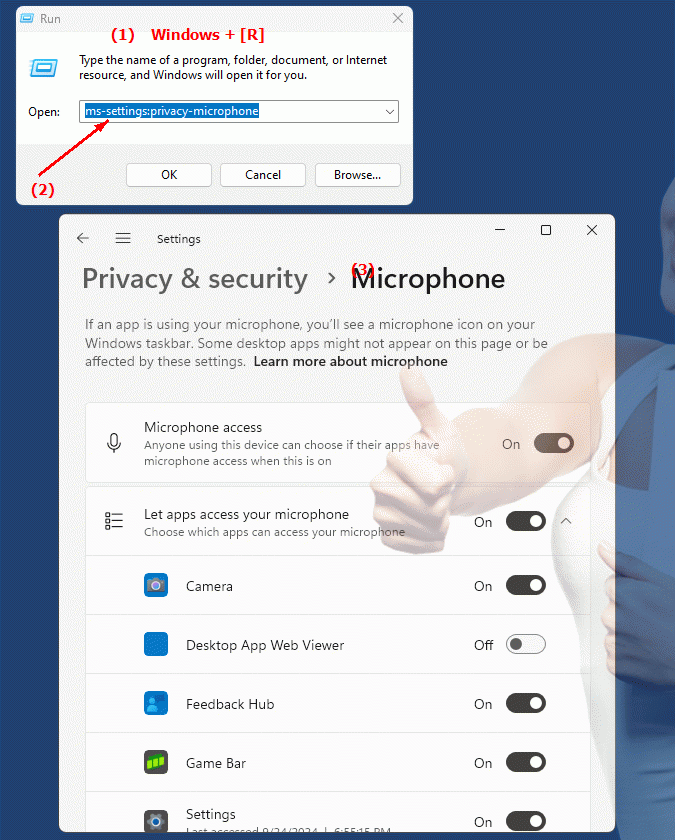
1b. This is how the problems and questions listed below are addressed.
How do I set microphone privacy settings on my Windows device?What steps are necessary to manage access permissions for apps and services on the microphone?
Can you provide instructions on how to configure microphone privacy settings in Windows?
How do I adjust the microphone settings in Windows privacy settings?
Can you provide step-by-step instructions on how to manage microphone-related access rights for apps and services?
In which area of ??the Windows system can I find the microphone privacy settings?
How do I ensure that only authorized applications can access the microphone?
Can you give an overview of the most important settings for controlling the microphone in the Windows privacy settings?
How do I adjust microphone permissions through Control Panel?
In which menu can I adjust the microphone privacy settings in Windows 10?
2. Availability in Windows 10, 11, 12 and the corresponding build numbers.
Availability in Windows versions
1.Windows10:
- Availability:
The "ms-settings:privacy-microphone" URI is available in Windows 10. This version of Windows provides users with the ability to manage access to the microphone by different apps. Users can decide whether apps can access the microphone and whether certain apps can monitor microphone usage.
- Build number:
The URI is available starting with Windows 10 version 1803 (April 2018 Update). This version introduced extensive privacy and security improvements, including microphone permission management. The specific build number that supports this feature is build 17134 and later.
2.Windows11:
- Availability:
In Windows 11, the "ms-settings:privacy-microphone" URI is also available. Windows 11 has improved the privacy settings UI and offers more granular management of microphone access. Users can control in more detail which apps are allowed to use the microphone.
- Build number:
The URI is available starting with Windows 11 build 22000 and later. This build number includes the initial release of Windows 11 and all subsequent builds that support this privacy setting.
3.Windows12:
- Availability:
With Windows 12, expected to be released in 2024, the "ms-settings:privacy-microphone" URI is expected to continue to be available. Windows 12 is expected to retain existing features for managing microphone access and may offer additional options to improve privacy settings.
- Build Number:
The exact build number for Windows 12 is not determined at the time of release, but the URI is expected to be supported starting with the first released build number of Windows 12.
Summary
The URI "ms-settings:privacy-microphone" provides direct access to the privacy settings for the microphone. It is available starting with Windows 10 version 1803 (build 17134 and higher) and will remain available in Windows 11 starting with build 22000 and higher. The feature is also expected to be available in Windows 12 once the first build number of Windows 12 is released.
