The "ms-settings:privacy-location" URI in Windows 10 und 11 leads to the Location Access privacy settings.
This feature allows users to manage which apps and services are allowed to access the device's location. Location access is an important feature for many applications, including maps, weather apps, and location-based services, but it also raises privacy concerns, which is why managing these settings is crucial.
1. ms-settings:privacy-location
2. Availability under Windows
3. Other useful commands in the Windows settings
1. The Command ms-settings:privacy-location
1. Activate the Run menu by pressing Windows R.2. Simply enter the command: ms-settings:privacy-location
(Use the command for a desktop shortcut as well.)
3. Press [Enter] or the OK button to execute the action.
(... see Image-1 Point 1 to 3)
The settings described in Windows 10, 11 or 12 are now available to you. You can now access the options explained above in your Windows 10, 11 or 12.
In this way, the following problems and questions can be answered.
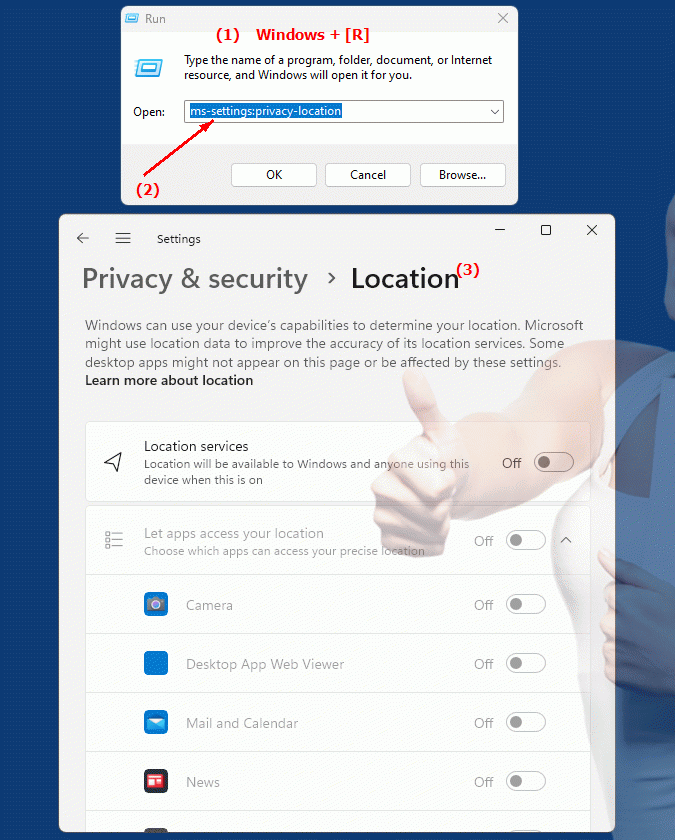
1b. In this way, the following problems and questions can be answered.
Where can I find the privacy settings for location access in Windows?What steps are required to manage apps' requests for permission to access my location?
Can I prevent certain apps from accessing my location?
How can I adjust location access settings in Windows Settings?
What options are there to disable or restrict access to my location in different apps?
How secure is it to use Windows settings for location access?
Is there a way to improve or adjust the accuracy of the location estimate?
Can I access the permissions I gave to the apps to change them later?
How can I ensure that my privacy concerns are addressed when using location-based services?
How does disabling location access affect my device and applications?
2. Availability in Windows 10, 11 and 12 versions and the correct build numbers.
Availability in Windows versions
1.Windows10:
- Availability:
The "ms-settings:privacy-location" URI is available in Windows 10. This version of Windows allowed users to control location access at the app level and provides centralized management for these settings.
- Build Number:
The URI is available starting with Windows 10 version 1709 (Fall Creators Update). This version introduced enhanced privacy settings that allow users to have granular control over location access. The specific build number that supports this feature is build 16299 and higher.
2.Windows11:
- Availability:
In Windows 11, the "ms-settings:privacy-location" URI is also available. Windows 11 has further improved privacy and location access settings, offering more comprehensive options for controlling location access.
- Build number:
The URI is available starting with Windows 11 build 22000 and later. This build number includes the initial release of Windows 11 as well as all subsequent builds that support this privacy setting.
3.Windows12:
- Availability:
With Windows 12, expected to be released in 2024, the "ms-settings:privacy-location" URI is expected to continue to be available. Windows 12 is expected to retain existing privacy and location access management features and potentially extend them to provide even more control over location access.
- Build Number:
The exact build number for Windows 12 is not determined at the time of release, but the URI is expected to be supported starting with the first released build number of Windows 12.
Summary
The URI "ms-settings:privacy-location" provides direct access to the privacy settings for location access. It is available in Windows 10 starting with version 1709 (build 16299 and later) and remains available in Windows 11 starting with build 22000 and later. The feature is also expected to be available in Windows 12 once the first build number of Windows 12 is released.
