The URI "ms-settings:privacy-graphicscaptureprogrammatic" in Windows 10 und 11 leads to the privacy settings for programmatic graphics capture.
This feature allows users to control which apps can access graphics capture functionality that is implemented through programmatic calls, such as apps that create screen captures or take screenshots.
1. ms-settings:privacy-graphicscaptureprogrammatic
2. Availability under Windows
3. Other useful commands in the Windows settings
1. The Command ms-settings:privacy-graphicscaptureprogrammatic
1. Press the Windows R keys at the same time.2. Use the command: ms-settings:privacy-graphicscaptureprogrammatic to continue.
(Alternatively, the command can also be used in a desktop shortcut.)
3. Confirm your selection by pressing the OK button or [Enter].
(... see Image-1 Point 1 to 3)
You can now use the settings described above in your Windows 10, 11 or 12.
This can answer the following challenges and questions.
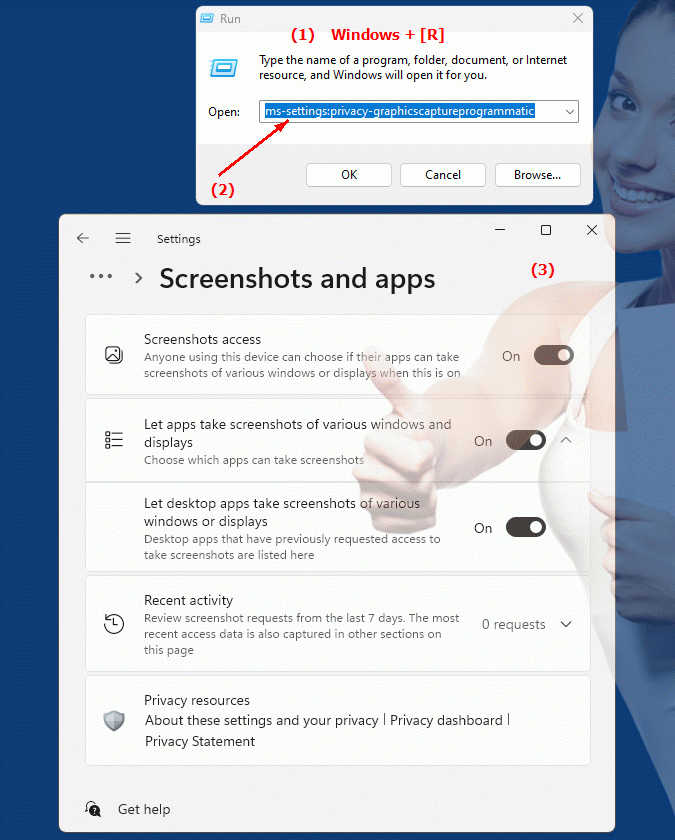
1b. This can answer the following challenges and questions.
How do I set access permissions for programmatic graphics capture in Windows?What steps are required to access the privacy settings for programmatic graphics capture?
Where are the settings to control programmatic graphics capture in Windows 10?
Can I instruct an app to allow only certain features for programmatic graphics capture?
How can I make sure my privacy settings for programmatic graphics capture are up to date?
How does changing the programmatic graphics capture settings affect my device protection?
Where can I find information about the privacy settings available for programmatic graphics capture in Windows 10?
How can I ensure that only trusted apps can access the graphics capture capabilities?
What role do privacy settings for programmatic graphics capture play in improving the device user experience?
How can I find out about the access rights and permissions of apps that attempt to programmatically access graphical data on my PC?
What options does the user have to view and change access control for graphics capture by external programs in Windows 10?
How can I ensure that only my preferred apps can access the programmatic graphics capture features?
Where are the settings for controlling data usage during graphical recording in the Windows 10 system settings?
How can I run a check of my existing app permissions to make sure there are no unmentioned permissions for graphics capture?
What steps do I need to follow to adjust or update the privacy settings for programmatic graphics capture in Windows 10?
These questions capture the various aspects of controlling and configuring privacy and access permissions for programmatic graphics capture in Windows 10.
2. Availability in Windows 10, 11, 12 and the corresponding build numbers!
Availability in Windows versions
1.Windows10:
- Availability:
The "ms-settings:privacy-graphicscaptureprogrammatic" URI is not available in Windows 10. Management of programmatic graphics capture was not explicitly introduced through this URI. Control of screen capture features and similar privacy options were limited in early Windows 10 versions and were not managed through this specific URI.
- Build Number:
Since this URI is not available in Windows 10, there is no specific build number for this feature in this version of the operating system.
2.Windows11:
- Availability:
In Windows 11, the URI "ms-settings:privacy-graphicscaptureprogrammatic" is available. Windows 11 introduced comprehensive improvements in privacy settings, including more granular controls for programmatic graphics capture. This feature allows greater control over apps that can access screen recording or screenshot functionality.
- Build number:
The URI is available starting with build 22000 and above. This build number includes the initial release of Windows 11 and all subsequent builds that support this privacy setting.
3.Windows12:
- Availability:
With Windows 12, expected to be released in 2024, the "ms-settings:privacy-graphicscaptureprogrammatic" URI is expected to continue to be available. Windows 12 is expected to continue the existing graphics capture management capabilities and potentially extend them to provide even more control over programmatic screen capture.
- Build Number:
The exact build number for Windows 12 is not determined at the time of release, but the URI is expected to be supported starting with the first released build number of Windows 12.
Summary
The URI "ms-settings:privacy-graphicscaptureprogrammatic" provides direct access to the privacy settings for programmatic graphics capture. It is not available in Windows 10, but was introduced in Windows 11 starting from build 22000 and later. The feature is also expected to be available in Windows 12 once the first build number of Windows 12 is released.
