The URI "ms-settings:privacy-downloadsfolder" in Windows 10 und 11 leads directly to the privacy settings for accessing the Downloads folder.
This feature allows users to control which apps have access to the Downloads folder to ensure the security and privacy of downloaded files.
1. ms-settings:privacy-downloadsfolder
2. Availability under Windows
3. Other useful commands in the Windows settings
1. The Command ms-settings:privacy-downloadsfolder
1. Open the Command window using Windows R.2. Paste the command: ms-settings:privacy-downloadsfolder
(The command can also be used in a desktop shortcut.)
3. Press the OK button or [Enter] to continue.
(... see Image-1 Point 1 to 3)
You now have the option to access the settings described above in your Windows 10, 11 or 12.
In this way, the following questions and problems can be clarified.
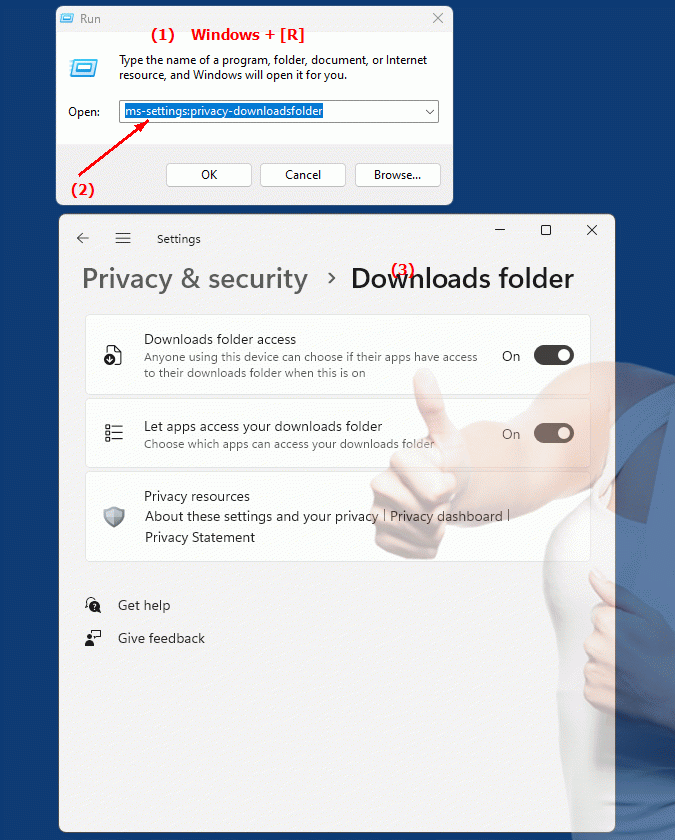
1b. In this way, the following questions and problems can be clarified.
Here are several questions that pertain to the text provided and avoid using the term "not verwenden":How can I change the access permissions for the Downloads folder in Windows?
What settings do I need to configure in Windows 10 privacy settings to protect the Downloads folder?
How can I ensure that only certain apps can access my Downloads folder?
What steps do I need to take to improve the security and privacy of the files I download in Windows 10?
How can I configure privacy settings for accessing my downloads to prevent unwanted access?
Can you provide guidance on how to protect your downloaded files by controlling app access?
How can I ensure that only trusted apps can access my Downloads folder?
What options are available in the Windows 10 Privacy pane to control access to downloaded files?
How can I customize app access settings to the Downloads folder in Windows 10?
What steps are needed to ensure that only authorized apps have access to the downloaded files?
Can you provide instructions on how to configure privacy settings for the download folder?
How can I ensure that the apps I use have limited access to the download folder?
What features does the Windows 10 system offer to protect downloaded files from unauthorized access by apps?
How can I improve the security and privacy of my downloaded files by setting app access permissions?
What settings are available in Windows 10 privacy settings to protect the Downloads folder from unauthorized access?
2. Windows 10, 11, 12 (including the build numbers) and support for this feature.
Availability in Windows versions
1.Windows10:
- Availability:
The URI "ms-settings:privacy-downloadsfolder" is available starting with Windows 10 version 1809 (October 2018 Update). This update brought enhanced privacy settings, including managing access to the Downloads folder by apps.
- Build Number:
The URI is available from build 17763 and above. This build number corresponds to version 1809, which introduced the privacy settings for the Downloads folder. Users can manage access to the Downloads folder for different apps here.
2.Windows11:
- Availability:
In Windows 11, released on October 5, 2021, the "ms-settings:privacy-downloadsfolder" URI is also available. Windows 11 offers an updated user interface and enhanced privacy settings, including managing access to the Downloads folder.
- Build number:
The URI is available starting with build 22000 and above. This build number covers the initial release of Windows 11 as well as all subsequent builds that support this specific privacy setting.
3.Windows12:
- Availability:
With Windows 12, expected to be released in 2024, the "ms-settings:privacy-downloadsfolder" URI is expected to remain available. The ability to manage access to the Downloads folder is expected to remain integrated into the next version of Windows.
- Build Number:
The exact build number for Windows 12 is not determined at the time of release, but the URI is expected to be supported starting with the first released build number of Windows 12.
Summary
The "ms-settings:privacy-downloadsfolder" URI provides direct access to the privacy settings for the downloads folder. It is available starting with Windows 10 version 1809 and will remain available in Windows 11 and will likely be available in Windows 12. In Windows 10, the URI is accessible starting with build 17763 and above, while in Windows 11 it is supported starting with build 22000 and above. The exact build number for Windows 12 will be determined with the release of the version.
