The "ms-settings:privacy-broadfilesystemaccess" URI in Windows 10 und 11 leads to the privacy settings for access to the entire file system.
This feature allows users to control which apps get access to the entire system file storage, which goes beyond normal access to specific user folders. This is especially relevant for apps that require extended file access rights.
1. ms-settings:privacy-broadfilesystemaccess
2. Availability under Windows
3. Other useful commands in the Windows settings
1. The Command ms-settings:privacy-broadfilesystemaccess
1. Press the Windows R keys at the same time.2. Use the command: ms-settings:privacy-broadfilesystemaccess to continue.
(Alternatively, the command can also be used in a desktop shortcut.)
3. Confirm your selection by pressing the OK button or [Enter].
(... see Image-1 Point 1 to 3)
The settings described above are now available to you in your Windows 10, 11 or 12.
This provides solutions to the following questions and problems.
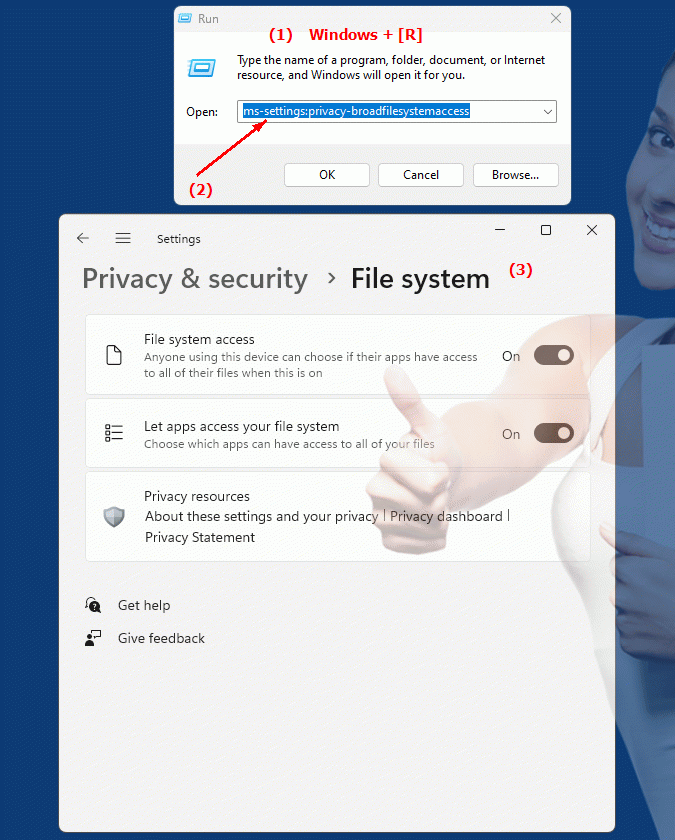
1b. This provides solutions to the following questions and problems.
How to change overall file system access settings in Windows?What options does the user have to control the permissions of apps to access the entire drive?
How can you ensure that an app gets full file system access and how do you configure this?
What steps are necessary to manage permissions for apps in the context of the entire drive?
How to configure application access to the entire file system in Windows?
How do I ensure that certain applications can access the entire file system?
What choices does the user have in the privacy settings for full file system access in Windows?
How do I manage apps' permission to access the entire drive via Control Panel?
What steps are necessary to configure app access to the entire file system in Windows?
2. Available in Windows 10, 11, 12 and the corresponding build numbers.
Availability in Windows versions
1.Windows10:
- Availability:
The URI "ms-settings:privacy-broadfilesystemaccess" is available in Windows 10, but only starting with version 1903 (May 2019 Update). This version introduced advanced privacy settings that manage access to the entire file system.
- Build number:
The URI is available from build 18362 and above. This build number corresponds to version 1903, which introduced the enhanced privacy settings for file system access. Starting from this version, users can manage and control access to the entire file system for different apps.
2.Windows11:
- Availability:
The URI "ms-settings:privacy-broadfilesystemaccess" is also available in Windows 11. Windows 11 builds on the privacy features of Windows 10 and offers additional ways to manage access to the file system.
- Build number:
The URI is available starting with build 22000 and above. This build number includes the initial release of Windows 11 and all subsequent builds that support these privacy settings.
3.Windows12:
- Availability:
With Windows 12, expected to be released in 2024, the "ms-settings:privacy-broadfilesystemaccess" URI is expected to continue to be available. Windows 12 is expected to retain existing privacy and file access management features and may further enhance them.
- Build Number:
The exact build number for Windows 12 is not determined at the time of release, but the URI is expected to be supported starting with the first released build number of Windows 12.
Summary
The URI "ms-settings:privacy-broadfilesystemaccess" provides direct access to the privacy settings for extended file system access. It is available starting with Windows 10 version 1903 and will remain available in Windows 11 and will likely be available in Windows 12. In Windows 10, the URI is accessible starting with build 18362 and later, while in Windows 11 it is supported starting with build 22000 and later. The exact build number for Windows 12 will be determined with the release of the version.
