The ms-settings:privacy-activityhistory setting in Windows 10 und 11 provides access to the configuration of the Activity History feature.
This feature records information about what activities users perform on their PC (apps, services, websites, etc.) to make it accessible via the Timeline feature and across devices synced with the Microsoft account. It plays a central role in ensuring privacy control and allows the user to manage their activity history, delete it, or disable syncing of activities to the cloud.
1. ms-settings:privacy-activityhistory
2. Availability under Windows
3. Other useful commands in the Windows settings
1. The Command ms-settings:privacy-activityhistory
1. Open the Command window using Windows R.2. Paste the command: ms-settings:privacy-activityhistory
(The command can also be used in a desktop shortcut.)
3. Press the OK button or [Enter] to continue.
(... see Image-1 Point 1 to 3)
You now have access to the settings described in your Windows 10, 11 or 12.
This solves the following problems and questions.
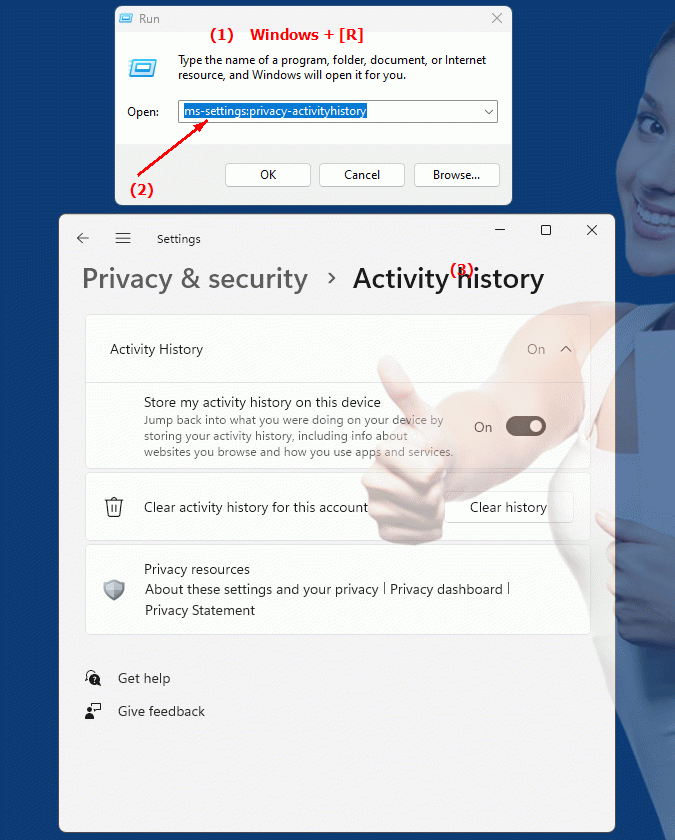
1b. This solves the following problems and questions.
How to change the activity history feature in Windows?What options are there for managing activity history in Windows?
How do I disable activity sync with Microsoft account?
How do I delete activity history from my PC?
What role does the timeline play in managing my privacy controls?
How can I ensure that my activities in Windows are only saved locally?
Which app activities are stored in the activity history?
How do I change the activity history settings on my Microsoft account?
What are the consequences of deactivating the activity history function?
How do I configure the Activity History feature for my family?
2. It is available starting with the corresponding build numbers in Windows 10, 11 and 12!
Here is a detailed overview of the availability of the “ms-settings:privacy-activityhistory” setting in Windows 10, 11 and the expectation for Windows 12:
Windows 10
- Availability:
From Windows 10 Version 1803 (April 2018 Update)
- Build number:
17134
The Activity History feature was first introduced with Windows 10 version 1803 (April 2018 Update). This feature allows users to record their activities (including websites visited, documents opened, and apps used) in an activity history and access it from the Windows Timeline.
The “ms-settings:privacy-activityhistory” setting is located in Settings > Privacy > Activity History and allows you to manage the following options:
1. Save activities:
Users can choose whether Windows can save their activities locally on the PC.
2. Sync activities across devices:
Here the user can control the synchronization of activities via the Microsoft account and with other devices.
3. View and delete activities:
Users can view saved history and delete specific entries or the entire history.
Main features in Windows 10:
- Timeline function: Shows past activities in the activity history.
- Synchronization via Microsoft account between different devices.
- Complete control over activity history with options to delete and pause recording.
Windows 11
- Availability:
From Windows 11 version 21H2 (November 2021 Update)
- Build number:
22000
In Windows 11, the Activity History feature has been retained, but with a slightly changed user interface. The feature can still be managed in the privacy settings under Settings > Privacy and security > Activity history. The main difference in Windows 11 is that Microsoft has removed the Timeline feature from Task View, so the Activity History settings are primarily used to manage local activities and cloud sync.
The functionality to view past activities is now more embedded in Microsoft account integration and linking activities to cloud services (like Microsoft 365). Windows 11 focuses more on managing and protecting privacy around activity history.
Improvements in Windows 11:
- Revised user interface that places greater focus on data protection.
- Improved control over cloud sync and data usage by Microsoft.
- Advanced privacy and security settings menu to manage all options centrally.
Windows 12
- Availability:
Windows 12 is also expected to support the ms-settings:privacy-activityhistory setting, with exact details and build number to be announced with the final release.
For Windows 12, activity history management is expected to be further streamlined, with a stronger focus on privacy and expanded control over how users sync their activities across devices. Additionally, enhanced features for managing activity histories and their use by Microsoft services could be added. Other improvements could include more granular control over what types of activities are stored and how long that data is kept on the device or in the cloud.
Expected improvements in Windows 12:
- Advanced privacy controls for activity history.
- Improved integration of AI-powered recommendations based on user activity.
- Possibly a return of the advanced timeline feature with cloud-backed history.
Summary
- Windows 10:
From version 1803 (Build 17134)
- Windows 11:
From version 21H2 (Build 22000)
- Windows 12:
Expected to be available, exact details will be announced with the release of Windows 12
The "ms-settings:privacy-activityhistory" setting in Windows 10 and Windows 11 offers the ability to track, manage and sync a user's activities with the cloud. While Windows 10 had integrated the Timeline as a central feature for activity tracking, Windows 11 focuses more on privacy and protecting user data. Windows 12 is expected to offer further optimizations and privacy improvements related to activity history to improve the user experience and security.
