The URI "ms-settings:powersleep" opens the page in Windows 10 und 11 Settings that deals with power and sleep settings.
This page allows users to configure the settings for sleep, hibernation, and similar features to optimize their system's power consumption. Here is a detailed description of the availability of this URI in Windows 10, 11, and 12, including the relevant build numbers:
1. ms-settings:powersleep
2. Availability under Windows
3. Other useful commands in the Windows settings
1. The Command ms-settings:powersleep
1. Start the dialog box using the Windows R key combination.2. Simply enter the command: ms-settings:powersleep
(You have the option of using the command for a desktop shortcut.)
3. To continue, press the OK button or [Enter].
(... see Image-1 Point 1 to 3)
The settings described above are now available to you in your Windows 10, 11 or 12.
In this way, the following problems and questions can be answered.
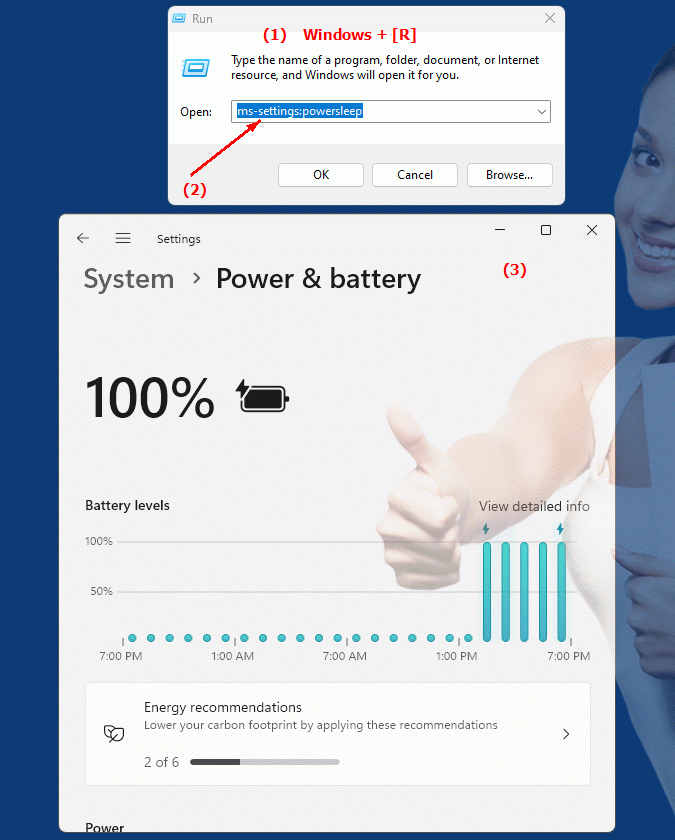
1b. In this way, the following problems and questions can be answered.
How can I set the power saving mode in Windows settings?How do I configure sleep mode settings in Windows 10?
Can you give a detailed explanation of the power saving settings available in Windows Settings?
How can I customize the sleep options to suit my needs?
How can I optimize the system's power saving and hibernation settings?
Can you provide step-by-step instructions on how to adjust power and sleep settings in Windows 10?
2. Availability in Windows 10, 11, 12 and the corresponding build numbers.
Availability by Windows version
1. Windows 10:
- Available from:
Windows 10 Version 1803 (Build 17134)
- Description:
The URI "ms-settings:powersleep" was first introduced with Windows 10 version 1803. The page offers the following main functions:
- Power Options:
Configure power settings for the system, including the time before the computer goes into sleep or hibernation mode.
- Screen and sleep:
Set when the screen turns off and when the computer goes into sleep mode.
- Additional options:
Access to advanced power settings that allow users to manage and customize the system's power plans.
2. Windows 11:
- Available from:
Windows 11 Version 21H2 (Build 22000)
- Description:
In Windows 11, the ms-settings:powersleep URI remains available, but with a redesigned user interface and additional features. The main changes and features are:
- Modernized user interface:
The Power and Sleep settings feature an updated design that provides a better user experience and makes it easier to manage power and sleep settings.
- Advanced options:
Improved power saving mode configuration options, including additional settings to customize power plans and optimize energy efficiency.
- Integration of new features:
Support for new features and technologies that enable better management of power consumption and give users additional control over power settings.
3. Windows 12:
- Available from:
Windows 12 is expected to be released in 2024.
- Description:
In Windows 12, the ms-settings:powersleep URI is expected to continue to be available, with further improvements and new features. Expected new features could include:
- Advanced power management features:
New and improved power management features that provide more precise control over power consumption and sleep mode.
- Optimized User Interface:
Further improved and user-friendly interface for power and sleep settings, allowing even easier management.
- Integration of the latest technologies:
Support the latest energy management technologies and standards to maximize the energy efficiency of the system and help users save energy.
Description of the function
The URI "ms-settings:powersleep" opens the Power and Sleep Settings page in Windows Settings. The main features and options on this page include:
- Screen and power saving mode:
- Screen timeout:
Configure the number of minutes of inactivity before the screen turns off. This setting helps reduce power consumption when the computer is not in use.
- Sleep Mode:
Set the number of minutes of inactivity before the computer goes into sleep mode. Sleep mode saves all open applications and documents and puts the computer into a power-efficient state.
- Sleep mode:
- Sleep Settings:
When the computer goes into sleep mode, all open applications and documents are written to the hard disk and the computer is completely shut down to minimize power consumption.
- Additional options:
- Manage Power Plans:
Access the system's advanced power plans, allowing users to further customize performance and power consumption.
- Power Scheduler:
Configure how the computer handles different power plans and responds to certain conditions (such as when running on battery or AC power).
Application
By entering the URI "ms-settings:powersleep" in the address bar of the Windows Start menu or by creating a shortcut, users can go directly to the Power and Sleep settings page. This allows for quick and easy configuration of power saving and sleep settings to optimize system power consumption and maximize energy efficiency.
The direct link to the power and sleep settings page helps users take control of their system's power settings to find a balance between performance and energy efficiency.
