The ms-settings:network-proxy setting in Windows 10 und 11 allows users to configure the proxy settings for their network connection.
A proxy server can act as an intermediary between the user's computer and the Internet to control network access, increase security, or allow access to certain content.
1. ms-settings:network-proxy
2. Availability under Windows
3. Other useful commands in the Windows settings
1. The Command ms-settings:network-proxy
1. Start the dialog box using the Windows R key combination.2. Simply enter the command: ms-settings:network-proxy
(You have the option of using the command for a desktop shortcut.)
3. To continue, press the OK button or [Enter].
(... see Image-1 Point 1 to 3)
The settings described above are now accessible in your Windows 10, 11 or 12 operating system.
This is how the problems and questions listed below are addressed.
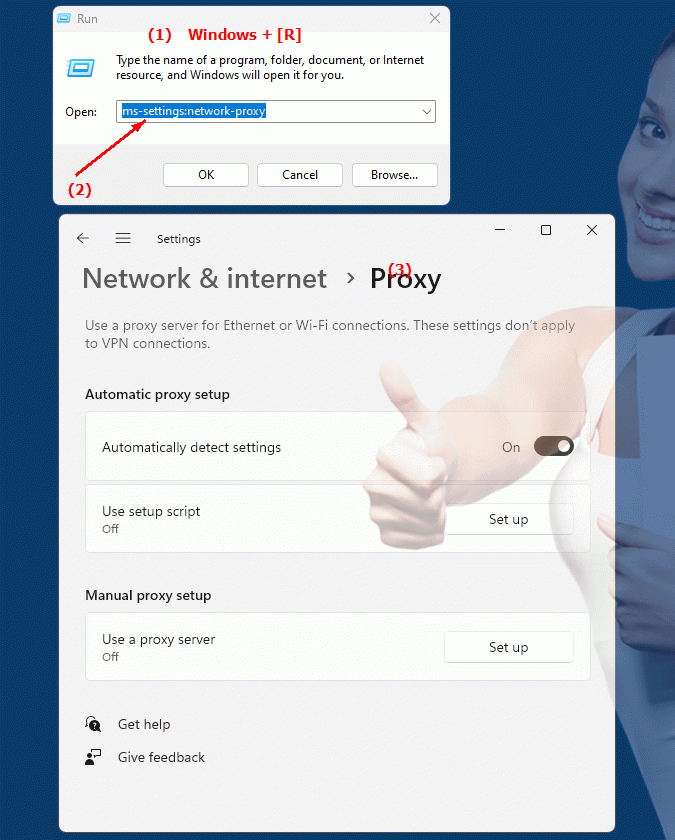
1b. This is how the problems and questions listed below are addressed.
What steps are required to change proxy settings in Windows System Settings?How can I access the network proxy settings on my Windows computer?
What do the different options in the Windows network proxy system mean and how do they adapt to the needs of your network topology?
How can I make sure my local network has the correct proxy settings to access content faster?
What role does a proxy server play in the data communication of a Windows computer and how can I ensure that it works optimally?
How do performance parameters change when using a proxy server compared to direct Internet access?
What kind of security improvements can I expect with the right proxy settings in Windows?
How can I ensure that the firewall and proxy server work together to provide robust network security?
Is it possible to exclude certain websites or applications from a proxy and if so, how do I do that?
What role does configuring DNS settings play in relation to network proxy options in Windows?
2. Availability in Windows 10, 11 and 12 and the corresponding build numbers.
Here is a detailed overview of the availability of this setting in the different Windows versions and the corresponding build numbers:
Windows 10
- Availability:
From Windows 10 version 1709 (Fall Creators Update)
- Build number:
16299
In Windows 10 version 1709, the "ms-settings:network-proxy" setting was introduced to make it easier to configure proxy settings. Users can access these settings from the "Settings" app by navigating to "Network & Internet" and then "Proxy". This version allowed for easy configuration of proxy servers, both manually and automatically. Users can specify the proxy server address and port or enable automatic detection and configuration of proxy settings.
Windows 11
- Availability:
From Windows 11 version 21H2 (November 2021 Update)
- Build number:
22000
In Windows 11, the ms-settings:network-proxy setting is still available and offers a modernized user interface for proxy configuration. Windows 11 retains the ability to enter proxy server addresses and ports, as well as enable or disable automatic proxy settings. Users can open the Settings app, navigate to Network & Internet, and then Proxy to adjust proxy settings. The user interface has been streamlined to provide a clearer and more user-friendly way to manage proxy settings.
Windows 12
- Availability:
Windows 12 is also expected to support the ms-settings:network-proxy setting, with exact details and build number to be announced with the final release.
For Windows 12, proxy configuration is expected to remain available and may come with additional features or improvements. The exact availability details and associated build number will be announced with the final release of Windows 12.
Summary
- Windows 10:
From version 1709 (Build 16299)
- Windows 11:
From version 21H2 (Build 22000)
- Windows 12:
Expected to be available, details may change
The "ms-settings:network-proxy" setting allows users to configure their proxy settings, including entering proxy server addresses and ports and enabling or disabling automatic proxy configuration. This feature is important for customizing network connection settings and managing access controls through proxy servers.
