The "ms-settings:network-advancedsettings" function opens the "Advanced Network Settings" section in Windows 10 und 11 Settings.
This section provides the user with access to advanced network configurations beyond the normal options. Settings for adapters, network reset, traffic, firewall settings, and advanced network diagnostic tools can be managed here.
1. ms-settings:network-advancedsettings
2. Availability under Windows
3. Other useful commands in the Windows settings
1. The Command ms-settings:network-advancedsettings
1. Press Windows R on your keyboard.2. Simply execute the following command: ms-settings:network-advancedsettings
(This command can also be used as a desktop shortcut.)
3. You can complete the operation by pressing OK or by pressing [Enter].
(... see Image-1 Point 1 to 3)
The settings described above are now available to you in your Windows 10, 11 or 12.
This can solve the following questions and difficulties.
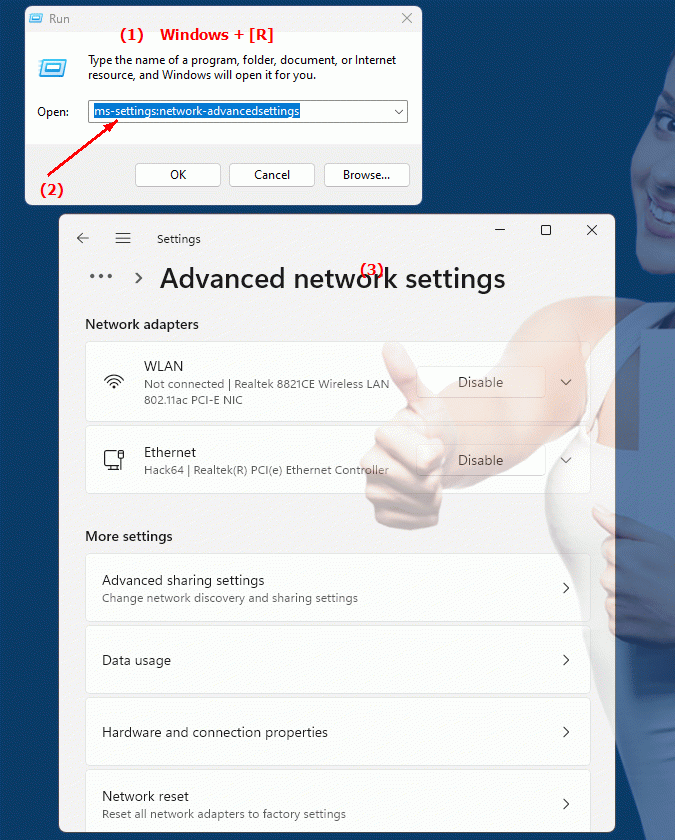
1b. This can solve the following questions and difficulties.
How can I open the advanced network settings?What advanced options does the Advanced Network Settings section offer?
Can you provide a list of the available setting options in the Advanced Network Settings section?
How do I configure the settings for a network adapter in the advanced settings?
What role does the network reset play in the advanced network settings?
How do I configure the traffic settings for my network adapter?
Where can I find the firewall settings in the Advanced Network Settings section?
How can I use advanced network diagnostic tools to diagnose network connectivity problems?
Can you give a description of how the data traffic switching works in the advanced network settings?
How can I make sure my network firewall is properly configured?
These questions focus on finding and configuring advanced network options in Windows Settings.
2. Available in Windows 10, 11, 12 and the corresponding build numbers.
Availability of the “ms-settings:network-advancedsettings” feature in different Windows versions and build numbers:
1. Windows 10:
- Availability:
Advanced network settings were introduced in Windows 10 to give users more control over their network adapters and configurations. It is especially useful for advanced users, IT administrators, or for troubleshooting network issues.
- Build number:
This feature has been available since Windows 10 Build 1709 (version 1709, Fall Creators Update), but functionality has been expanded and optimized in later builds to keep up with the needs of modern networks.
- Features available in Windows 10:
- Adapter options:
Management of installed network adapters (Ethernet, WLAN, VPN).
- Network Reset:
Ability to reset network settings to resolve connection issues.
- Device Properties:
View detailed information about the network adapters in use, including IP addresses, DNS settings, and MAC addresses.
- Advanced sharing settings:
Configure sharing options for private and public networks.
- Windows Firewall:
Access firewall settings to control connections or allow applications through the firewall.
- Special Features:
The "Advanced Network Settings" in Windows 10 provide a wide range of configuration options beyond the standard network settings. This is especially useful for administrators and power users who want to dig deeper into network configuration.
2. Windows 11:
- Availability:
The "ms-settings:network-advancedsettings" feature remains available in Windows 11 and has been enhanced with a modernized user interface and improved organization of settings. Windows 11 places a stronger focus on usability without neglecting advanced network configuration options.
- Build number:
Since the first release of Windows 11, i.e. Build 22000 (version 21H2), the “ms-settings:network-advancedsettings” feature has been available.
- Features available in Windows 11:
- Modernized user interface:
The advanced network settings are presented in a cleaner and more modern design, making it easier to navigate and manage.
- Adapter Options:
Similar to Windows 10, users can view, enable, disable, or configure network adapters.
- Network Reset:
This feature remains and allows you to reset network settings to resolve connectivity issues.
- Advanced diagnostic tools:
Improved network diagnostic tools to more easily identify and resolve connection issues.
- Windows Firewall & Network Protection:
Direct access to firewall settings and network protection in the Windows Security Center.
- Modernization:
In Windows 11, advanced network settings are more accessible, providing an improved user experience for IT professionals and network specialists without sacrificing functionality. The focus on simplicity and efficiency sets Windows 11 apart from Windows 10 in this regard.
3. Windows 12 (upcoming version):
- Availability:
Windows 12 is expected to continue to support advanced network settings to provide power users, IT administrators, and developers with deeper insight and control over network connections. As technology advances and the use of cloud and hybrid networks increases, Microsoft may expand the functionality even further.
- Build number:
Early previews and Insider builds of Windows 12 indicate that this feature will be available starting with Build 23000.
- Expected features in Windows 12:
- Advanced connectivity tools:
Windows 12 is expected to offer advanced network settings features, including improved diagnostic tools for new network protocols like IPv6 and expanded 5G support.
- Network Reset and Adapter Options:
These features will likely remain, but perhaps with more automation options for troubleshooting and managing networks.
- Firewall and Security Settings:
Enhanced security features integrated deep into network settings to protect networks from modern threats.
Detailed functions of the advanced network settings:
The “ms-settings:network-advancedsettings” option provides access to a number of features that go beyond the normal network settings:
- View adapter options:
Here users can view all installed network adapters, including LAN, WLAN, VPN and virtual network interfaces. One can enable, disable adapters, or manually configure network settings.
- Network Reset:
This option resets all network configurations to factory defaults. This is especially useful if you experience connection issues after extensive network configuration or software changes.
- Device Properties:
Users can view detailed information about their network adapters, including physical MAC addresses, current IP configurations (IPv4 and IPv6), DNS server information, and gateway settings.
- Advanced sharing settings:
Manage network sharing options, such as file sharing and network device discovery, which can be configured differently for private and public networks.
- Windows Firewall:
Users can access the firewall through these settings to allow or block applications, open ports, or create specific rules for network access.
- Network Diagnostics:
Tools are available to diagnose network problems, including automatic troubleshooting of DNS and IP issues.
Summary:
- Windows 10:
Available from Build 1709. Advanced network settings provide comprehensive tools for managing network adapters, network settings, and firewall rules.
- Windows 11:
Available from Build 22000. Modernized user interface with improved diagnostic tools and advanced network settings. Focus on user experience and deeper network security.
- Windows 12:
Expected to be available starting with Build 23000. Windows 12 is expected to further optimize network settings, with additional features to manage modern network technologies such as 5G, cloud networks, and enhanced security features.
These advanced network settings provide a valuable resource for any user who needs more control over their networks, especially IT professionals who need to perform deeper network configurations.
