The ms-settings:mousetouchpad shortcut opens the Mouse & Touchpad page in Windows 10 und 11 Settings, where users can configure mouse and touchpad settings.
This page allows managing various aspects of pointing devices, including pointer speed, scrolling behavior, and additional touchpad options. The availability and functionality of this shortcut has evolved across different versions of Windows.
1. ms-settings:mousetouchpad
2. Availability under Windows
3. Other useful commands in the Windows settings
1. The Command ms-settings:mousetouchpad
1. Start the dialog box using the Windows R key combination.2. Simply enter the command: ms-settings:mousetouchpad
(You have the option of using the command for a desktop shortcut.)
3. To continue, press the OK button or [Enter].
(... see Image-1 Point 1 to 3)
You now have the option to access the settings described above in your Windows 10, 11 or 12.
This will address the following questions and challenges.
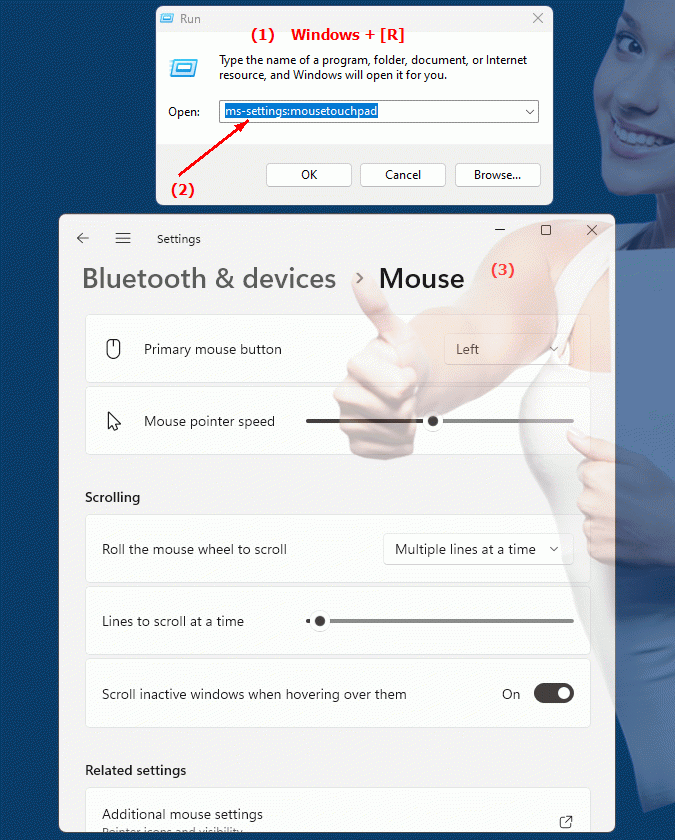
1b. This will address the following questions and challenges.
How do I change the pointer speed in the mouse and touchpad settings?Where can I find the option to change scrolling behavior in Windows Settings?
What additional touchpad options are available in Settings?
How do I enable additional features for my mouse pointer in Windows Settings?
These questions are designed to help users configure or adjust mouse and touchpad settings in Windows Settings. They serve as a guide to quickly resolve issues and make the most of the available features within the context described.
2. Available in Windows 10, 11, 12 and the corresponding build numbers!
Availability and build numbers
1. Windows 10:
- Availability:
The ms-settings:mousetouchpad shortcut is available in Windows 10. It allows users to customize mouse and touchpad settings.
- Build number:
This shortcut is available starting with Build 10240 (Windows 10 RTM, July 2015).
Functionality in Windows 10:
- Mouse settings:
- Pointer speed:
Adjust the pointer speed.
- Double click speed:
Adjusts the speed for double mouse clicks.
- Scroll behavior:
Adjust the number of lines or screens that are moved by the mouse movement when scrolling.
- Mouse Buttons:
Configuration for the primary and secondary buttons of the mouse.
- Touchpad settings:
- Sensitivity:
Adjust the sensitivity of the touchpad.
- Gestures:
Configure touchpad gestures such as pinch-to-zoom and swipe.
- Click behavior:
Adjust the click behavior and gestures on the touchpad.
User interface example:
- Windows Settings ? Devices ? Mouse and Touchpad
2. Windows 11:
- Availability:
The ms-settings:mousetouchpad shortcut is also available in Windows 11. Windows 11 offers a modernized user interface for the mouse side and touchpad settings.
- Build number:
This shortcut is available starting with Build 22000 (Windows 11 Release), released on October 5, 2021.
Features in Windows 11:
- Mouse settings:
- Pointer speed and double-click speed:
Further options to adjust the pointer speed and double-click speed.
- Scroll behavior:
Improved options to customize scroll behavior.
- Additional options:
New mouse button settings and customizations that are better aligned with the modern UI.
- Touchpad settings:
- Enhanced Gestures:
Improved support for touchpad gestures.
- Sensitivity and Feedback:
Advanced options to adjust the sensitivity and feedback of the touchpad.
- Integration into the new design:
Settings are better integrated into the new design philosophy of Windows 11.
User interface example:
- Windows Settings ? Devices ? Mouse & Touchpad
3. Windows 12 (Expected):
- Availability:
The ms-settings:mousetouchpad shortcut is expected to be available in Windows 12, possibly with further improvements and new features. The exact details and build numbers are currently not released, but the shortcut is expected to be available starting with the first stable release of Windows 12.
- Build number:
The specific build number for Windows 12 is currently unknown. The shortcut is expected to be available starting with the first stable release of Windows 12.
Expected functionality in Windows 12:
- Other Improvements:
Further improvements to mouse side and touchpad settings with potentially new customization options and features.
- Modernized User Interface:
Evolved and modernized user interface for managing mouse and touchpad settings.
- Integration of new technologies:
Support for new technologies and improved features for modern input devices.
Main features of “ms-settings:mousetouchpad” across Windows versions:
1. Windows 10:
- Mouse settings:
Adjust pointer speed, double-click speed and scrolling behavior.
- Touchpad settings:
Adjust sensitivity, gestures and click behavior.
2. Windows 11:
- Improved Mouse Settings:
Expanded options and modernized UI for mouse side and touchpad settings.
- Advanced touchpad settings:
Improved support for touchpad gestures and advanced customization options.
3. Windows 12 (expected):
- Advanced features:
Enhanced features and new options for mouse and touchpad settings.
- Modernized user interface:
Evolved user interface with better integration of new technologies and design philosophies.
Conclusion:
The ms-settings:mousetouchpad shortcut allows users in Windows 10, 11, and likely Windows 12 to make extensive customizations to the mouse and touchpad settings. While Windows 10 offers basic customization options, Windows 11 improves the UI and features for a better user experience. Windows 12 is expected to offer further improvements and new features adapted to the latest technologies and design trends.
