The "ms-settings:mobile-devices-addphone-direct" command directly opens the Add Mobile Device page in Windows 10 und 11 Settings.
This allows users to connect and sync a smartphone or other mobile device directly with their Windows PC. This command is especially useful for users who want to integrate their mobile devices with Windows to use features such as notifications, calls, messages, and file transfers.
1. ms-settings:mobile-devices-addphone-direct
2. Availability under Windows
3. Other useful commands in the Windows settings
1. The Command ms-settings:mobile-devices-addphone-direct
1. Press the Windows R keys at the same time.2. Use the command: ms-settings:mobile-devices-addphone-direct to continue.
(Alternatively, the command can also be used in a desktop shortcut.)
3. Confirm your selection by pressing the OK button or [Enter].
(... see Image-1 Point 1 to 3)
You now have access to the settings described in your Windows 10, 11 or 12.
This is how the problems and questions listed below are addressed.
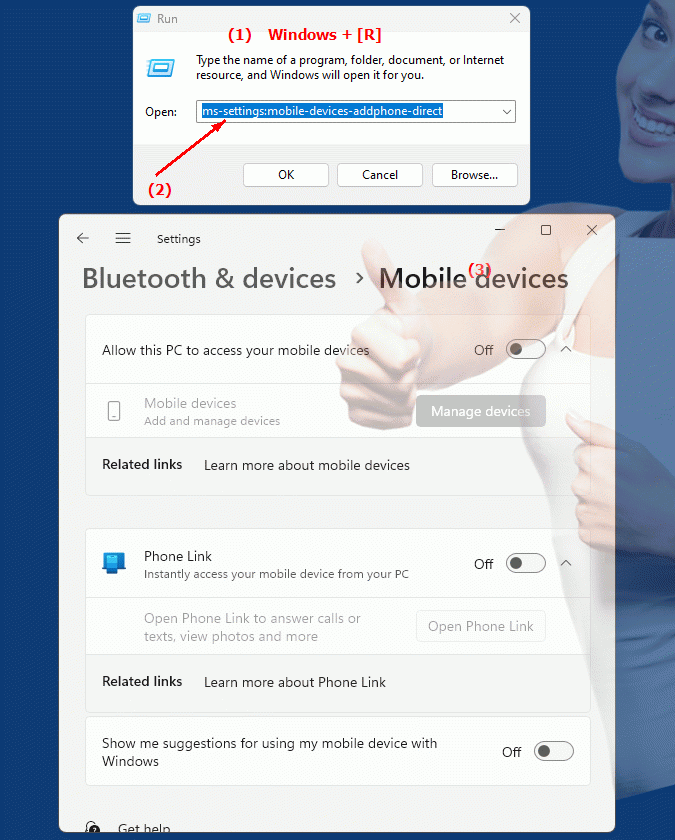
1b. This is how the problems and questions listed below are addressed.
How do I access the settings for adding a mobile device?What is the command to go directly to the add mobile device page in Windows Settings?
How can I sync a mobile device with my Windows PC without using an app?
What features are available to me when I connect a mobile device via Windows Settings?
How can I improve the synchronization of my mobile device with my PC using Windows settings?
Is there a way I can access the functions of the connected mobile device directly from the Windows settings?
Is it possible for me to access Windows Settings and add a mobile device from another computer's network?
2. It is available starting with the corresponding build numbers in Windows 10, 11 and 12!
Here is a detailed description of the availability and build numbers of this feature in the different Windows versions:
Windows 10:
- Availability:
From Windows 10 Version 1809 (October 2018 Update)
- Build number:
The feature is available starting from build 17763. This version introduced mobile device integration features in Windows 10. The "ms-settings:mobile-devices-addphone-direct" command opens the Phone page in Windows Settings where users can add their mobile device. This enables the use of the Your Phone app, which supports connecting Windows 10 with Android and iOS devices to sync messages, notifications, and files.
Windows 11:
- Availability:
From Windows 11 version 21H2 (first official release)
- Build number:
The feature is available in builds 22000 and later. Windows 11 continues to integrate mobile devices and modernize the user interface. The "ms-settings:mobile-devices-addphone-direct" command opens the updated Phone page in Windows 11, which offers an improved user interface and additional features for managing mobile devices. Windows 11 continues to offer the Your Phone app, which now also includes additional mobile device integration options.
Windows 12:
- Availability:
From Windows 12 (first preview or stable versions)
- Build number:
The exact build number may vary depending on the release stage, but the feature is included in the early testing versions and subsequent stable builds of Windows 12. Windows 12 builds on the features of Windows 11 and could offer additional improvements or new options for connecting and syncing with mobile devices. These could include new features to improve mobile device integration and take advantage of new technologies.
Summary:
The "ms-settings:mobile-devices-addphone-direct" command is available in Windows 10, 11, and 12 and provides direct access to the Add and Manage Mobile Devices page in Windows Settings. The feature is available starting with build 17763 in Windows 10 and has continued in Windows 11 and Windows 12, with each version potentially offering additional improvements or new features for mobile device integration and syncing.
