The "ms-settings:lockscreen" command opens the lock screen settings in Windows 10 und 11 .
These settings allow users to customize the look and features of the lock screen, including wallpapers, notifications, and quick access options.
1. ms-settings:lockscreen
2. Availability under Windows
3. Other useful commands in the Windows settings
1. The Command ms-settings:lockscreen
1. Use the Windows R key combination.2. Simply use the command: ms-settings:lockscreen
(You can also use the command for a desktop shortcut.)
3. Confirm by pressing the OK button or [Enter].
(... see Image-1 Point 1 to 3)
The settings described above are now available to you in your Windows 10, 11 or 12.
This can answer the following challenges and questions.
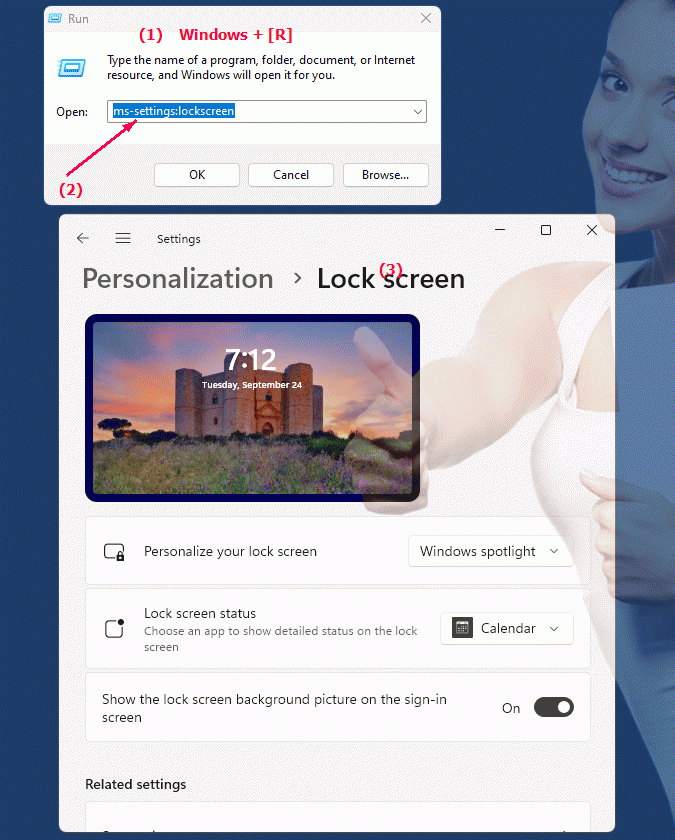
1b. This can answer the following challenges and questions.
How do I change the background image on the Windows lock screen?Can you set up notifications on the Windows lock screen?
How do I set quick access options for the lock screen in Windows?
Is it possible for the lock screen to offer different display options?
What features are available to configure the lock screen as desired?
How can I customize the lock screen appearance to make it more user-friendly?
What are the options for personalizing the lock screen?
How can I improve lock screen security settings?
2. Availability in Windows 10, 11, 12 and the corresponding build numbers.
Here is a detailed description of the availability and build numbers of this feature in the different Windows versions:
Windows 10:
- Availability:
From Windows 10 version 1507 (first official release)
- Build number:
The feature is available starting from build 10240. In this version, the lock screen settings are already integrated and the "ms-settings:lockscreen" command allows users to change the lock screen background image, customize notifications, and configure the time and date display. Users can also select apps whose status will be displayed on the lock screen.
Windows 11:
- Availability:
From Windows 11 version 21H2 (first official release)
- Build number:
The feature is available in builds 22000 and above. Windows 11 builds on Windows 10's lock screen settings but integrates additional customization options and a modernized design. The "ms-settings:lockscreen" command opens the updated lock screen page, where users can select wallpapers, configure notifications, and adjust various other settings that align with Windows 11's new design.
Windows 12:
- Availability:
From Windows 12 (first preview or stable versions)
- Build number:
The exact build number may vary depending on the release stage, but the feature is built into the early testing versions and subsequent stable builds of Windows 12. Windows 12 builds on the features of Windows 11 and could offer additional customizations or new lock screen options for an even better user experience.
Summary:
The "ms-settings:lockscreen" command is available in Windows 10, 11, and 12 and allows access to the lock screen settings. The feature has been available since build 10240 in Windows 10 and has continued in Windows 11 and Windows 12, with each version potentially offering additional improvements or customizations to the lock screen design and functionality.
