The ms-settings:keyboard-advanced URI leads to the advanced keyboard settings in Windows 10 und 11 .
This option allows users to make detailed customizations and configurations for their keyboard inputs. Here is a detailed description of the availability of this URI in different Windows versions and the associated build numbers:
1. ms-settings:keyboard-advanced
2. Availability under Windows
3. Other useful commands in the Windows settings
1. The Command ms-settings:keyboard-advanced
1. Press Windows R on your keyboard.2. Simply execute the following command: ms-settings:keyboard-advanced
(This command can also be used as a desktop shortcut.)
3. You can complete the operation by pressing OK or by pressing [Enter].
(... see Image-1 Point 1 to 3)
You now have access to the settings mentioned in Windows 10, 11 or 12.
This leads to a solution to the following questions and problems.
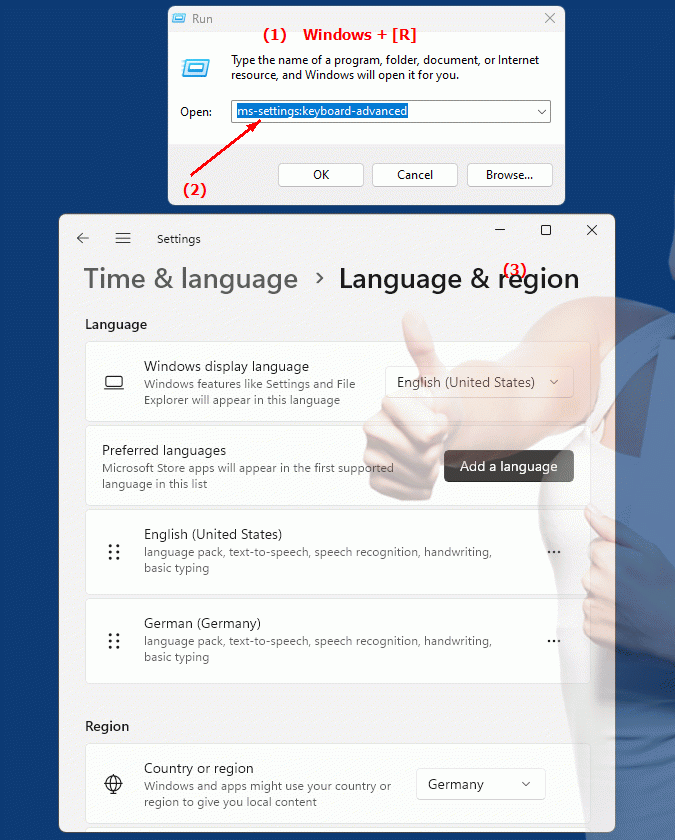
1b. This leads to a solution to the following questions and problems.
In which build number was the feature to improve keyboard settings introduced in Windows?How can a user access the advanced keyboard settings from the menu if the URI is not available?
How does access to advanced keyboard settings change on a system running an earlier version of Windows?
How do I access advanced keyboard settings on a system running an older version of Windows?
How is the experience of using keyboard settings different in Windows 10 and earlier versions?
How do I open the URI for advanced keyboard settings in Windows?
What steps are required to change keyboard settings via URI?
How do I enable the option for detailed keyboard customizations via the system menu in Windows?
2. This feature is available starting with the respective build numbers in Windows 10, 11 and 12.
Availability by Windows version
1. Windows 10:
- Available from:
Windows 10 Version 1803 (Build 17134)
- Description:
In Windows 10 version 1803 and later, the URI "ms-settings:keyboard-advanced" leads to the advanced keyboard settings, which allow users to configure certain keyboard input options.
- Features:
- Keyboard shortcuts and input options:
Users can customize keyboard shortcuts and configure additional input options such as access to advanced keyboard and language settings.
- Input Methods:
Users can manage input methods for different languages ??and keyboard layouts.
- Language Settings:
The advanced options also allow to configure additional language settings, including selecting keyboard shortcuts for the input languages.
2. Windows 11:
- Available from:
Windows 11 Version 21H2 (Build 22000)
- Description:
In Windows 11, the URI "ms-settings:keyboard-advanced" also leads to the advanced keyboard settings. Windows 11 offers a modernized user interface for these settings that is better integrated into the design of the new operating system.
- Features:
- Optimized User Interface:
The site offers a user-friendly interface that makes it easier to manage advanced keyboard settings.
- Advanced input methods:
The advanced settings include options for additional input methods and keyboard shortcuts.
- New features:
Windows 11 may offer new features or improved options to further enhance keyboard input customization.
3. Windows 12:
- Available from:
Windows 12 is expected to be released in 2024.
- Description:
In Windows 12, the ms-settings:keyboard-advanced URI will continue to be available and may include additional improvements or new features.
- Expected improvements:
Windows 12 might offer additional customization options or improved functionality for the advanced keyboard settings.
- Integration of new features:
The site may include new features to manage keyboard shortcuts and input methods to further improve the user experience.
Description of the function
The URI “ms-settings:keyboard-advanced” opens the advanced keyboard settings in the Windows Settings app. Here are the main features and options accessible through this URI:
- Advanced keyboard settings:
- Keyboard shortcuts:
Users can customize keyboard shortcuts for different functions. This includes configuring keyboard shortcuts for language switching, input methods, and other common actions.
- Input Methods:
Users can add and manage additional input methods for different languages. This can be useful when using multiple languages ??or keyboard layouts.
- Language Settings:
The advanced settings allow you to configure specific keyboard shortcuts for language switching and other language-related settings.
- Configure input methods:
- Additional input methods:
Users can add additional keyboard layouts or input methods to optimize typing for different languages ??or special needs.
- Input method shortcuts:
Users can set keyboard shortcuts to quickly switch between different input methods or languages.
- Further adjustments:
- Keyboard feedback:
The advanced settings can include options for keyboard feedback, such as visual cues or sounds when typing.
- Keyboard shortcuts:
The ability to create custom keyboard shortcuts or modify existing shortcuts.
Application
To open the advanced keyboard settings, users can type the URI “ms-settings:keyboard-advanced” in the address bar of the Windows Start menu or in the Run dialog box. This direct shortcut allows users to quickly access the advanced keyboard input options.
The advanced keyboard settings are especially useful for users who regularly need to switch between different languages ??or input methods, or who want to make special customizations to their keyboard. Configuring these options can increase productivity and improve comfort when working with different inputs.
