The ms-settings:holographic-headset shortcut points to the Windows 10 und 11 Settings specifically dedicated to configuring holographic headsets in Windows 10 und 11 .
This feature is relevant for users who use HoloLens or other AR/VR headsets to experience or develop holographic content. Here is a detailed description of the availability and capabilities of this shortcut in Windows 10, 11 and the expected changes in Windows 12.
1. ms-settings:holographic-headset
2. Availability under Windows
3. Other useful commands in the Windows settings
1. The Command ms-settings:holographic-headset
1. Press the Windows R keys at the same time.2. Use the command: ms-settings:holographic-headset to continue.
(Alternatively, the command can also be used in a desktop shortcut.)
3. Confirm your selection by pressing the OK button or [Enter].
(... see Image-1 Point 1 to 3)
The settings described in Windows 10, 11 or 12 are now available to you. You can now access the options explained above in your Windows 10, 11 or 12.
This will address the following questions and challenges.
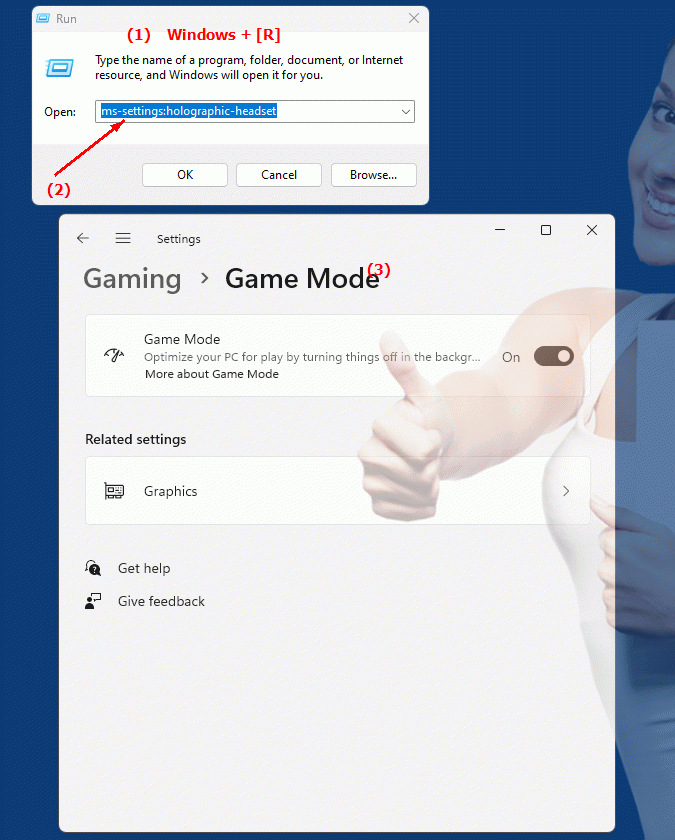
1b. This will address the following questions and challenges.
What special settings in Windows are required to configure holographic headsets like HoloLens?In which version of Windows was support for holographic headsets introduced and how can developers integrate this feature into their applications?
How does the user interface and workflow in Windows 10 change when using holographic headsets compared to traditional desktop environments?
What role do holographic headset settings play in the development of new content and applications for AR/VR technologies?
What are the advantages of integrated configuration of holographic headsets via Windows settings compared to manual configuration steps?
How can end users ensure that their holographic headsets function optimally and are compatible with the software?
How can companies and organizations ensure that their employees have the right holographic headset settings to work effectively with AR/VR technologies?
How can developers ensure that their software is compatible with the latest holographic headset settings and provides the best possible user experience?
How do system resource and performance requirements change when using holographic headsets compared to standard desktop computers, especially for development tools and simulations?
How do I adjust holographic headset settings in Windows?
How can I configure the holographic headset in Windows for a better experience?
Can I find instructions for setting the holographic headset settings in Windows Options?
2. Availability in Windows 10, 11, 12 and the corresponding build numbers!
Availability and build numbers
1. Windows 10:
- Availability:
The ms-settings:holographic-headset shortcut is available in Windows 10, but only in versions that support HoloLens or other AR/VR hardware. This specifically includes versions of Windows 10 compatible with HoloLens 1 and 2.
- Build number:
The shortcut is available from Build 17134 (Windows 10 April 2018 Update).
Functionality in Windows 10:
- HoloLens Settings:
Manage settings for HoloLens, including configuring the device, controlling holograms, and customizing the user experience.
- Connectivity:
Options for connecting and managing holographic headsets and associated software.
- System Diagnostics:
Access diagnostic information and troubleshooting options for holographic headsets.
2. Windows 11:
- Availability:
The ms-settings:holographic-headset shortcut is also available in Windows 11, with expanded features and improvements compared to Windows 10. This version includes support for the latest AR/VR headsets and an improved user interface.
- Build number:
The shortcut is available since Build 22000 (Windows 11 release), released on October 5, 2021.
Features in Windows 11:
- Improved HoloLens Settings:
Advanced options for managing and configuring HoloLens and other holographic headsets.
- Optimized User Interface:
Improved and user-friendly interface for managing AR/VR hardware.
- Enhanced Connectivity:
Support for new and improved AR/VR devices and their integration with Windows.
- Advanced Diagnostic Tools:
Improved tools for diagnosing and troubleshooting holographic devices.
3. Windows 12 (Expected):
- Availability:
The ms-settings:holographic-headset shortcut is expected to be included in Windows 12 as well, possibly with further improvements and new features. The exact details and build numbers are currently not released, but the shortcut is expected to be available starting with the first stable release of Windows 12.
- Build number:
The specific build number for Windows 12 is currently unknown. The shortcut is expected to be available starting with the first stable release of Windows 12.
Expected functionality in Windows 12:
- Advanced Settings:
Even more detailed and advanced options for managing HoloLens and other holographic headsets.
- Optimized User Interface:
Evolved and more user-friendly interface for configuring AR/VR hardware.
- New technologies:
Support for the latest developments in AR/VR technology and integration of new devices.
- Enhanced Diagnostics and Support:
Further improvements to diagnostic tools and troubleshooting for holographic devices.
Main features of “ms-settings:holographic-headset” across Windows versions:
1. Windows 10:
- HoloLens Settings:
Manage HoloLens configurations and settings.
- Connectivity:
Options for connecting and managing holographic headsets.
- Diagnostic Tools:
Access to diagnostic and troubleshooting options.
2. Windows 11:
- Advanced HoloLens Settings:
Improved management options for HoloLens and other headsets.
- Optimized user interface:
User-friendly interface for managing AR/VR devices.
- New connectivity options:
Support for new AR/VR technologies.
- Advanced Diagnostics:
Improved diagnostic and troubleshooting tools.
3. Windows 12 (expected):
- Advanced Features:
Further improvements and enhanced features for holographic headsets.
- Optimized and modern interface:
Further developed user interface for managing AR/VR hardware.
- Integration of new technologies:
Support for the latest AR/VR technologies and devices.
- Advanced Diagnostics:
Further advances in diagnostic tools and troubleshooting.
Comparison of features across Windows versions:
1. Windows 10:
- Basic support for HoloLens and holographic headsets.
- Limited user interface and diagnostic options.
2. Windows 11:
- Expanded and improved features for HoloLens and AR/VR headsets.
- Optimized user interface and additional connectivity options.
3. Windows 12 (expected):
- Further extensions and improvements in the management of holographic devices.
- Modernized and more user-friendly interface.
- Support for the latest technologies and devices.
Conclusion:
The ms-settings:holographic-headset shortcut allows users in Windows 10, 11, and likely Windows 12 to configure and manage holographic headsets such as HoloLens. This feature is available starting in Windows 10 and has been updated in Windows 11 with enhanced features and an improved user interface. Windows 12 is expected to offer further improvements and new features to meet evolving needs and technologies in the AR/VR space.
